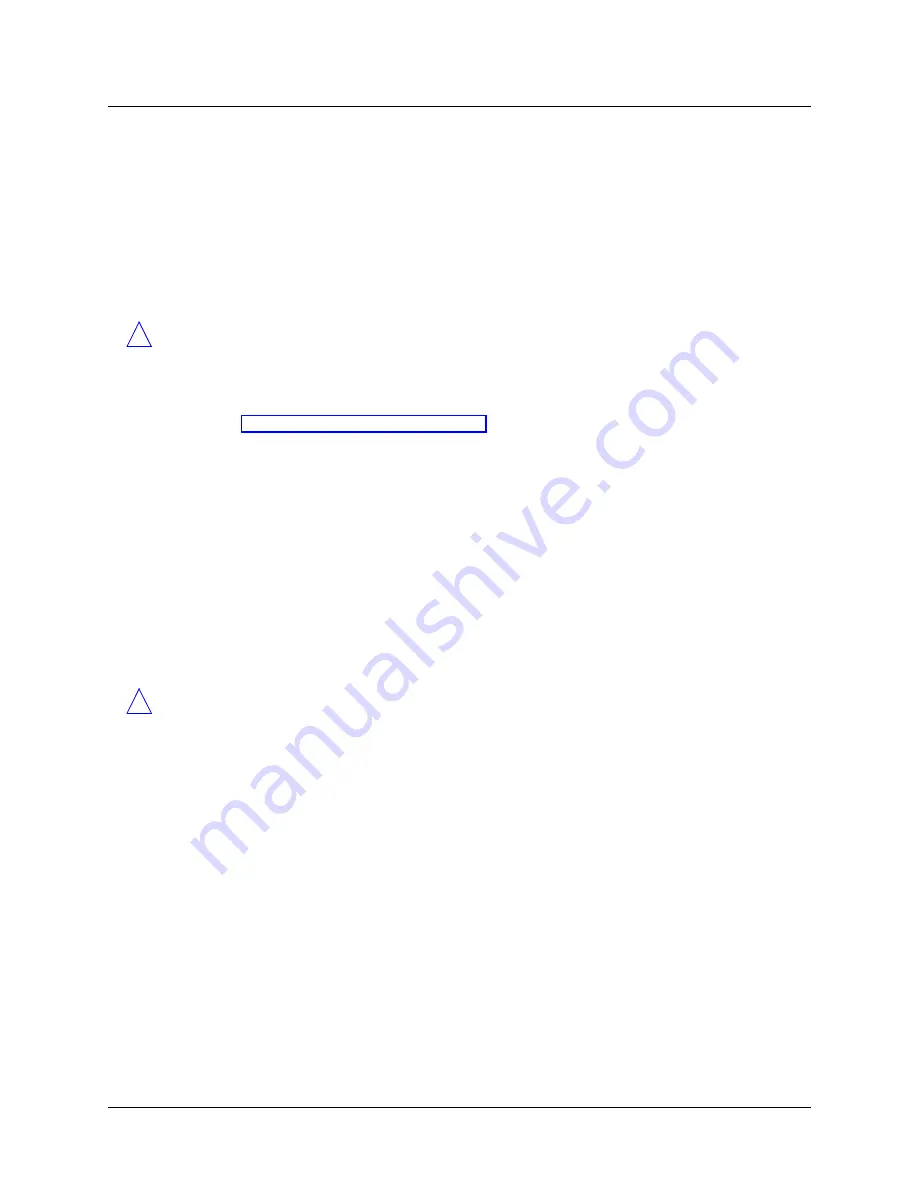
4-6
MAX Administration Guide
Changing System Software Versions
Using the serial port to upgrade or downgrade
retrieves
Config803
, a configuration compatible with TAOS 8.0.3, from the unit named
tftp-server
.
Note:
The
-f
argument is necessary when downgrading. Failure to use the
-f
argument
causes
trestore
to place the configuration in binary format into NVRAM, rendering the
configuration unusable to the MAX unit.
Using the serial port to upgrade or downgrade
!
Caution:
Upgrading system software through the serial console deletes all existing profiles.
Save your current profiles settings to your hard disk before you begin upgrading system
software. After the upgrade, restore your profiles from the backup file you created. For
security reasons, password information is not stored in backup files. If you have many
passwords, you should consider using TFTP to upgrade your software. (For instructions, see
“Using TFTP to upgrade or downgrade” on page 4-3.)
Before upgrading your system through the serial port, make sure you have the following
equipment and software:
•
An IBM-compatible PC or Macintosh system with a serial port capable of connecting to
the MAX unit’s Console port.
•
A straight-through serial cable.
•
Data communications software for your system, with terminal emulation (for example,
Procomm Plus, HyperTerminal for the PC, or ZTerm for the Macintosh). Verify that the
line-width settings of the communications software are set to at least 80 characters.
Saving your current profiles
!
Caution:
If you use a Windows-based terminal emulator, such as Windows Terminal or
HyperTerminal, disable any screen savers or other programs that could interrupt the file
transfer. Failure to do so might cause the file transfer to halt and can render the MAX unit
unusable.
Verify that your terminal emulation program has a disk capture feature. Disk capture allows
your emulator to capture to disk the ASCII characters it receives at its serial port. You should
also verify that the data rate of your terminal emulation program is set to the same rate as the
Term Rate parameter in the System menu’s Sys Config profile. You can cancel the backup
process at any time by pressing Ctrl-C.
To save the MAX unit’s configuration (except passwords) to disk:
1
Open the Sys Diag menu.
2
Select Save Config, and press Enter.
The following message appears:
Ready to download - type any key to start....
3
Turn on the Capture feature of your communications program, and supply a filename for
the saved profiles. (Consult the documentation for your communications program if you
have any questions about how to turn on the Capture feature.)
4
Press any key to start saving your configured profiles.






























