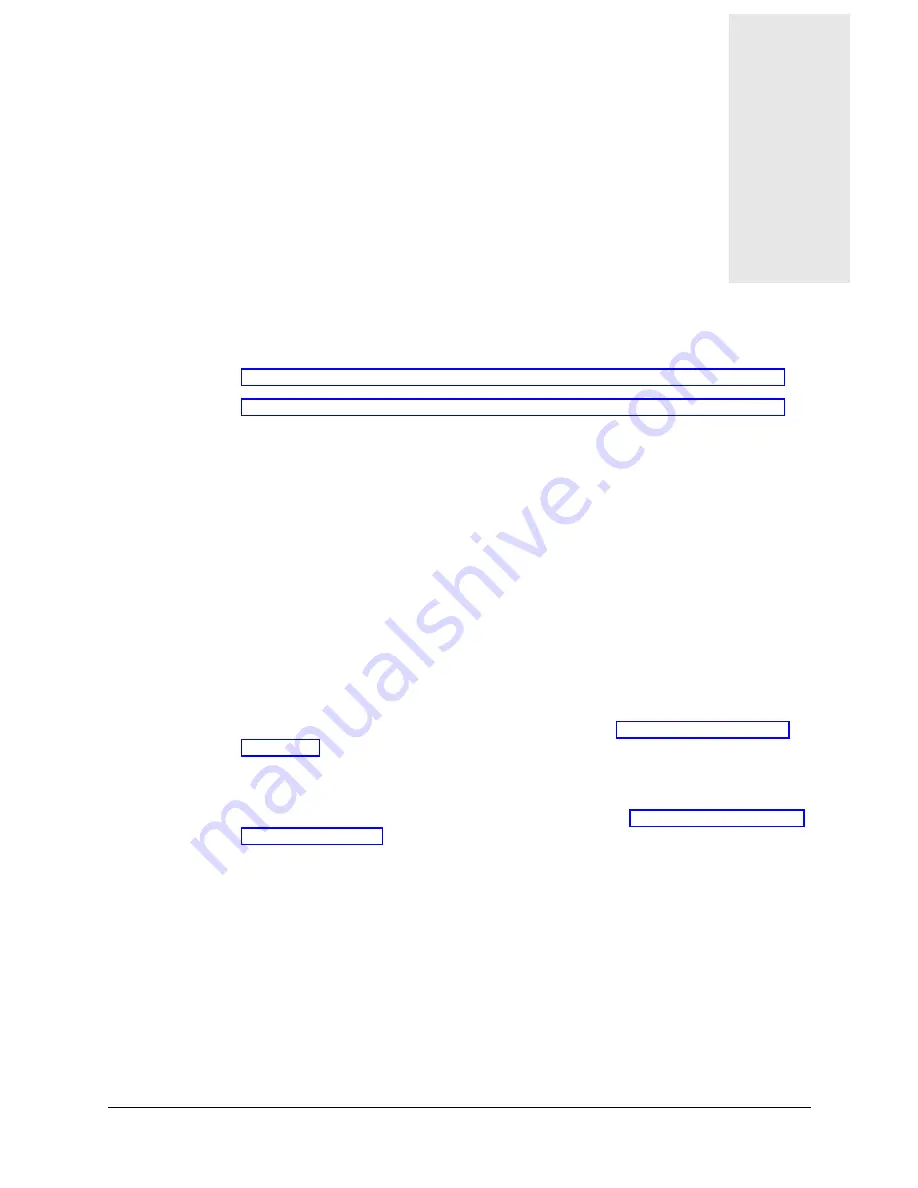
MAX Administration Guide
2-1
2
DO Commands and Administrative Tasks
The MAX unit’s user interface is a menu-driven interface accessed through a VT100 terminal
or VT100 emulation software running on a PC or workstation. Most of the tasks you perform
in order to configure the unit can be done by using parameters in that menu-driven interface.
However, one of the first tasks that you perform as an administrator, activating administrative
commands, can be performed by using DO commands. Also, use DO commands to perform
other administrative tasks. DO menu commands provide ways to manage MAX units. In some
cases, they duplicate functions that are accessible through other methods, such as VT100
interface menu items. The availability of a particular command depends on your location in the
VT100 interface and on the Security profile in effect.
This chapter describes how to use DO commands to activate administrative permissions. This
chapter also reacquaints you with the basics of using the DO commands. The last section of
this chapter introduces you to testing and troubleshooting the MAX by using DO commands.
Note:
Under most circumstances, diagnostic commands are not required for correct operation
of the MAX unit, and in some circumstances might produce undesirable results. However, if
you require information about diagnostics DO commands, see “Diagnostic Parameters and
Commands” on page B-1.
For an overview of how to access and use the VT100 interface and CLI interfaces, including
DO commands, refer to the Hardware Installation and Basic Configuration Guide for your
unit. For information about Terminal Server DO commands, see Chapter 3, “Terminal-Server
Administrative Tasks.”
Activating administrative permissions
The DO menu is a context-sensitive list of commands that appears when you press Ctrl-D from
any location in the VT100 interface. The commands in the DO menu vary, depending on the
context in which you invoke it. For example, if you press Ctrl-D in a Connection profile, the
DO menu looks similar to the following:
DO
…
>0=ESC
1=Dial
P=Password
Activating administrative permissions. . . . . . . . . . . . . . . . . . . . . . . . . . . . . . . . . . . . . . 2-1






























