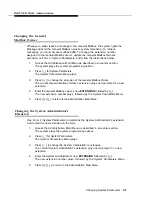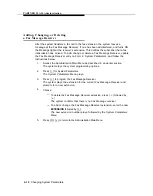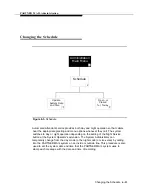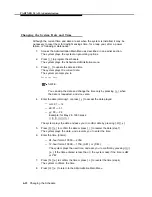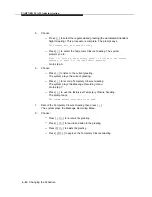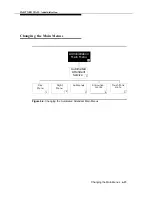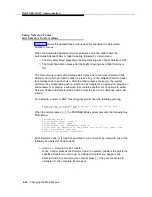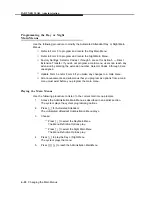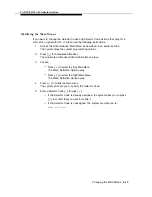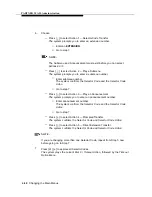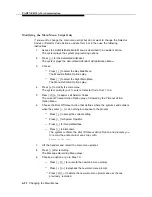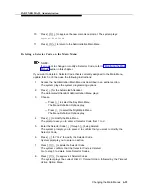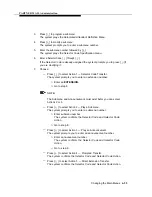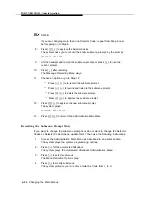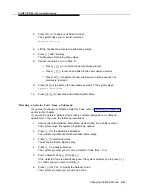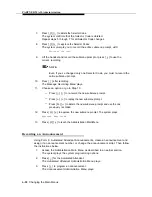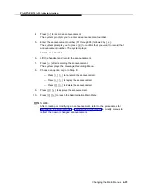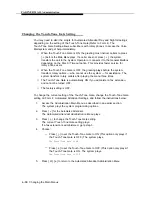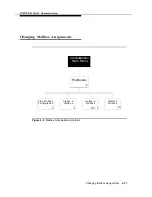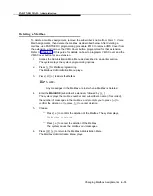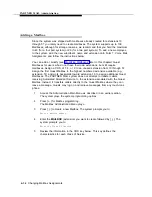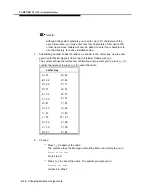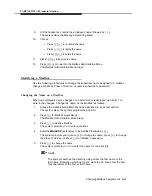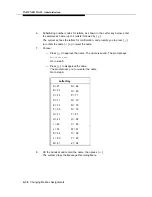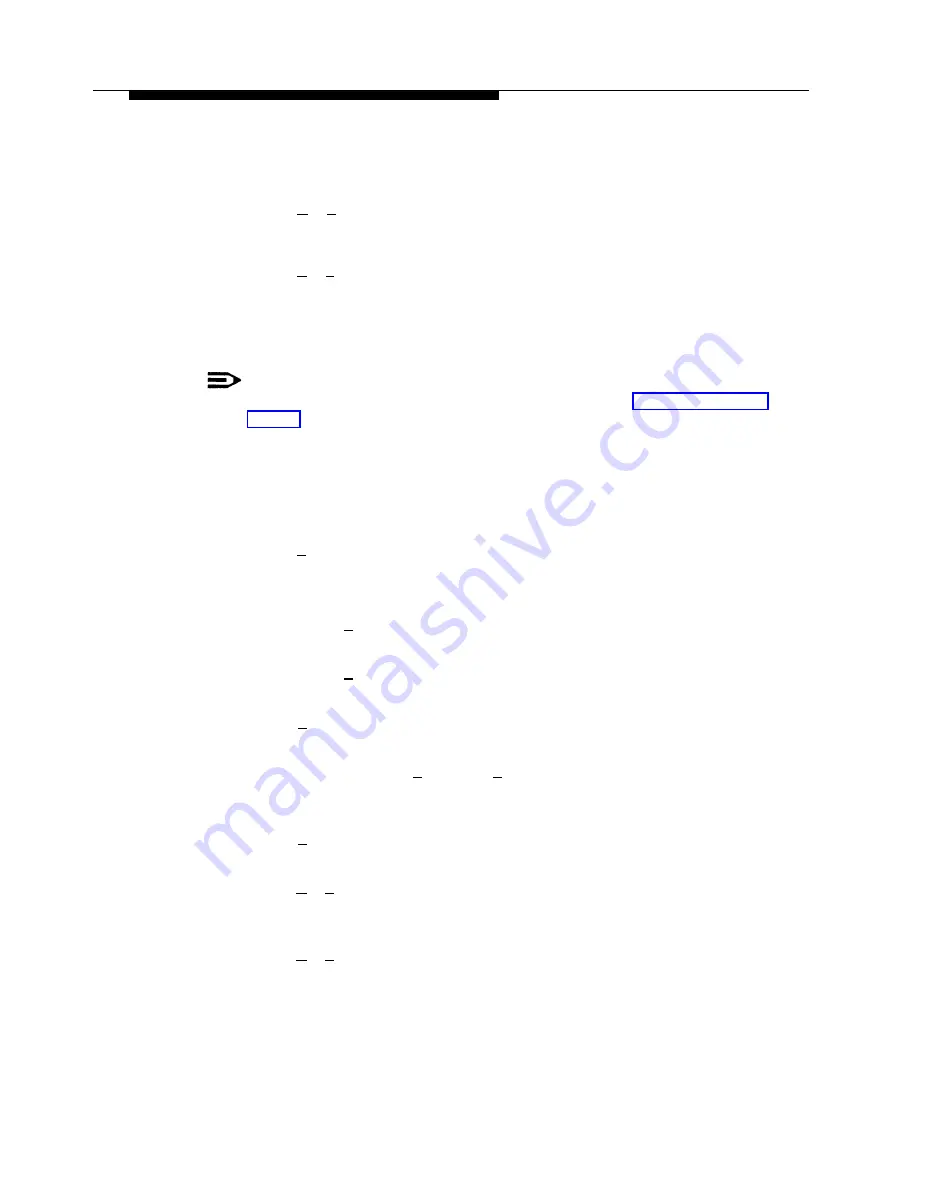
PARTNER MAIL Administration
Deleting a Selector Code on the Main Menu
10.
Press [
✱
] [
#
] to approve the new main menu prompt. The system plays:
Approved. Menu Saved
11.
Press [
✱
] [
#
] to return to the Administration Main Menu.
NOTE:
If you want to delete a Selector Code that is currently assigned to the Main Menu,
update form 5 or 6 then use the following instructions:
1.
2.
3.
4.
5.
6.
7.
8.
Access the Administration Main Menu as described in an earlier section.
The system plays the system programming options.
Press [
3
] for the Automated Attendant.
The Automated Attendant Administration Menu plays.
Choose:
— Press [
1
] to select the Day Main Menu.
The Menu Definition Options play.
— Press [
2
] to select the Night Main Menu.
The Menu Definition Options play.
Press [
6
] to modify the Main Menu.
The prompt asks you to enter a Selector Code from 1 to 9.
Enter the Selector Code [
1
] through [
9
] being deleted.
The system prompts you to press 9 to confirm that you want to modify the
Selector Code.
Press [
9
] for “Yes” to modify the Selector Code.
System prompts you to enter an action.
Press [
✱
] [
3
] to delete the Selector Code.
The system confirms that the Selector Code is deleted.
Go to step 5 to delete more Selector Codes.
Press [
✱
] [
#
] to approve all Selector Codes.
The system plays the current Dial 0 / Timeout Action, followed by the Timeout
Action Option Menu.
Changing the Main Menus
6-23
Содержание PARTNER MAIL
Страница 179: ...AT T 585 322 101 Graphics AT T 1988...