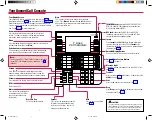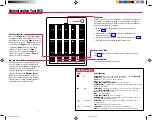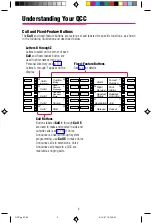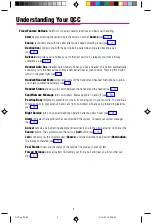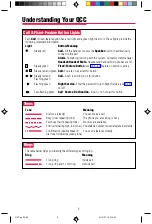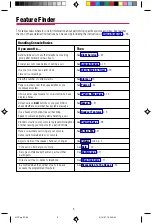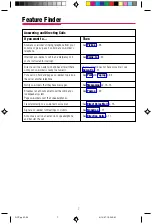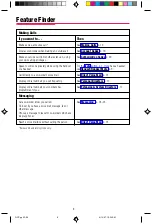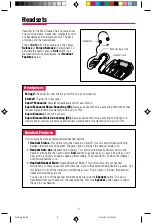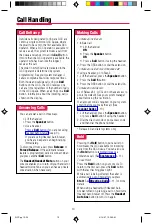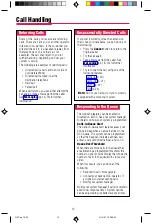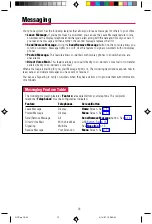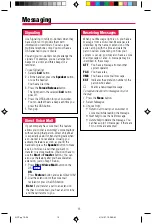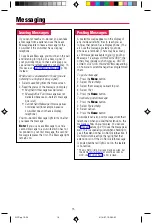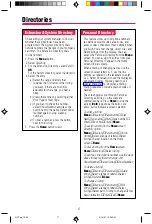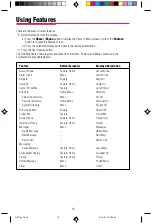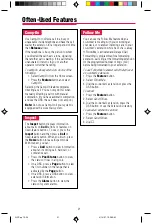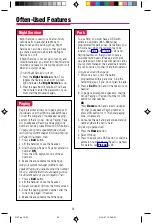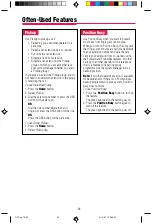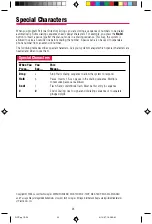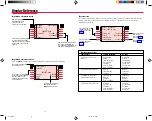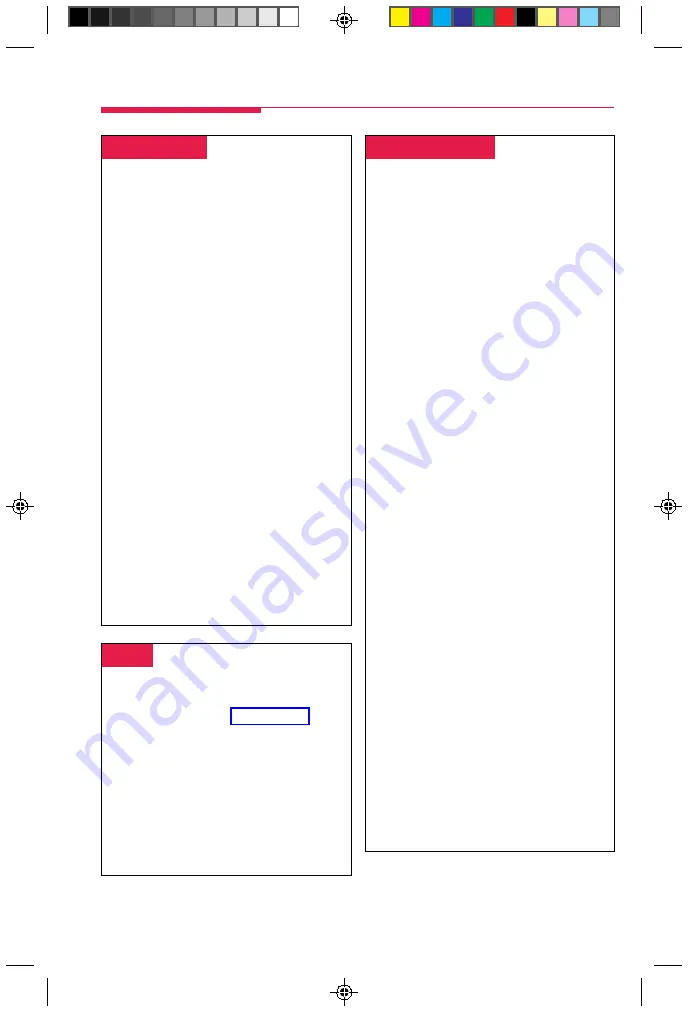
11
-
Conference
-
Use this feature to connect yourself, up to two
other inside extensions, and up to two outside
participants. All calls are joined on a single
Call
button. You can only drop yourself or the
most recently added participant from the
conference call.
1. Make the first call. Announce call if
necessary.
2. Press the
Conf
button to put the call on
hold. The system automatically selects
another
Call
button.
3. Dial the next telephone number or
extension,
OR
Press the DSS button.
4. Announce call if necessary and press the
Conf
button.
If the person is unavailable, press the
Drop
button and press the
Call
button to rejoin
the conference.
5. To add more participants, repeat Steps 2–4.
• To drop out of the conference
temporarily, press the
Hold
button.
• To rejoin the conference, press the
Call
button for the conference.
• To disconnect the most recently added
participant, press the
Drop
button.
6. To end the conference, press the
Forced
Release
button.
Call Handling
-
Directing Calls
-
You can direct a call and announce it or not.
Check with your system manager to find out
whether automatic completion is programmed
for your console.
To direct a call without announcing and with
automatic completion:
Press the DSS button for the co-worker who
will receive the call.
To direct a call without announcing or
automatic completion:
1. Press the DSS button for the co-worker who
should receive the call.
2. Press the
Release
button.
To direct a call without announcing, automatic
completion, or a DSS button:
1. Press the
Start
button.
2. Dial the extension.
3. Press the
Release
button.
To direct a call and announce it:
1. To put the caller on hold at the
Source
button, press the
Start
button.
2. To announce the call on the remote
telephone’s speakerphone (Voice
Announce), press the
Call 5
button.
Otherwise, go to step 3.
3. Dial the extension or press the DSS button
for the person to receive call. (If busy, see
below.)
A .Announce the call:
• Press the
Source
button to return to the
caller. If you do this, use the
Destination
button to return to the call recipient,
OR
• Press
Cancel
to drop the called
extension and return to the caller,
OR
• Press the
Join
button for a 3-way
conference.
5. To complete the call direction, hang up or
press the
Release
button,
OR
To disconnect all parties, press the
Forced
Release
button.
-
Join
-
Use this feature to connect yourself and two
outside or inside participants.
1. Make the first call (see
2. Press the
Start
button.
3. Dial the next number (including the dial-out
code) or extension.
4. Press the
Join
button.
5. To drop out of the conference, press the
Release
button,
OR
To end the conference, press the
Forced
Release
button.
QCC pp 10-24
4/14/97, 10:38 AM
11