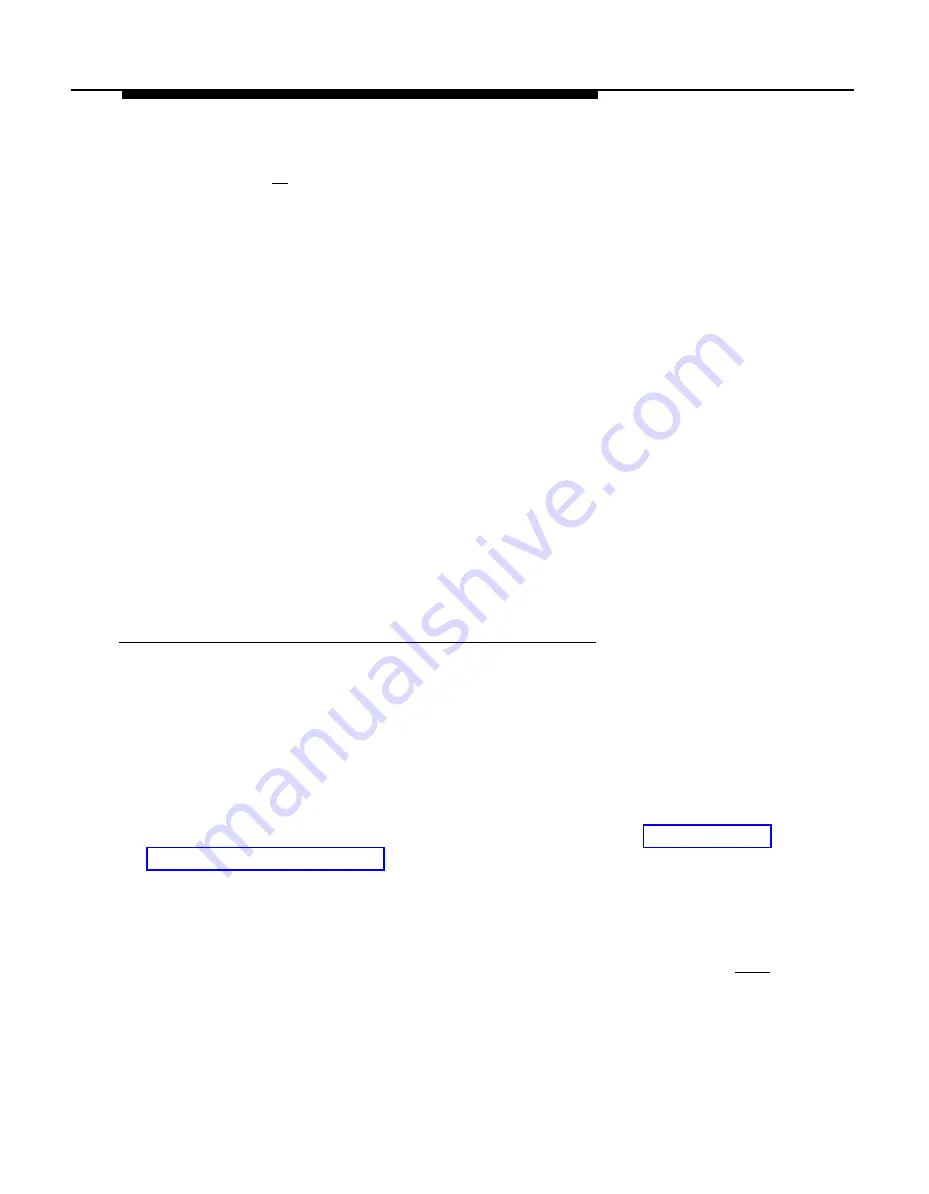
Implementing FAX Attendant
6 . Press [
F6
] (CANCEL) to return to the AUDIX Voice Power/FAX
Attendant menu.
Updating Account Code Parameters
To update the Account Code parameters, use the preceding procedure. The
new values will replace the old values. Be sure to record the new values on
Form FF1.
NOTE:
Changing the Account Code length will remove all entries currently in the
account code list. If you change the Account Code length, you must
reenter the Default Account Codes on the Account Code Parameter
Administration screen. Also, you must reenter all Account Codes on the
Account Code List Administration screen (see the following procedure,
Account Code List Administration.)
Account Code List Administration
When setting up FAX Attendant for the first time, you should administer the
account codes that will most commonly be assigned to the subscribers. It is
recommended that you complete the Account Code List Administration
screen before you begin entering subscriber profiles.
NOTE:
Before administering the list, be sure you have administered the proper
Account Code parameters (see, the previous procedure, Account Code
Parameter Administration).
To enter the account code information, perform the following steps:
1 . At the AUDIX Voice Power/FAX Attendant menu, move the cursor to
Fax System Parameters Administration
and press
Enter
.
—
The Fax System Parameters Administration menu appears.
Implementing FAX Attendant
3-15
Содержание FAX Attendant System Release 2.1.1
Страница 297: ...FAX Attendant Menu Tree C Contents FAX Attendant Menu Trees C 1 i ...
Страница 299: ...FAX Attendant Menu Tree C 2 FAX Attendant Menu Tree ...
Страница 300: ...FAX Attendant Menu Tree FAX Attendant Menu Tree C 3 ...
Страница 301: ...FAX Attendant Menu Tree C 4 FAX Attendant Menu Tree ...
Страница 302: ...FAX Attendant Menu Tree FAX Attendant Menu Tree C 5 ...
Страница 303: ...FAX Attendant Menu Tree C 6 FAX Attendant Menu Tree ...






























