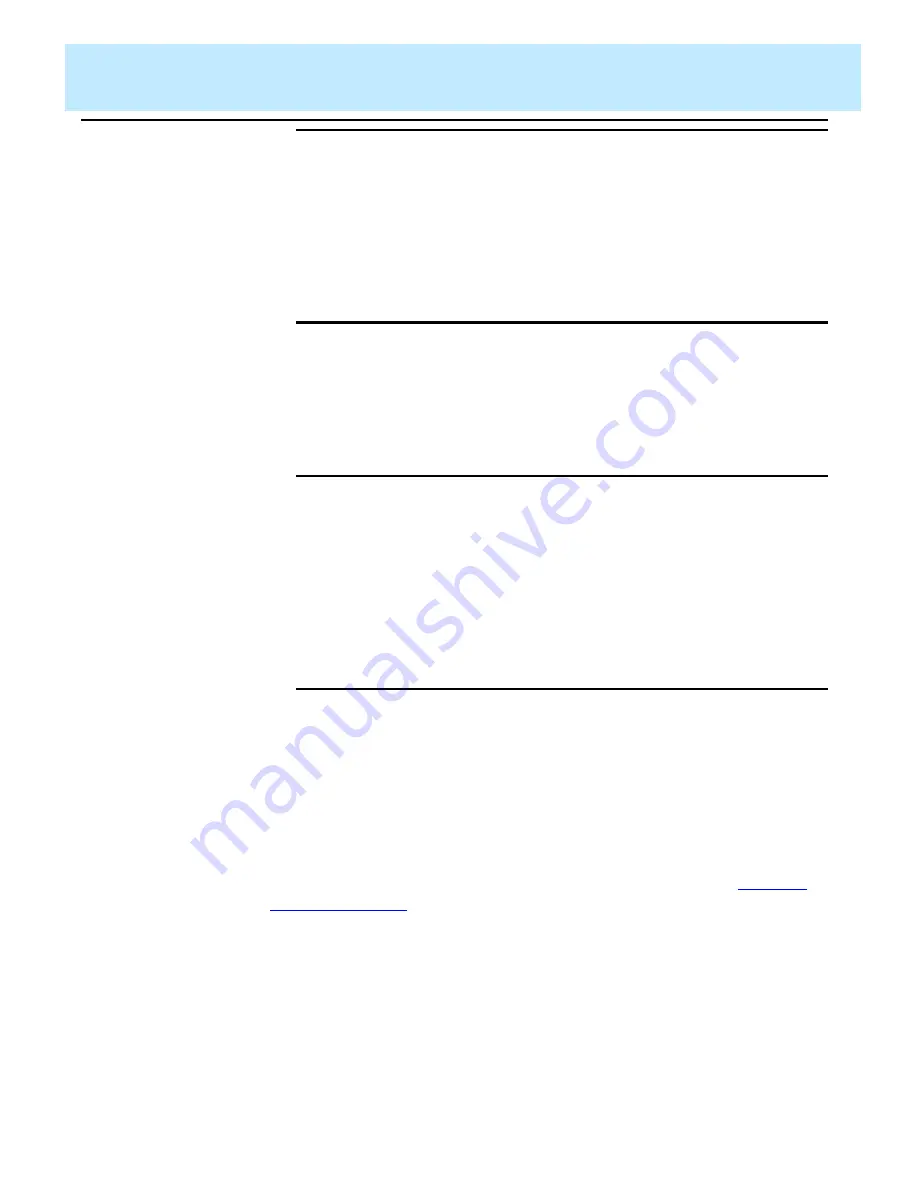
Using Screen Painter Editing Tools
CentreVu CMS Custom Reports
Copying an Existing Report Design
3-7
Step 3: Enter a
User ID
3
In the
User ID
field, enter a user ID only if one of the following is true:
●
You are a
CentreVu CMS administrator and you want to copy another
user’s private report.
●
You want to list the custom reports of a specific user only.
Step 4: Select
a Report Type
3
Enter
x
to select the
Report type
option (either
standard
or
custom
) for the type of report you want to copy. If the wrong option is
selected,
CentreVu CMS may not find or copy the report you actually want.
Step 5: Verify
the Report
3
Step 6: Copy
the Report
3
If you want to copy another report design, clear the upper-left area by
deleting or moving any existing block of text and fields (see the “
” section in this chapter). Then repeat Steps 1 through 5.
Select
Find one
to verify that the
report is the one you want to copy.
→
The user ID appears in the
User ID
field and, if it
exists, the report description
appears in the
Description
field.
Select
Copy
to copy the report's
design to the Screen Painter.
→
The Get Copy window
disappears and the report
design appears on the
Screen Painter, starting in
the upper left corner.
Содержание CentreVu
Страница 1: ...585 215 822 Comcode 108501867 Issue 2 December 1996 CentreVu Call Management System Custom Reports ...
Страница 16: ...Preface CentreVu CMS R3V5 Custom Reports Related Documents P 10 ...
Страница 44: ...Getting Started CentreVu CMS Custom Reports Deleting a Custom Report 2 10 ...
Страница 140: ...Completing Your Custom Report CentreVu CMS Custom Reports Running Custom Reports 5 22 ...
Страница 178: ...Database Items and Calculations CentreVu CMS Custom Reports General Information A 2 ...
Страница 188: ...Glossary CentreVu CMS Custom Reports GL 10 ...
Страница 198: ......






























