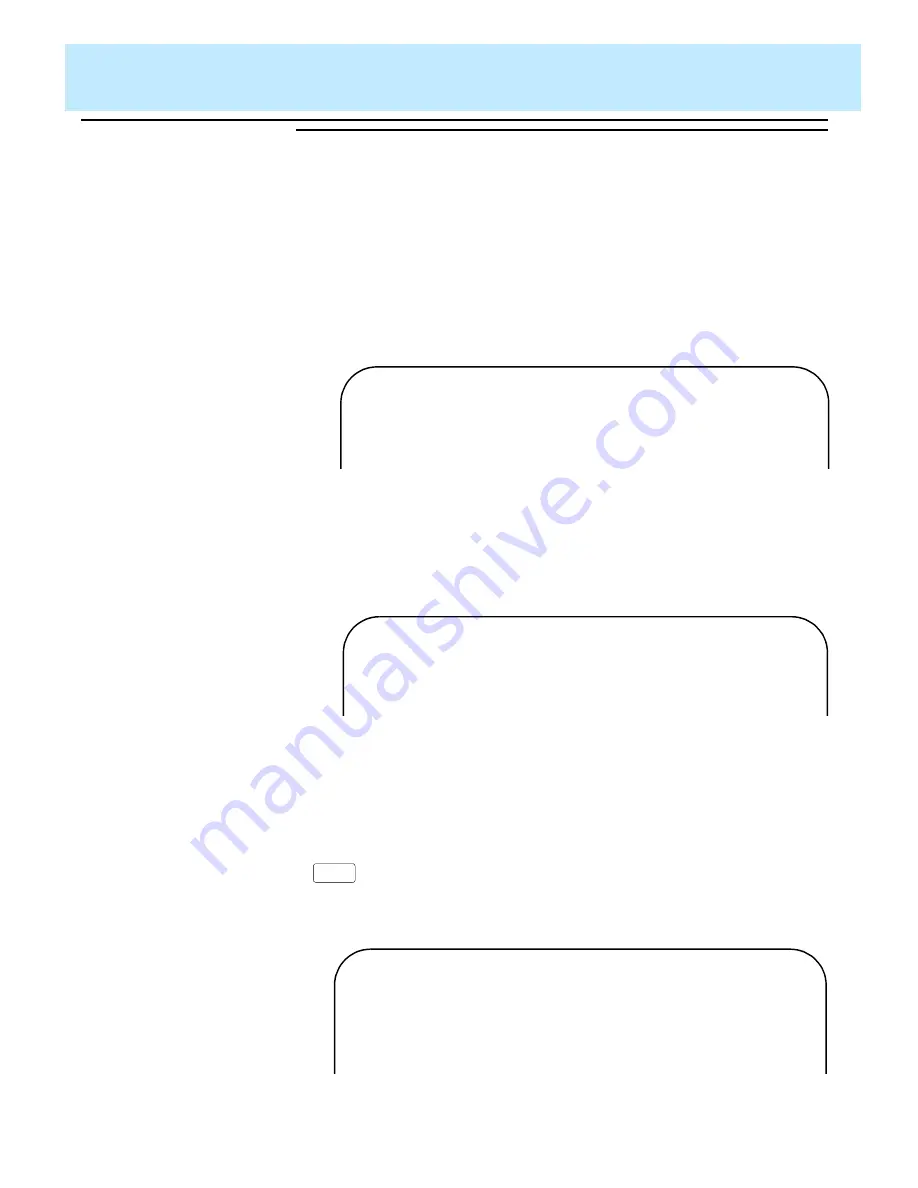
Advanced Report Design
CentreVu CMS Custom Reports
Creating a Custom Data Table
6-11
Step 3: Add
Data to the
Table
6
To help you add data to the table, you must first create a data entry form
associated with your table. For more information about forms, see “Creating
Your Own Forms” in the
INFORMIX-SQL Relational Database Management
System User Guide. For more information about adding data, see “Entering
Data,” in the same document.
3a. On the Main Menu, select
FORM
.
→
The
FORM
menu appears.
FORM:
Run
Modify
Generate
New Compile
Drop
Exit
Use a form to enter data or query a database.
----------------- cms ----------------- Press CTRL-W for Help --------
3b. Select
GENERATE
.
→
The
GENERATE FORM
screen appears.
GENERATE FORM >>
Enter the name you want to assign to the form, then press Return.
----------------- cms ----------------- Press CTRL-W for Help --------
3c. Enter a name (up to ten
characters) for the form
associated with your table. (If
possible, use the same name as
the table you created.) Press
.
→
The
CHOOSE TABLE
screen appears.
Return
CHOOSE TABLE >> c_workcode
Choose the table to be used in the default form.
----------------- cms ----------------- Press CTRL-W for Help --------
workcode
Содержание CentreVu
Страница 1: ...585 215 822 Comcode 108501867 Issue 2 December 1996 CentreVu Call Management System Custom Reports ...
Страница 16: ...Preface CentreVu CMS R3V5 Custom Reports Related Documents P 10 ...
Страница 44: ...Getting Started CentreVu CMS Custom Reports Deleting a Custom Report 2 10 ...
Страница 140: ...Completing Your Custom Report CentreVu CMS Custom Reports Running Custom Reports 5 22 ...
Страница 178: ...Database Items and Calculations CentreVu CMS Custom Reports General Information A 2 ...
Страница 188: ...Glossary CentreVu CMS Custom Reports GL 10 ...
Страница 198: ......






























