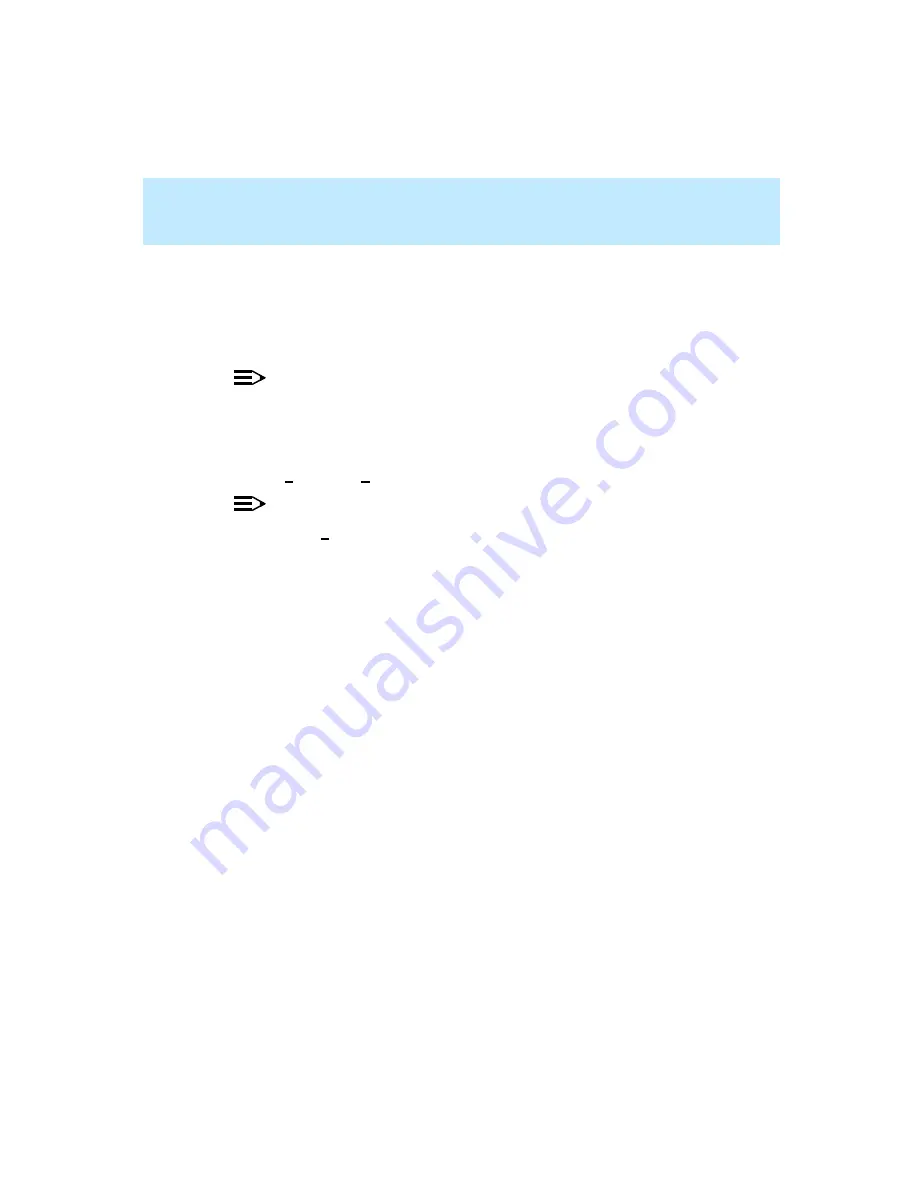
CentreVu Supervisor Version 8 Installation and Getting Started
Installing and Using CentreVu Terminal Emulator
Opening and Exiting Terminal and CMS
8-8
Exiting Terminal
8
To exit Terminal, do the following:
1.
Select Logout from the CMS Main Menu. You will see a window
indicating that the CMS connection has been dropped.
NOTE:
If a system prompt, such as
$
or
#
, displays instead of the dropped
connection message, type
exit
, and press Enter.
2.
Select OK or press Return in the message window.
3.
Select Exit from the Profile menu.
NOTE:
If you select Exit or try to close the Terminal window while a connection is
active, a message is displayed informing you of this and asking if you want
to exit anyway. Select Yes to drop the CMS connection and exit Terminal;
select No to keep the connection active and ignore the Exit request.
Содержание CentreVu Supervisor
Страница 6: ...Introduction...
Страница 12: ...CentreVu Supervisor Version 8 Installation and Getting Started xii...
Страница 34: ...CentreVu Supervisor Version 8 Installation and Getting Started Introduction CMS System Capacities 1 16...
Страница 270: ...CentreVu Supervisor Version 8 Installation and Getting Started Overview A 8...
Страница 284: ...CentreVu Supervisor Version 8 Installation and Getting Started GL 14...
Страница 306: ......






























