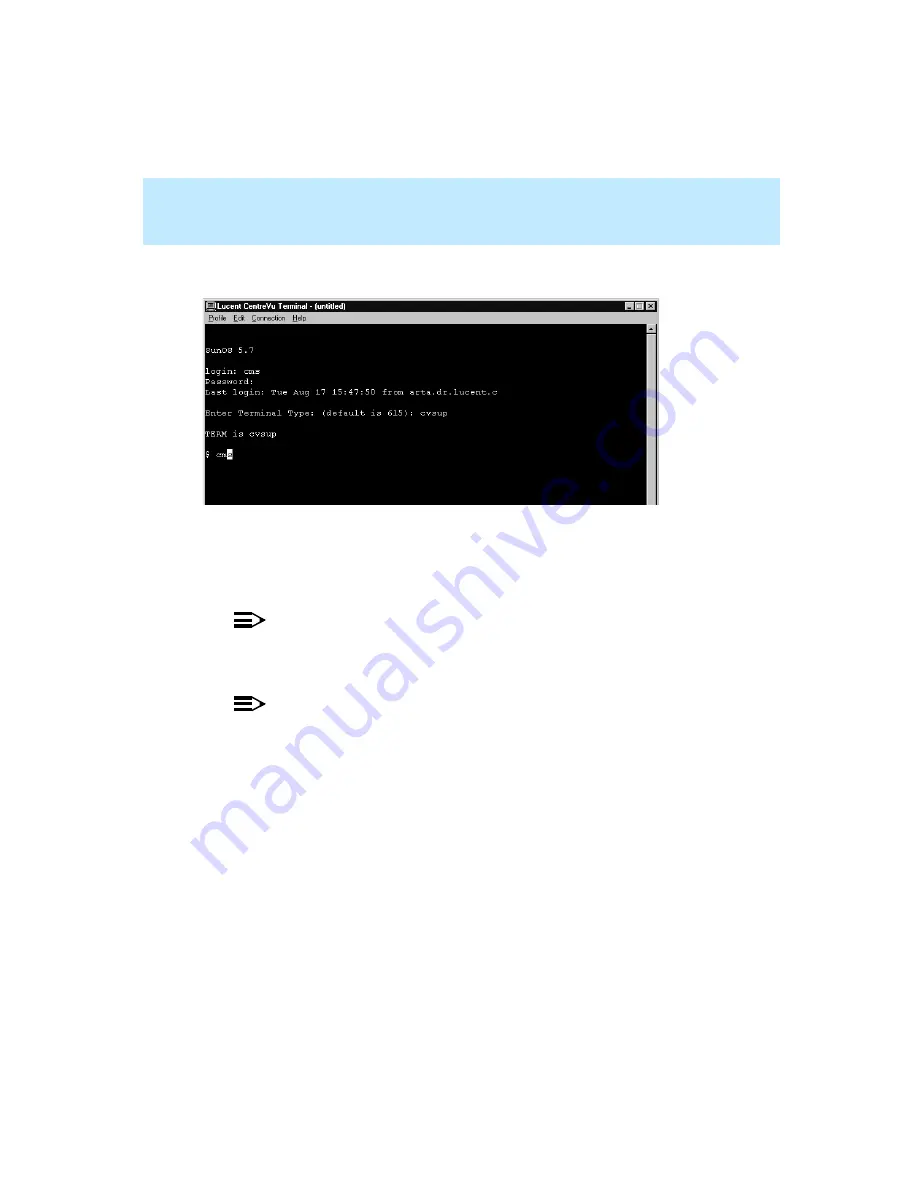
CentreVu Supervisor Version 8 Installation and Getting Started
Installing and Using CentreVu Terminal Emulator
Opening and Exiting Terminal and CMS
8-7
3.
At the
login:
prompt, enter your CMS login ID, and press Enter.
4.
At the
Password:
prompt, enter your CMS password (it does not
display on the screen), and press Enter.
5.
At the
Terminal type:
prompt, type
615c
or
CVTERM
, and press
Enter.
NOTE:
CentreVu Terminal does not use cvsup as the terminal type.
The CMS Main Menu displays.
NOTE:
If a system prompt, such as
$
or
#
, displays instead of the terminal type
prompt or the CMS Main menu, type
cms
, and press Enter.
Содержание CentreVu Supervisor
Страница 6: ...Introduction...
Страница 12: ...CentreVu Supervisor Version 8 Installation and Getting Started xii...
Страница 34: ...CentreVu Supervisor Version 8 Installation and Getting Started Introduction CMS System Capacities 1 16...
Страница 270: ...CentreVu Supervisor Version 8 Installation and Getting Started Overview A 8...
Страница 284: ...CentreVu Supervisor Version 8 Installation and Getting Started GL 14...
Страница 306: ......






























