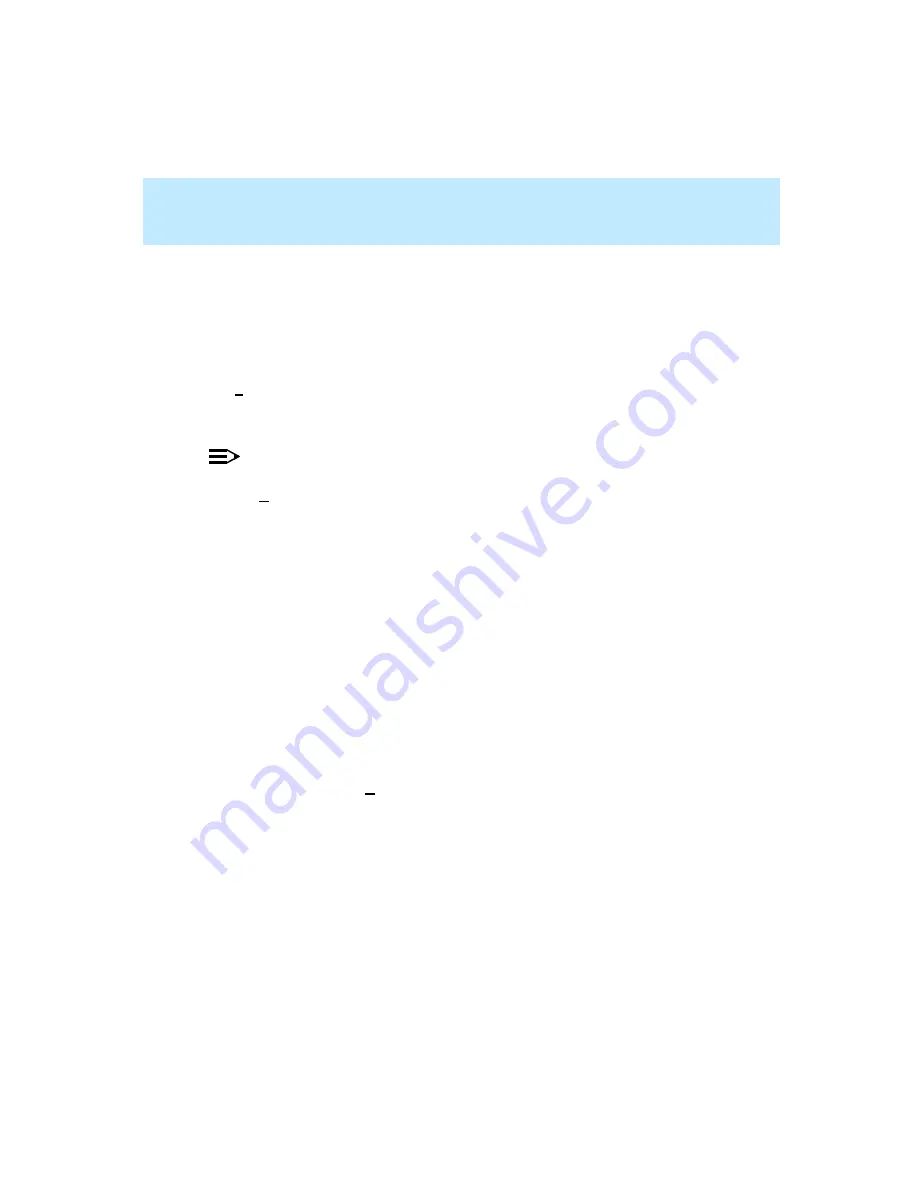
CentreVu Supervisor Version 8 Installation and Getting Started
Using CentreVu Supervisor Reports
Exporting Report Data
7-47
Exporting Report Data
7
You can export the data from both standard (table) and graphical (chart) reports,
either to a file or to the Windows clipboard. Once you have exported report data,
you can copy the report information into another application (for instance, a
spreadsheet).
The Script button on the Data Export window displays the Save as Script
dialog box, which lets you create a new script to run the selected report and then
export it at a scheduled time.
NOTE:
By default, only the data from the chart or table is exported. You can select the
Include Labels and Headers check box on the Export Data window to include
that information in the export of data.
Reports are exported from CentreVu Supervisor in the following format:
●
Data is exported as ASCII characters.
●
For table reports, each row of data is written as one line, terminated by a
carriage return (ASCII value 13).
●
The field separator character is written between fields.
●
The field separator does not follow the last character in the line.
●
Text strings are delineated according to the specified text delimiter.
To export the data from a report, do the following:
1.
Click on the table or chart within a report.
2.
Select Export Table Data or Export Chart Data or Export All Data, as
appropriate, from the Edit menu or the right mouse button pop-up menu.
Содержание CentreVu Supervisor
Страница 6: ...Introduction...
Страница 12: ...CentreVu Supervisor Version 8 Installation and Getting Started xii...
Страница 34: ...CentreVu Supervisor Version 8 Installation and Getting Started Introduction CMS System Capacities 1 16...
Страница 270: ...CentreVu Supervisor Version 8 Installation and Getting Started Overview A 8...
Страница 284: ...CentreVu Supervisor Version 8 Installation and Getting Started GL 14...
Страница 306: ......






























