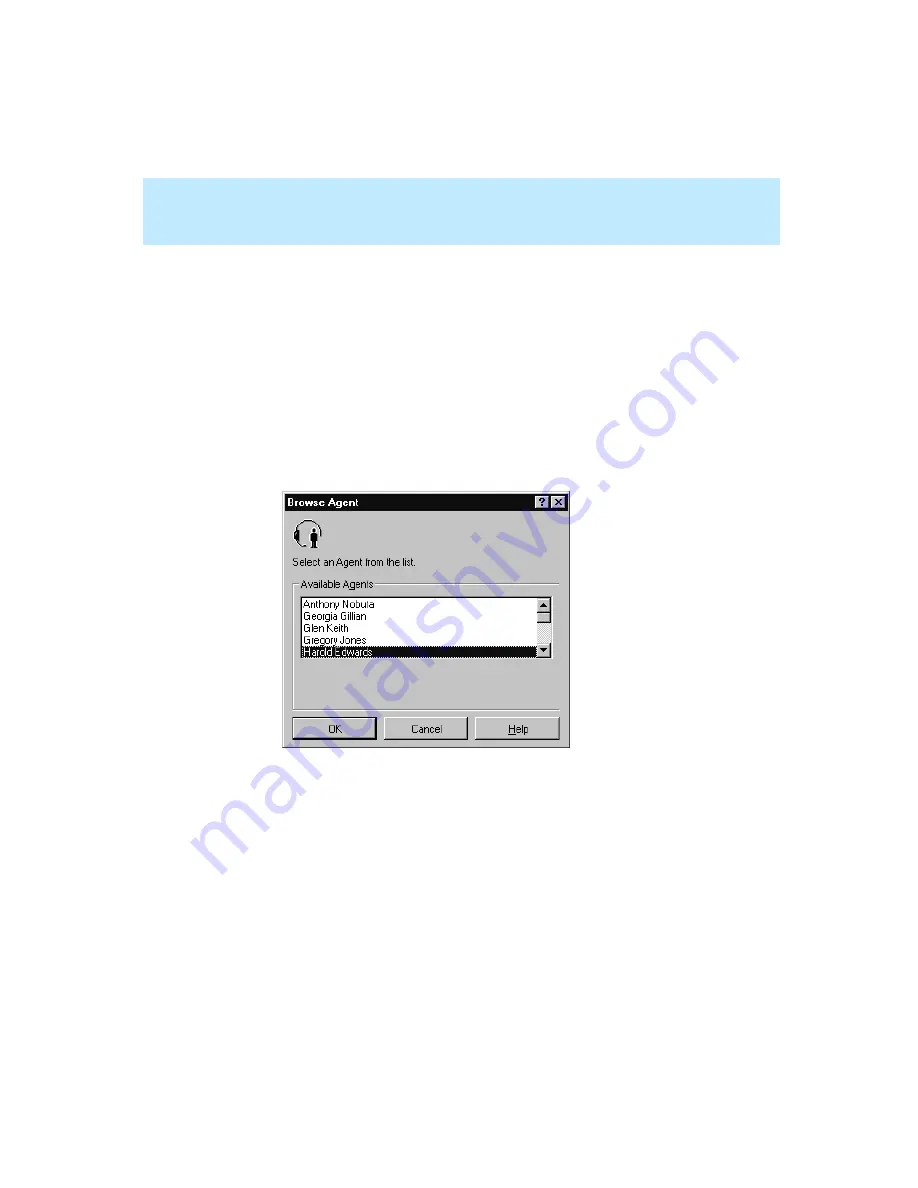
CentreVu Supervisor Version 8 Installation and Getting Started
Getting Started with CentreVu Supervisor
Using the Browse Button
5-43
Using the Browse Button
5
When you select the Browse button, a window opens that lets you select items
for the input field. The browse selection window will differ depending on
whether the input is for a single entity or for multiple entries of the entity.
Single Entity Input
5
If the input is for a single entity (split/skill, vector, agent, VDN, trunk, or trunk
group), a browse selection window similar to the following example displays:
To use this window, do the following:
1.
Click on the name/number of the entity that you want to work with.
2.
Select OK.
The input window appears. The input field is populated with the
name/number of the entity that you selected in the Browse window.
Содержание CentreVu Supervisor
Страница 6: ...Introduction...
Страница 12: ...CentreVu Supervisor Version 8 Installation and Getting Started xii...
Страница 34: ...CentreVu Supervisor Version 8 Installation and Getting Started Introduction CMS System Capacities 1 16...
Страница 270: ...CentreVu Supervisor Version 8 Installation and Getting Started Overview A 8...
Страница 284: ...CentreVu Supervisor Version 8 Installation and Getting Started GL 14...
Страница 306: ......






























