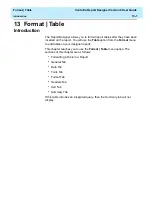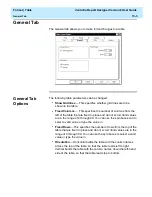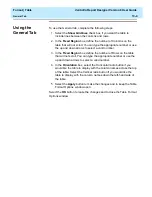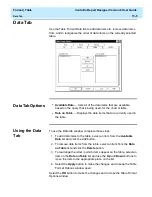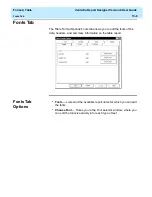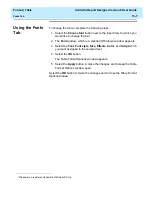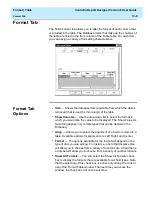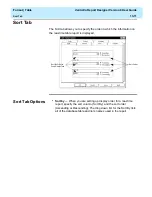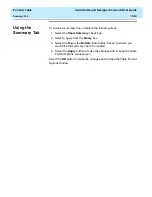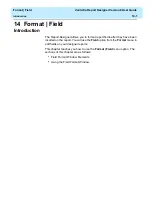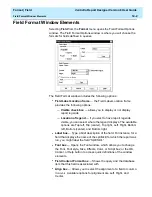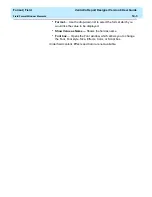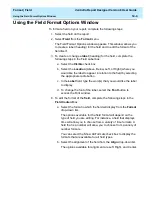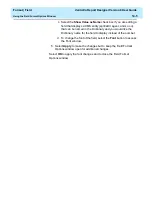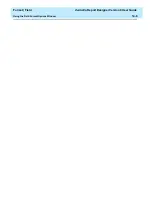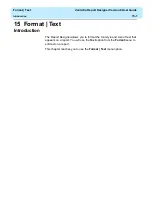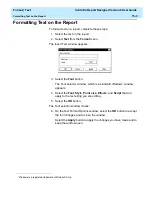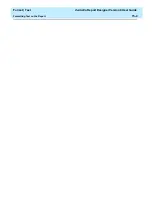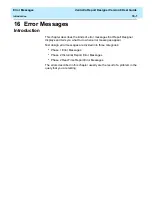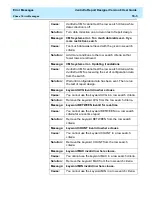Format | Table
CentreVu Report Designer Version 8 User Guide
Summary Tab
13-14
Using the
Summary Tab
13
To include a summary line, complete the following steps:
1. Select the Show Summary check box.
2. Select a query from the Query box.
3. Select the Top or the Bottom radio button, based on where you
would like the summary line to be located.
4. Select the Apply button to make the changes and to keep the Table
Format Options window open.
Select the OK button to make the changes and to close the Table Format
Options window.
Содержание CentreVu Report Designer
Страница 1: ...CentreVu Report Designer Version 8 User Guide 585 210 930 Comcode 108502196 Issue 1 December 1999...
Страница 4: ......
Страница 18: ...Introduction CentreVu Report Designer Version 8 User Guide Related Documents 1 8...
Страница 102: ...Edit Inputs CentreVu Report Designer Version 8 User Guide Viewing the Input Window 6 16...
Страница 142: ...Insert Field CentreVu Report Designer Version 8 User Guide Inserting Time Report Run Field on the Report 9 8...
Страница 148: ...Insert Table CentreVu Report Designer Version 8 User Guide Inserting a Table on the Report 10 6...
Страница 194: ...Format Field CentreVu Report Designer Version 8 User Guide Using the Field Format Options Window 14 6...
Страница 198: ...Format Text CentreVu Report Designer Version 8 User Guide Formatting Text on the Report 15 4...
Страница 212: ...Error Messages CentreVu Report Designer Version 8 User Guide Phase 2 Real Time Report Error Codes 16 14...
Страница 248: ...SQL Query and CMS Database Table Basics CentreVu Report Designer Version 8 User Guide Modifying a Table 18 26...
Страница 254: ...Database Items and Calculations CentreVu Report Designer Version 8 User Guide General Information B 2...
Страница 264: ...Index CentreVu CMS R3V8 Upgrades and Migration IN 10...
Страница 266: ......