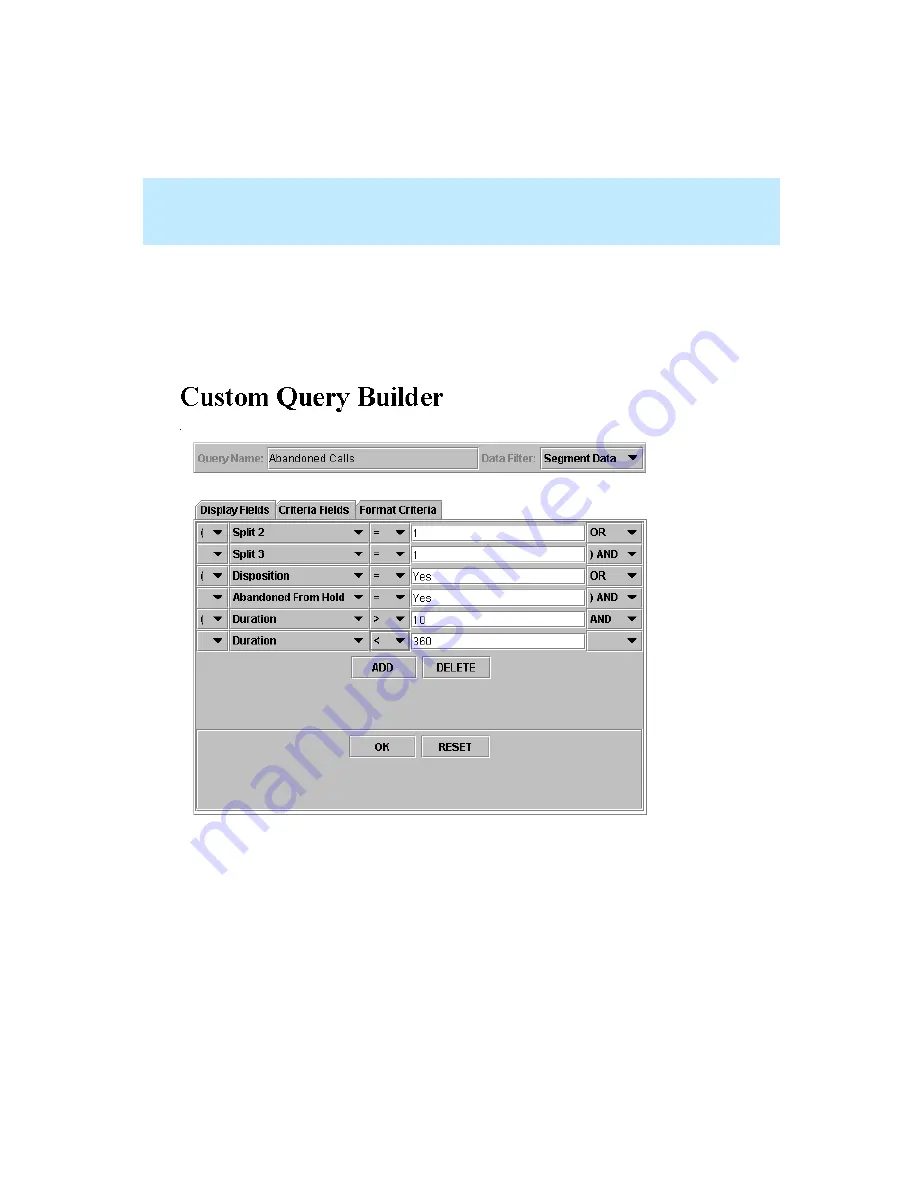
CentreVu Explorer II Version 1.0 User Guide
Introduction
Overview of New Features
1-9
Group by Parenthesis ( )—An Example
1
The following mathematical example shows the grouping capability for a
conditional query that is performed for all calls with the duration “greater than”
10 seconds and “less than” 360 seconds. The “And/Or” can be used inside or
outside of the parentheses ( ).
Содержание CentreVu Explorer II
Страница 1: ...1 CentreVu Explorer II Version 1 0 User Guide 585 218 200 Comcode 108456617 Issue 1 0 June 1999 ...
Страница 4: ......
Страница 10: ...CentreVu Explorer II Version 1 0 User Guide x ...
Страница 82: ...CentreVu Explorer II Version 1 0 User Guide Administration Administering Synonyms 2 26 ...
Страница 126: ...CentreVu Explorer II Version 1 0 User Guide Agent in Focus Queries Agent in Focus Queries 4 34 ...
Страница 164: ...CentreVu Explorer II Version 1 0 User Guide Sample Queries Sample Queries 7 8 ...
Страница 180: ...CentreVu Explorer II Version 1 0 User Guide Query Results Multi Segment Cradle to Grave Analysis 8 16 ...
Страница 232: ...CentreVu Explorer II Version 1 0 User Guide Appendix Overview A 52 ...
Страница 272: ...CentreVu Explorer II Version 1 0 User Guide Index IN 8 ...
Страница 274: ......
















































