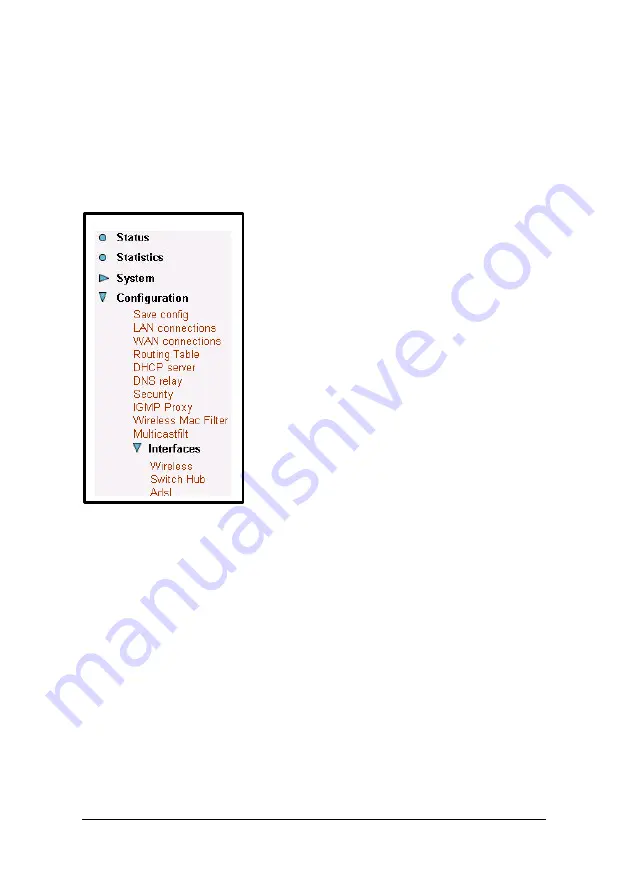
62 CellPipe® 60A/60A-BX User Guide
Interfaces
The Interfaces section includes
Wireless, Switch Hub and ADSL
links. Each link is described in detail
in the pages that follow.
Wireless
4
Click on the
Wireless
link on the navigation bar. This page
displays the wireless port configurations. You can change the
MAC address on this page, then click on the
Apply
button when
completed.
Содержание CellPipe 60A
Страница 1: ...CellPipe 60A 60A BX User Guide June 2003...
Страница 24: ...24 CellPipe 60A 60A BX User Guide...
Страница 34: ...34 CellPipe 60A 60A BX User Guide...
Страница 51: ...CellPipe 60A 60A BX User Guide 51...
Страница 66: ...66 CellPipe 60A 60A BX User Guide...









































