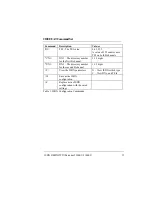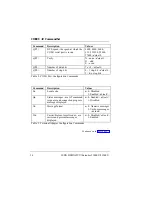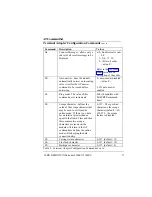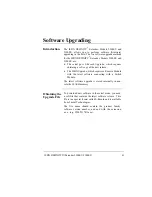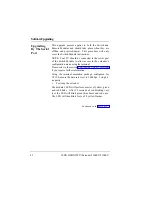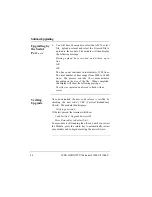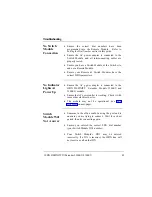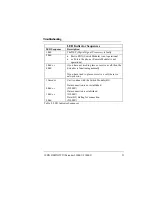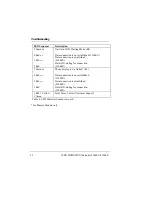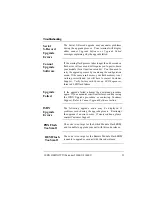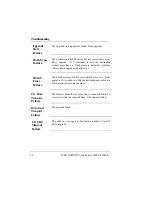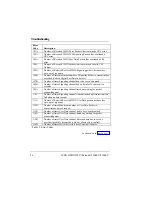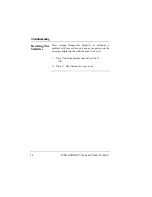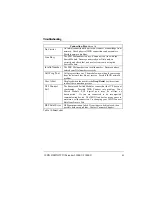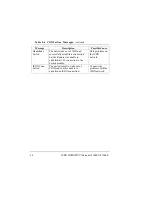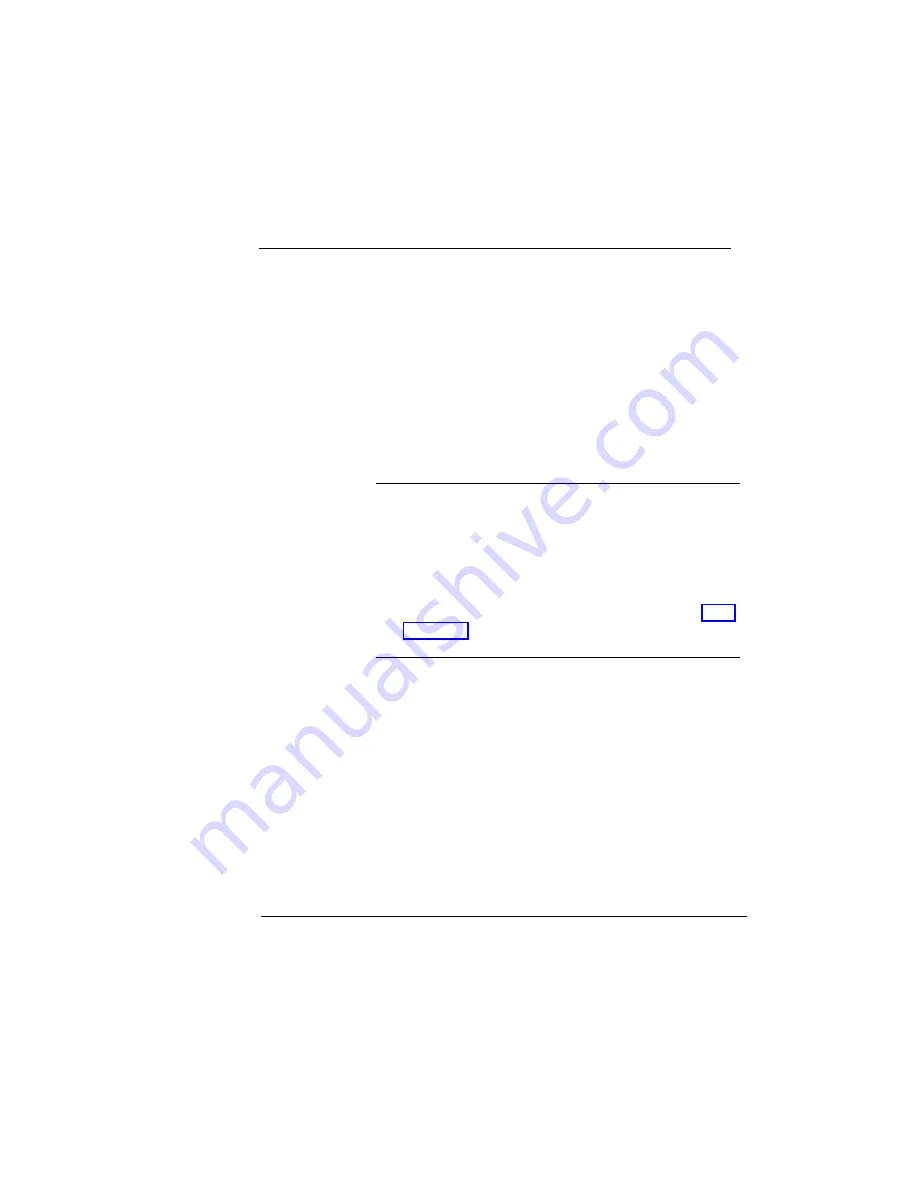
ISDN DEFINITY
Extender 2300EU/2100EU
49
Troubleshooting
No Switch
Module
Connection
•
Ensure the correct dial numbers have been
programmed into the Remote Module. Refer to
Setting the Dial Number earlier in this guide.
•
Ensure the AC power adapter is connected to the
Switch Module and all interconnecting cables are
properly seated.
•
Ensure you have a Switch Module at the Switch site,
and not a Remote Module.
•
Ensure your Remote & Switch Modules have the
correct ISDN parameters.
No Indicator
Lights At
Power Up
•
Ensure the AC power adapter is connected to the
ISDN DEFINITY
Extender, Models 2300EU and
2100EU, module.
•
Ensure the AC power outlet is working. Check it with
some other electrical device.
•
The module may not be operational (see LED
sequences on next page).
Switch
Module Will
Not Answer
•
Someone in the office could be using the port and is
unaware you are trying to connect. Wait for a short
period, then try connecting again.
•
Ensure you entered the correct PBX dial number
(your Switch Module DN1 number).
•
Your Switch Module’s DN1 may be entered
incorrectly. If a DN is incorrect, the ISDN line will
not receive a call on that DN.