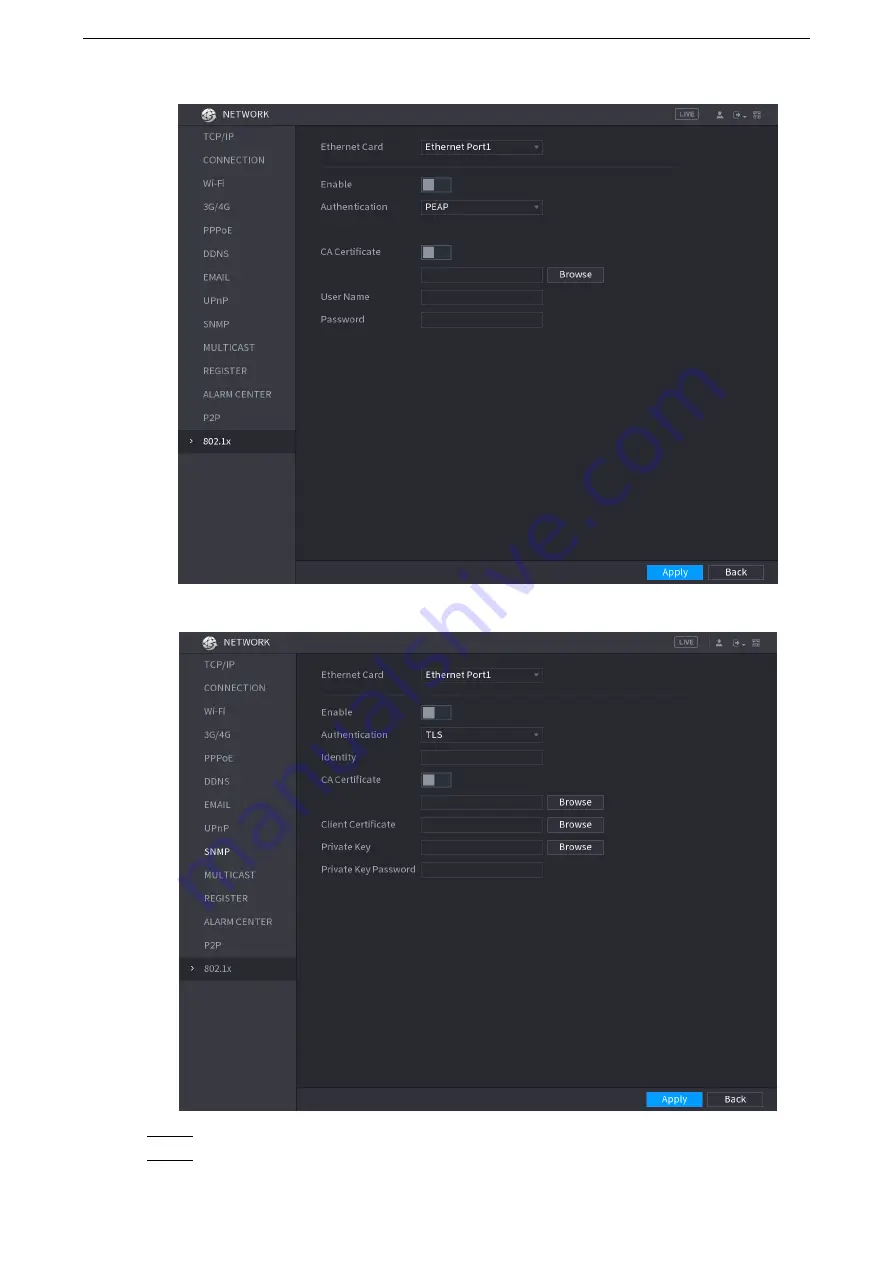
Local Configurations
245
Figure 5-210
Figure 5-211
Step 2 Select the Ethernet card you want to certify.
Step 3 Select
Enable
and configure parameters. See Table 5-69.
Содержание LTD3216C-PL
Страница 1: ...DIGITAL VIDEO RECORDER User s Manual ...
Страница 39: ...Connecting Basics 29 Figure 4 2 ...
Страница 186: ...Local Configurations 176 Figure 5 144 ...
Страница 205: ...Local Configurations 195 Figure 5 163 For the IP camera without preset see Figure 5 164 ...
Страница 209: ...Local Configurations 199 Figure 5 167 Figure 5 168 Step 7 Double click the video or click ...
Страница 278: ...Local Configurations 268 Figure 5 240 ...
Страница 333: ...Glossary 323 Abbreviations Full term VGA Video Graphics Array WAN Wide Area Network ...
Страница 351: ...Earthing 341 ...






























