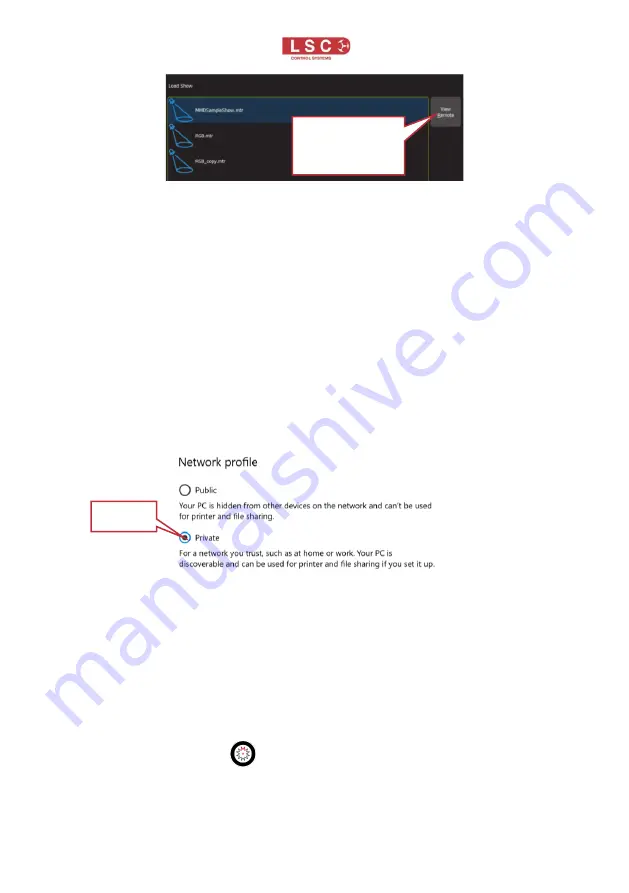
Mantra Mini
Quick Start Guide
Page 11
4.5
Connecting the Editor via Ethernet
The Mantra Mini’s default ethernet setting is DHCP (
Dynamic
Host Configuration Protocol). In order t
o have a network
address automatically assigned, the Mantra Mini must be
connected to a
DHCP server.
M
ost consumer routers are set up
to act as a DHCP server and will automatically assign an IP
address to the Mantra Mini.
When using Microsoft Windows to connect to a Mantra Mini,
you must set your computers network profile to “Private”.
To
change the network profile for a wired network, click
Start,
Settings
,
Network & Internet
,
Ethernet
, then click your
network adapter and choose the “Private” profile.
Follow these steps to connect the Editor to the Mantra via
ethernet.
1.
Connect the Mantra Mini and the computer or tablet
running the Mantra Editor to the same DHCP server.
2. Re-boot the Mantra Mini by pressing its
RESET
button.
3.
Open the Mantra Editor application. To use the ethernet
connection, click
Tools
,
Setup
,
System Settings
. In the
“Available Networks” pane click on
Ethernet
then
double click
Back/Home
.
View Remote
or
View Local
Private

















