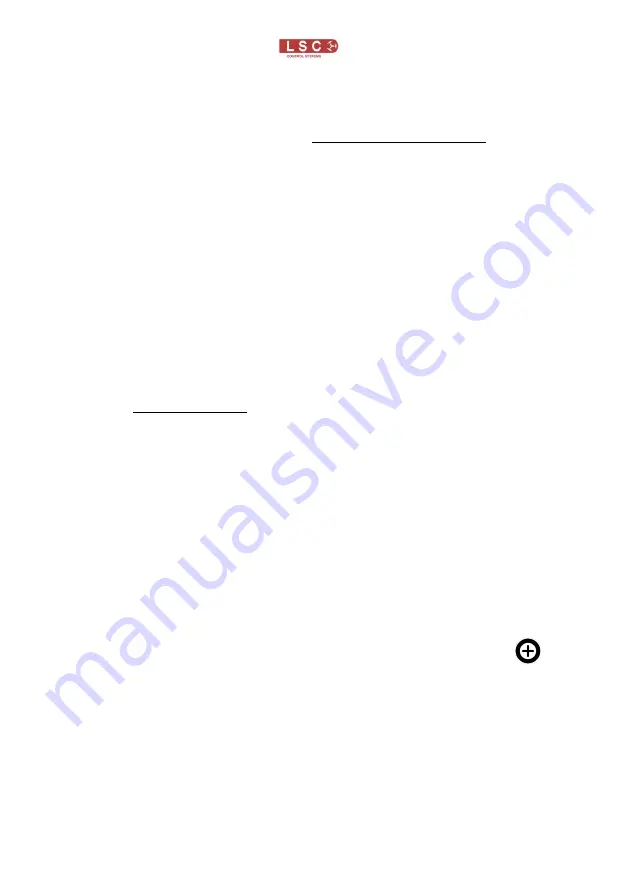
Mantra Lite
Quick Start Guide
Page 12
flash their buttons. Select the fixtures then drag your finger
around the touchscreen to move the beam around the stage.
You don’t have to touch the current position icon to move a
fixture, you can touch and drag anywhere on the screen and the
selected fixture(s) will follow your movements.
11.1
Flip
Touching
Flip Pan
or
Flip Tilt
reverses the direction of
movement. These settings are useful if the fixture movement is
opposite to the movement on the touch screen.
11.2
Centre
Touching
Centre
moves the selected fixtures to their centre
position.
11.3
Fan
When multiple fixtures are selected you can fan their positions
to create symmetrical patterns.
Touching
Fan
selects “Centred” fanning. Drag to fan the
positions around the centre fixture.
Touching
Fan
again selects “Directional” fanning. Drag to fan
the positions around the first fixture in your selection.
Touching
Fan
again selects
“V–Shape” fanning. This pan
works best when fixtures are already fanned into a line. Drag
to pull the line of fixtures into a V shape.
Touching
Fan
again turns fanning off.
Your fixture selection order is used by the Fan App.
Experiment with different orders of selection to get different
shapes. Previous selections can be re-used by tapping the
[
Select
] button.
12
Automatic Fixture De-select
When you open an App, fixtures that have attributes that can
be controlled by hat App flash their buttons indicating that they
are available for selection. When you select fixtures their
buttons are lit. After you have used the App to change any
attribute of the selected fixtures, the buttons of the un-selected



























