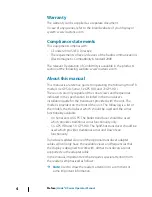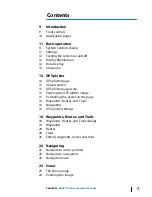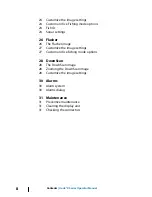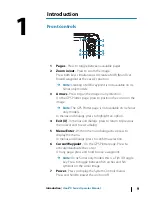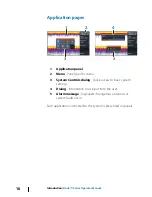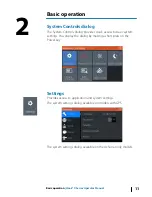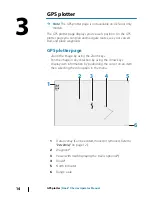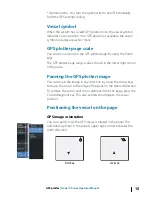Содержание HOOK2 X series
Страница 1: ...ENGLISH Hook2XSeries OperatorManual 4xGPS 4xSonar 5xGPSHDI 7xGPSHDI www lowrance com...
Страница 2: ......
Страница 6: ...6 Preface Hook X Series Operator Manual...
Страница 21: ...Waypoints Routes and Trails Hook X Series Operator Manual 21...
Страница 32: ...32 Maintenance Hook X Series Operator Manual...
Страница 33: ......
Страница 34: ...988 11747 001...