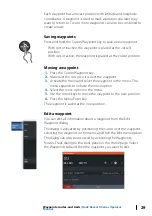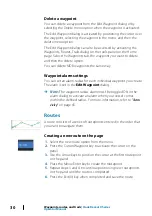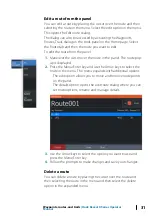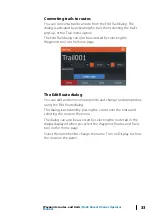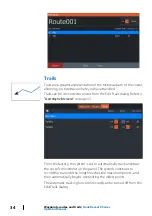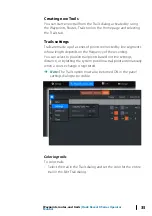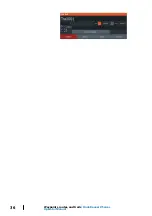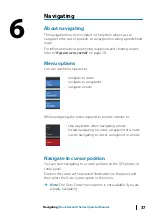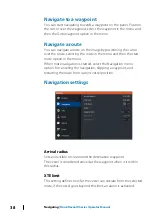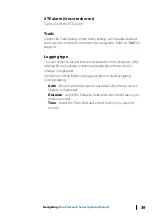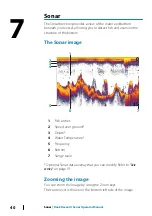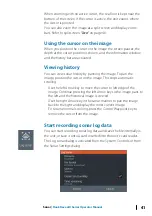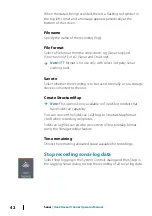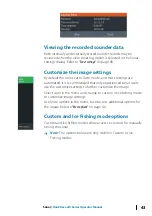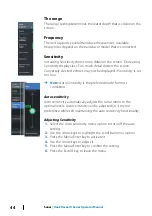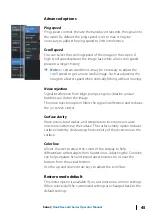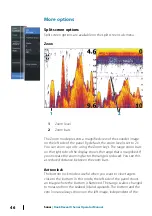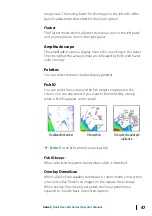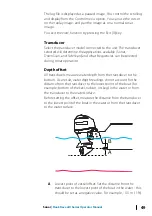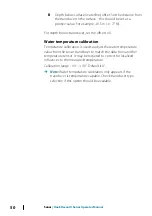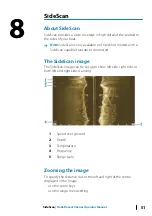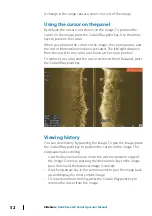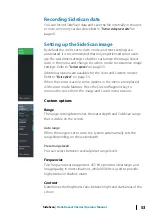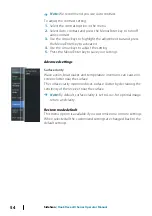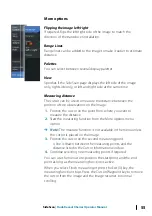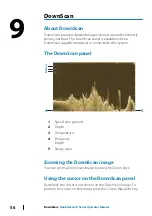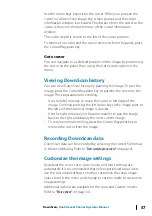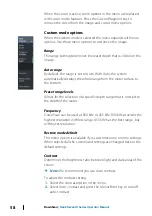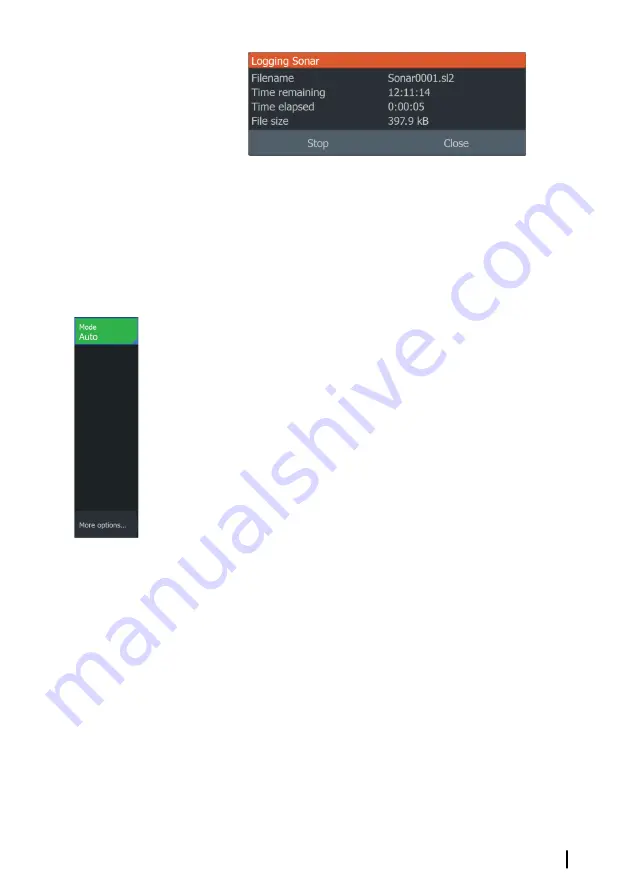
Viewing the recorded sounder data
Both internally and externally stored sounder records may be
reviewed when the view sonar log option is selected in the Sonar
settings dialog. Refer to
Customize the image settings
By default the unit is set to Auto mode, and most settings are
automated. It is recommended that only experienced sonar users
use the customize settings to further customize the image.
Select Auto in the menu and change to custom or ice fishing mode
to customize image settings.
Use More options in the menu, to set access additional options for
the image. Refer to
Custom and Ice Fishing mode options
Custom and Ice fishing modes allow access to controls for manually
tuning the sonar.
Ú
Note:
The options below are only visible in Custom or Ice
Fishing modes.
Sonar
| Hook Reveal X Series Operator Manual
43
Содержание Hook Reveal Series
Страница 1: ...www lowrance com ENGLISH Hook Reveal X Series Operator Manual ...
Страница 2: ......
Страница 6: ...6 Preface Hook Reveal X Series Operator Manual ...
Страница 10: ...10 Contents Hook Reveal X Series Operator Manual ...
Страница 22: ...22 Customizing your system Hook Reveal X Series Operator Manual ...
Страница 36: ...36 Waypoints routes and trails Hook Reveal X Series Operator Manual ...
Страница 77: ......
Страница 78: ... 988 12692 001 ...