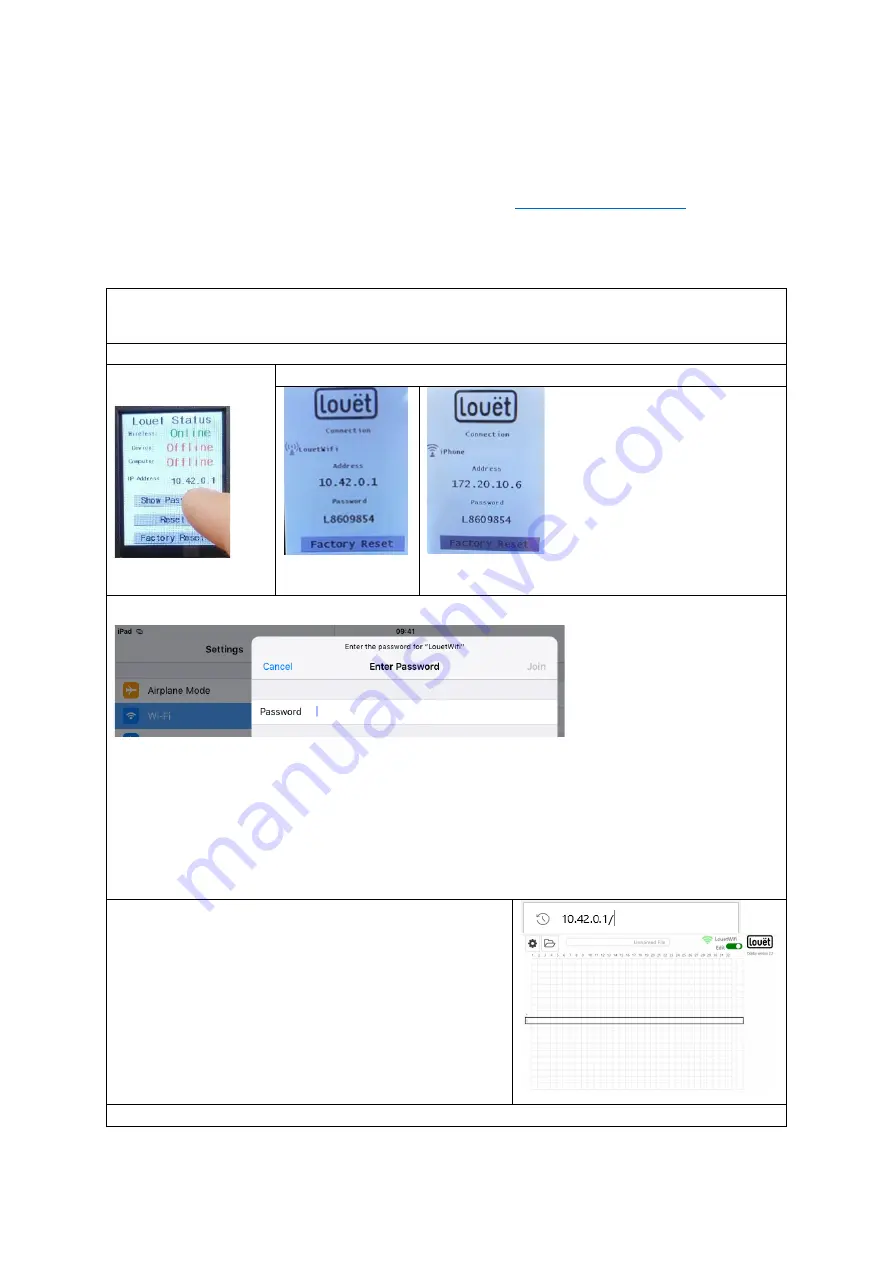
6
How to Connect your Tablet/Computer via WiFi
Below you can find brief instructions for how to activate the web interface software.
For detailed instructions, refer to the 'Louët Dobby 2.0 – Installation Manual '. The
latest version of this manual can be downloaded at
2.0 Users page. The instructions for connecting your tablet or computer to the web
interface software can be found in the chapter “Make the connection to LouëtWifi”
.
You can connect to the Dobby computer simultaneously with multiple devices.
First Weaving session
Turn on the dobby computer: Switch to 1 (=ON)
On the Dobby display, the Dobby 2.0 will show the IP address of your Dobby.
Dobby display
first version (2018)
Dobby display after update software version 2.2
New LouetWifi
Wirelessly connected to iPhone 'hotspot' (or
any other local wifi)
Make the connection to LouëtWifi
At first usage, the IP address 10.42.0.1 will be displayed on the Dobby display.
1. Go to your tablet or computer's wireless Network Settings
2. Select from the list of available networks
Louetwifi
3. Enter the Dobby password
4. Select
Connect
Detailed instructions for creating connections with and without internet support are
provided in the Dobby 2.0 Installation Guide.
Open the Dobby web interface software
1.
On the tablet or computer that you just
connected to the Dobby, open an Internet
Web browser (Safari, Internet Explorer,
etc.)
2.
Type the IP address of the Dobby in the
address line of the browser:
10.42.0.1
3.
The main screen of the Dobby Web
interface software appears in the window.
Next step:
Open lift plan (page 9)






















