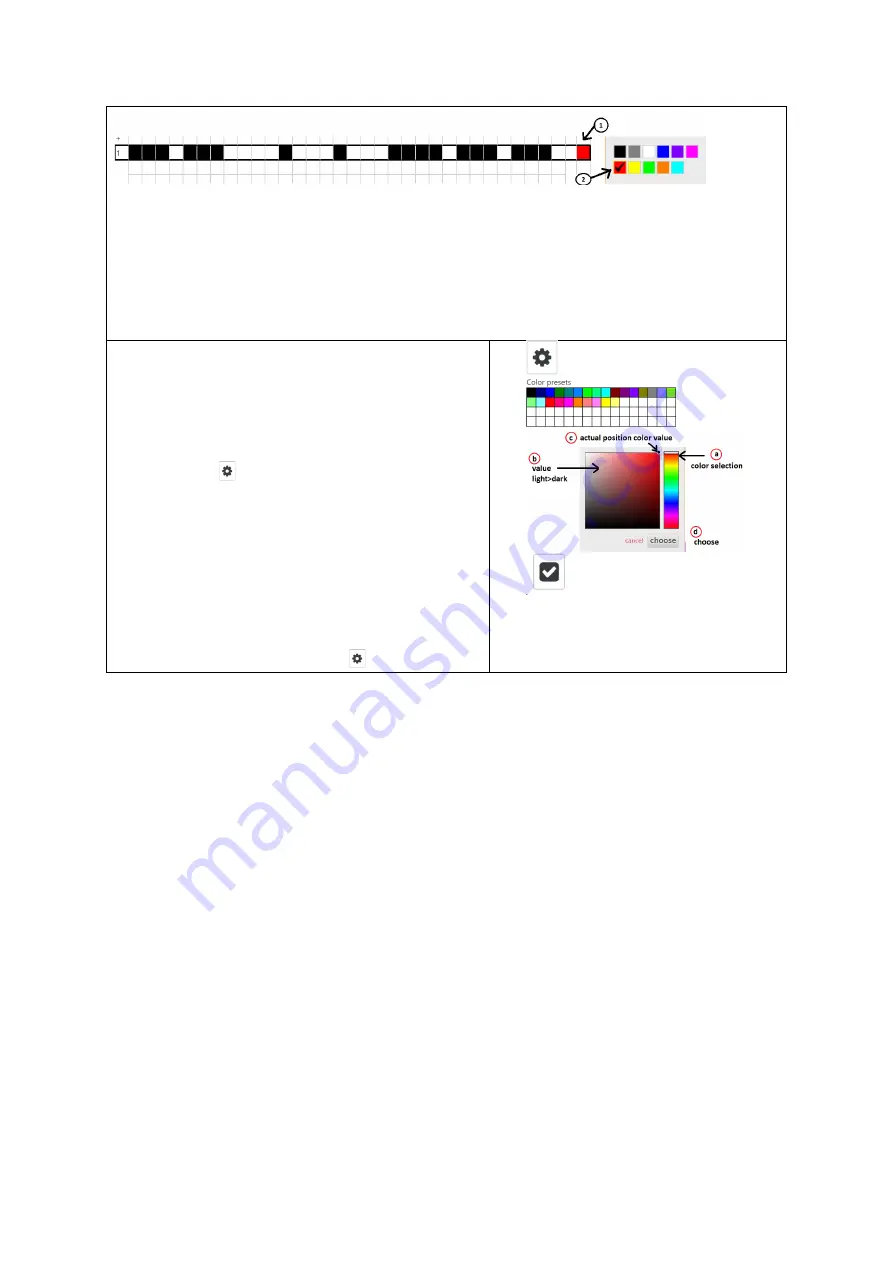
14
Choose Weft Color
1.
Select the square next to the lift plan area in the color bar (1) A window will
appear with the available colors
2.
Select the desired color (2)
If you add a new pick line at the end of the lift plan (+) or between two existing
picks (Insert), the new one automatically gets the color of the previous pick.
Edit Color Selection Scheme
You can add existing colors and colors to the
color scheme.
These added colors will also be available in
future new weaving patterns.
1.
Select
open settings
2.
Select one of the colors or a white box
in the 'Color-preset'
3.
Select a color in the color window (a)
4.
In the color bar, select the color (b)
5.
In the field, select the light value of the
color (c). The black dot is the current
color setting.
6.
Select
choose
7.
Select
close settings
1.
open settings
2.
3.
4.
close settings
Weaving with the Dobby
The main function of the Dobby web interface is to weave a pattern with the Dobby.
This section explains all the features.
1.
The weaving process is in an endless repetition of the weave pattern. It is
possible to get a sound signal at the end of every repeat.
2.
You can change the active pick by:
•
Jumping to a specific pick
•
Navigating with
Previous – Next
buttons
•
Changing direction - Reverse
•
With the
Unweave
function you can unweave back 1000 picks. The history
is followed exactly.
3.
You can switch between a pattern and plain weave
4.
You can adjust the definition of the shaft combination for plain weave
During weaving, the fans in the Dobby-box may be active, which produces a soft
sound. Sound is controlled by your devices operating system. Sounds may not work
as expected with Apple products due to Apple’s control of sound features.


























