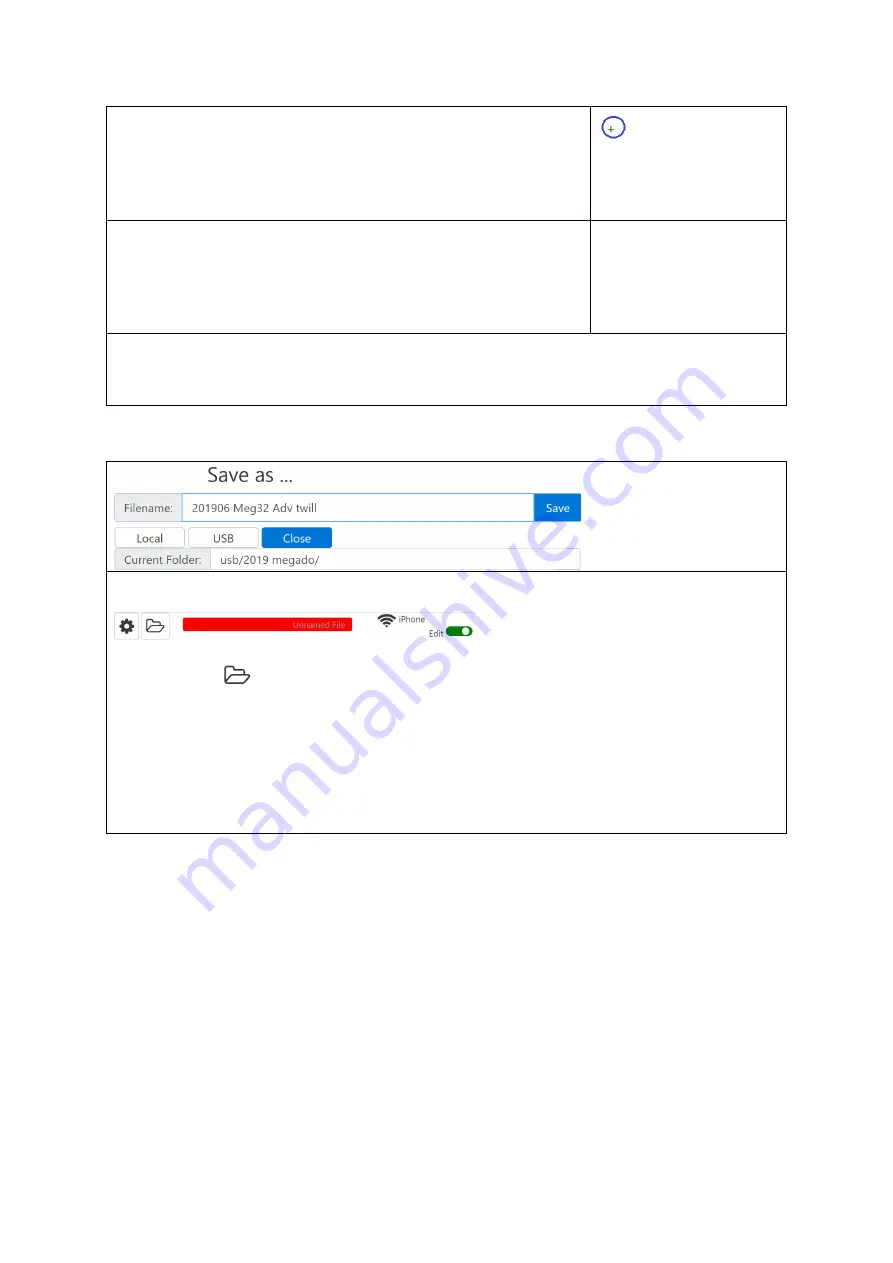
13
Inserting and removing a pick
New line at the top
:
On the line with the plus you can enter the shafts you wish
to raise immediately.
Insert pick between two existing picks
1.
Move the active line box to the pick before you wish
to insert a new pick
2.
Select the
Insert
button as many times as needed
3.
Edit the inserted pick lines
Remove a pick
1. Move the active line box to the pick you wish to delete
2. Select
Delete
button
Save Weaving Pattern- Save File
The file name box displays the file name (= filename) of the open weave pattern.
As soon as you make changes in the weaving pattern, the box changes to red.
.
If you just started with a new weave pattern, the text is 'unnamed File'.
1.
Select
2.
Select
Save
3.
Select
Internal
or
USB
(for USB, you need to put a USB stick in one of the
USB ports)
4.
Optionally, select the folder where you want to save the pattern (only
applicable when using a USB stick).
5.
Type the file name
6.
Select the
Save
button
Weft Color
You can change the color of the weft in the weaving pattern. These are shown in the
color bar to the right of the weave pattern area. During weaving, you can be warned
with a sound chime if the weft color changes (See page 14). Several basic colors are
available when opening a new file. When opening an existing weaving pattern, the
color palette displays only the colors used in the pattern.


























