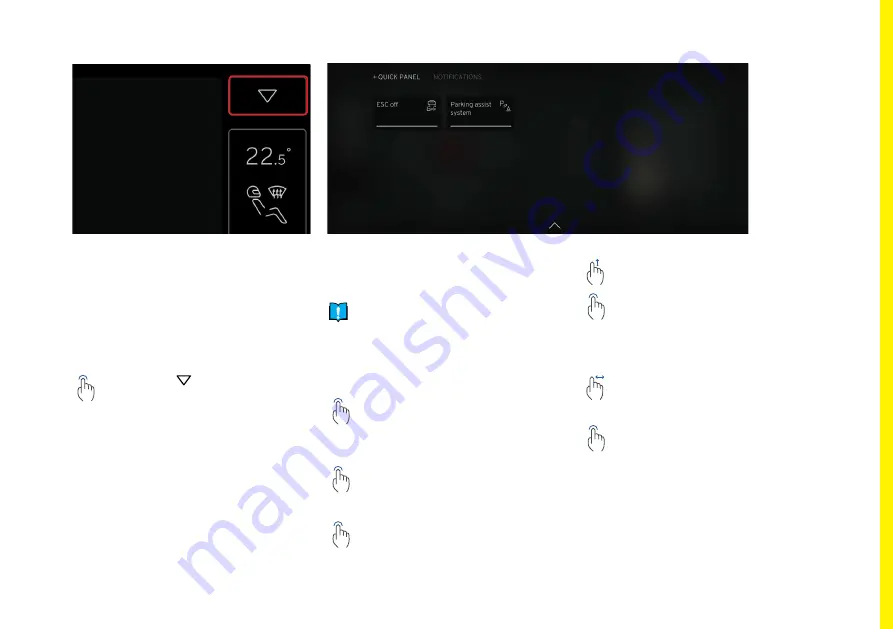
101
Quick Panel
The quick panel provides shortcuts
to certain vehicle option presets and
settings.
Opening the Quick Panel
Access the quick panel from the home
screen either by:
57
1.3.1.3 Activating Partial Mode
Partial mode is used when the fuel efficiency of the car is tested. It reduces the energy
consumption of the infotainment system by shutting off certain functions that consumes
more energy, e.g. WiFi, Bluetooth the screen will also be set to the lowest display
brightness, see “1.5.2 Partial Mode” on page 104 for more details.
Simply tap and hold the home button for 5 seconds to activate partial mode. Tapping the
home button will deactivate partial mode and return the driver to the previous view.
Tap Interaction
Tap and Hold
5 seconds
Fig. 1
Fig. 2
Fig. 3
1.3. GENERAL USER INTERACTIONS
Tapping the quick button at the
top of the navigation bar.
The notifications option is also availa-
ble from the quick panel.
Quick Panel Options
ESC ‘Off’.
Parking Assist System.
N
NOTE:
Other options may be avail-
able dependent on vehicle specifi-
cation or market.
Selecting Options
57
1.3.1.3 Activating Partial Mode
Partial mode is used when the fuel efficiency of the car is tested. It reduces the energy
consumption of the infotainment system by shutting off certain functions that consumes
more energy, e.g. WiFi, Bluetooth the screen will also be set to the lowest display
brightness, see “1.5.2 Partial Mode” on page 104 for more details.
Simply tap and hold the home button for 5 seconds to activate partial mode. Tapping the
home button will deactivate partial mode and return the driver to the previous view.
Tap Interaction
Tap and Hold
5 seconds
Fig. 1
Fig. 2
Fig. 3
1.3. GENERAL USER INTERACTIONS
Tap the required button. A mes-
sage describing the application
option selected or further actions
required is displayed.
57
1.3.1.3 Activating Partial Mode
Partial mode is used when the fuel efficiency of the car is tested. It reduces the energy
consumption of the infotainment system by shutting off certain functions that consumes
more energy, e.g. WiFi, Bluetooth the screen will also be set to the lowest display
brightness, see “1.5.2 Partial Mode” on page 104 for more details.
Simply tap and hold the home button for 5 seconds to activate partial mode. Tapping the
home button will deactivate partial mode and return the driver to the previous view.
Tap Interaction
Tap and Hold
5 seconds
Fig. 1
Fig. 2
Fig. 3
1.3. GENERAL USER INTERACTIONS
If preset levels are available, tap
on the button to select the level
required.
57
1.3.1.3 Activating Partial Mode
Partial mode is used when the fuel efficiency of the car is tested. It reduces the energy
consumption of the infotainment system by shutting off certain functions that consumes
more energy, e.g. WiFi, Bluetooth the screen will also be set to the lowest display
brightness, see “1.5.2 Partial Mode” on page 104 for more details.
Simply tap and hold the home button for 5 seconds to activate partial mode. Tapping the
home button will deactivate partial mode and return the driver to the previous view.
Tap Interaction
Tap and Hold
5 seconds
Fig. 1
Fig. 2
Fig. 3
1.3. GENERAL USER INTERACTIONS
Tap on the button to deselect the
option.
Closing the Quick Panel
57
1.3.1.3 Activating Partial Mode
Partial mode is used when the fuel efficiency of the car is tested. It reduces the energy
consumption of the infotainment system by shutting off certain functions that consumes
more energy, e.g. WiFi, Bluetooth the screen will also be set to the lowest display
brightness, see “1.5.2 Partial Mode” on page 104 for more details.
Simply tap and hold the home button for 5 seconds to activate partial mode. Tapping the
home button will deactivate partial mode and return the driver to the previous view.
Tap Interaction
Tap and Hold
5 seconds
Fig. 1
Fig. 2
Fig. 3
1.3. GENERAL USER INTERACTIONS
96
1.4.6.5 K
eyboar
d K
ey P
op-up
s C
ontinued
Keyboard language k
ey also has secondary f
unc
tions when the t
ap and hold gest
ure has
been ac
tioned. K
eyboard languages k
ey c
an displa
y a maximum of 3 languages as w
ell
as the Language se
ttings but
ton, t
apping this but
ton will t
ak
e the user t
o the language
se
ttings within the se
ttings applic
ation.
Ex
amples of language selec
tion k
ey with tw
o and
one language a
vailable.
User c
an also swit
ch be
tw
een languages by swiping the
space bar or per
forming a single t
ap on language but
ton.
Once language has been changed, language title will be displa
yed on
the space bar f
or 2 seconds then disappear
.
1.4
. MODULES
&
C
OMP
ONENTS
Fig. 1
Fig. 5
Fig. 6
Fig. 3
Fig. 2
Fig. 4
Swipe up anywhere on the screen.
57
1.3.1.3 Activating Partial Mode
Partial mode is used when the fuel efficiency of the car is tested. It reduces the energy
consumption of the infotainment system by shutting off certain functions that consumes
more energy, e.g. WiFi, Bluetooth the screen will also be set to the lowest display
brightness, see “1.5.2 Partial Mode” on page 104 for more details.
Simply tap and hold the home button for 5 seconds to activate partial mode. Tapping the
home button will deactivate partial mode and return the driver to the previous view.
Tap Interaction
Tap and Hold
5 seconds
Fig. 1
Fig. 2
Fig. 3
1.3. GENERAL USER INTERACTIONS
Tap the handle icon at the bottom
of the screen, an animation is
displayed showing that the screen
needs to be swiped upwards to
close.
57
1.3.1.3 Activating Partial Mode
Partial mode is used when the fuel efficiency of the car is tested. It reduces the energy
consumption of the infotainment system by shutting off certain functions that consumes
more energy, e.g. WiFi, Bluetooth the screen will also be set to the lowest display
brightness, see “1.5.2 Partial Mode” on page 104 for more details.
Simply tap and hold the home button for 5 seconds to activate partial mode. Tapping the
home button will deactivate partial mode and return the driver to the previous view.
Tap Interaction
Tap and Hold
5 seconds
Fig. 1
Fig. 2
Fig. 3
1.3. GENERAL USER INTERACTIONS
96
1.4.6.5 Keyboard Key Pop-ups Continued
Keyboard language key also has secondary functions when the tap and hold gesture has
been actioned. Keyboard languages key can display a maximum of 3 languages as well
as the Language settings button, tapping this button will take the user to the language
settings within the settings application.
Examples of language selection key with two and
one language available.
User can also switch between languages by swiping the
space bar or performing a single tap on language button.
Once language has been changed, language title will be displayed on
the space bar for 2 seconds then disappear.
1.4. MODULES & COMPONENTS
Fig. 1
Fig. 5
Fig. 6
Fig. 3
Fig. 2
Fig. 4
Access the notification centre
by swiping from right to left
anywhere on the screen.
57
1.3.1.3 Activating Partial Mode
Partial mode is used when the fuel efficiency of the car is tested. It reduces the energy
consumption of the infotainment system by shutting off certain functions that consumes
more energy, e.g. WiFi, Bluetooth the screen will also be set to the lowest display
brightness, see “1.5.2 Partial Mode” on page 104 for more details.
Simply tap and hold the home button for 5 seconds to activate partial mode. Tapping the
home button will deactivate partial mode and return the driver to the previous view.
Tap Interaction
Tap and Hold
5 seconds
Fig. 1
Fig. 2
Fig. 3
1.3. GENERAL USER INTERACTIONS
Tap ‘Notification’ to open the
notification screen.
CENTRE DISPLAY SCREEN
Содержание EMIRA 2022
Страница 1: ...OWNER S HANDBOOK ...
Страница 2: ......
Страница 10: ...10 HANDBOOK INFORMATION ...
Страница 17: ...17 LOTUS ROADSIDE ASSISTANCE ...
Страница 19: ...19 VEHICLE OVERVIEW ...
Страница 20: ...20 Exterior 13 12 10 9 1 4 2 5 6 7 3 14 16 17 18 15 19 11 11 12 8 VEHICLE OVERVIEW ...
Страница 22: ...22 Cabin Driving Area 1 4 14 18 19 19 2 5 6 7 8 9 10 11 12 3 13 15 17 16 VEHICLE OVERVIEW ...
Страница 28: ...28 SAFETY ...
Страница 41: ...41 KEYS LOCKS ALARM ...
Страница 58: ...58 DISPLAYS WARNINGS AND GAUGES ...
Страница 72: ...72 DRIVER DISPLAY WIDGETS ...
Страница 84: ...84 DRIVER ASSISTANCE ...
Страница 94: ...94 CENTRE DISPLAY SCREEN ...
Страница 114: ...114 LIGHTING ...
Страница 122: ...122 WINDSCREEN WINDOWS MIRRORS AND SUN VISORS ...
Страница 130: ...130 CABIN STORAGE AND POWER SOCKETS ...
Страница 135: ...135 SEATS AND STEERING WHEEL ...
Страница 140: ...140 CLIMATE CONTROL ...
Страница 152: ...152 STARTING AND DRIVING ...
Страница 172: ...172 RUNNING IN ...
Страница 174: ...174 FUEL FILLING AND FUEL ...
Страница 177: ...177 HOMELINK ...
Страница 180: ...180 LOTUS E CALL ...
Страница 183: ...183 VEHICLE CARE ...
Страница 235: ...235 TECHNICAL DATA ...
Страница 242: ...242 INDEX ...
Страница 248: ...248 INDEX Windscreen Washers 125 Wipers 123 ...
Страница 249: ......
Страница 250: ......
Страница 251: ......
















































