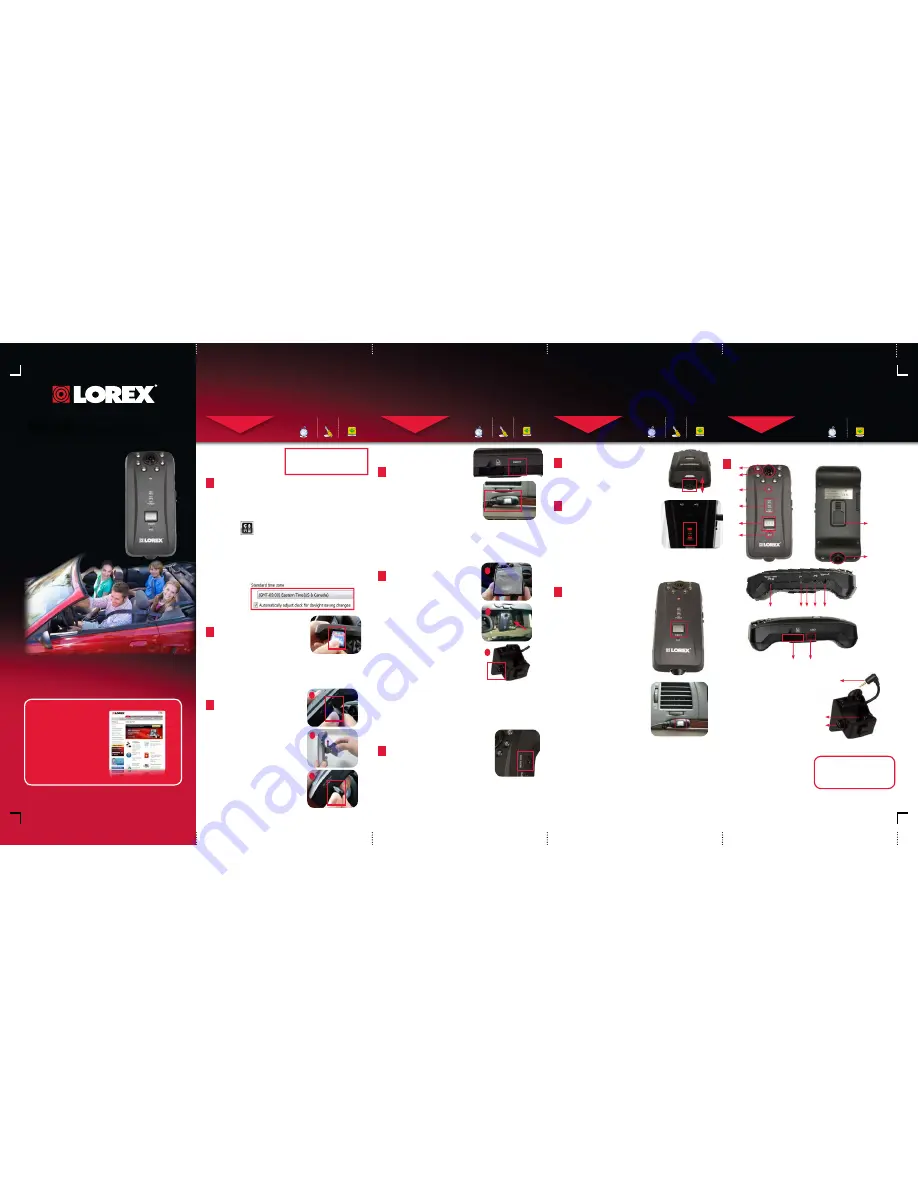
RW2S Quick Setup Guide - English - R1
b
1 x LOREX ROAD WARRIOR
1 x MOUNTING BRACKET WITH BUILT-IN
GPS ANTENNA
1 x MONITOR CABLE (VIDEO)
1 x CAR ADAPTER (CIGAR JACK)
1 x PANIC BUTTON EXTENSION CABLE
1 x SDHC MEMORy CARD
1 x SDHC MEMORy CARD READER
1 x DOUBLE SIDED ADHESIVE, ZIP TIES, ZIP
TIE ANCHORS
1 x ELECTRONIC INSTRUCTION MANUAL
(INSIDE CD)
1 x QUICK START GUIDE
1 x SOFTWARE CD
PACKAGE CONTENTS:
2 CAMERA MOBILE DIGITAL VIDEO RECORDER
Information in this document is subject to change without notice. As our products are subject to
continuous improvement, Lorex Technology INC. and our subsidiaries reserve the right to modify
product design, specifications and prices, without notice and without incurring any obligation.
E&OE © 2009 LOREX. All rights reserved.
RW2S
Road Warrior Series
Quick Setup Guide
Skill Level
Intermediate
easy
advanced
Time
under 30 minutes
under 15 minutes
under 60 minutes
Hand Tools
Hardware
Router
Hi Speed
over 60 minutes
Skill Level
Intermediate
easy
advanced
Time
under 30 minutes
under 15 minutes
under 60 minutes
Hand Tools
Hardware
Router
Hi Speed
over 60 minutes
Time: 20 Minutes Hand Tools Skills - Easy
BASIC INSTALLATION GUIDE
BASIC SETUP
STEP 1
GETTING TO KNOW YOUR ROAD
WARRIOR
STEP 2
Skill Level
Intermediate
easy
advanced
Time
under 30 minutes
under 15 minutes
under 60 minutes
Hand Tools
Hardware
Router
Hi Speed
over 60 minutes
Time: 20 Minutes Skills - Easy
BASIC INSTALLATION GUIDE
Getting to Know Your Road Warrior
1
Congratulations! you have completed
STEP 1 & 2 successfully. your Road
Warrior is now ready to use. Refer to the
owner’s manual to learn how to record,
playback, use the other features available
with this device.
Skill Level
Intermediate
easy
advanced
Time
under 30 minutes
under 15 minutes
under 60 minutes
Hand Tools
Hardware
Router
Hi Speed
over 60 minutes
Skill Level
Intermediate
easy
advanced
Time
under 30 minutes
under 15 minutes
under 60 minutes
Hand Tools
Hardware
Router
Hi Speed
over 60 minutes
Time: 20 Minutes Hand Tools Skills - Easy
BASIC INSTALLATION GUIDE
BASIC SETUP
STEP 1
CONTINUED
It’s all on the Web
www.lorexcctv.com
For detailed setup
information, please
refer to your electronic
User’s Manual inside
the software CD. For
additional information,
please visit our website
www.lorexcctv.com
5
Mount the Road Warrior:
Mounting the Road Warrior at the correct
angle allows the unit to recieve optimal
GPS reception and recording angles.
a. Stick the double-sided adhesive
onto the base of the mounting
bracket.
b. Secure the unit to the right of
your rear-view mirror. Position
the unit so that it does not
interfere with your view.
c. Press and hold mounting base
firmly to the windshield for three
seconds to secure the unit in
place.
d. Adjust mounting bracket angle
by loosening the screws on the
side. Tighten screws to secure
position.
NOTE: The Road Warrior takes 30 seconds
to start up. Wait for the GPS LED to glow
solid green, followed by a beep before
driving. The REC and POWER LEDs glow
solid red.
CAUTION: During normal operation, the
REC, GPS and POWER LEDs will always
be on.
2
Insert the SDHC Memory Card:
a. Open the SD memory slot cover.
b. Insert the SDHC memory card
into the slot with the sticker face
up, and upright. Push memory
card firmly until you hear a click.
Memory card locks in place.
c. Close SD memory slot cover.
NOTE: The SDHC memory card
should slide smoothly into the
memory slot. The SDHC memory
card is designed to go in one way
only. Do not force in the card.
3
Install the Mounting Bracket:
a. Plug the minijack connector from the
mounting bracket into the side of the
Road Warrior labeled GPS.
b. Slide mounting bracket upwards on
the back of the device. Mounting
bracket locks in place.
c. Connect one end of the car adapter
to the Road Warrior and the other end
to the car cigar lighter port.
a
c
1. Infrared LEDs (IR LEDs)
2. In-car Camera
3. Daylight Sensor
4. REC LED, GPS LED, POWER LED
5. Emergency Button
6. Mic
7. DC12V Port
8. Channel Switch Button
9. Mini Serial Port
10. GPS Jack
11. Monitor OUT
12. SDHC Memory Slot
13. Emergency Button Port
14. Adjustable Driver-View camera
15. Rear Mounting Slot
16. Mini-jack connector
17. GPS Sensor
18. Mounting Bracket Screws
4
Installing the Panic Button
Extension Cable:
(Optional)
1. Remove rubber cover on the left
side of the unit with a thin, rigid
object such as a paper clip
2. Insert the end of the panic button
extension into the EMGCy port.
3. Run the cable through the
dashboard so that it is concealed
and out of view.
4. Remove double-sided adhesive on
the back of the panic button, and
stick on a clean surface.
NOTE: The end of the
panic button extension only
connects one way into the
EMGCy port. Do not force in.
The panic button extension allows you
to record an event immediately. Place
the panic button extension where you
can easily reach.
Powering the Road Warrior:
6
Connecting a Monitor
(Optional)
:
(not included)
1. Connect the mini-jack from the video cable
into the Monitor port on the side of the unit.
2. Connect the yellow RCA cable into the portable
display (not included).
3. Video displays on monitor. Adjust camera
angles as needed.
To change camera views:
1. Press the CH button on the side of the unit to
change between channel 1 and channel 2. This
switches camera views between the in-car
camera, and the Driver-View Camera.
8
Power ON your car. It takes about 30
seconds for the device to boot up. Once
the 3 LEDs on the device lights up and you
hear a short beep, the device is ready to
record.
NOTE: The 3 LEDs will always be seen lit
once the device powered up.
7
Camera Adjustment:
The Driver-View Camera adjusts to three
angles. Push camera up or down to lock in
place.
NOTE: UP position is recommended.
16
17
18
12
13
7
8 9 10 11
14
15
1
2
3
4
5
6
9
Using the Emergency Button:
The emergency button engages the
Road Warrior to record at maximum
quality, and marks the event as
“Emergency” when viewing the file in
the Lorex Viewer.
When you press the emergency button:
a. The video records at maximum of
30 FPS.
b. The video is tagged as an
“Emergency” event that you can
later search and categorize using
the Lorex Viewer.
Skill Level
Intermediate
easy
advanced
Time
under 30 minutes
under 15 minutes
under 60 minutes
Hand Tools
Hardware
Router
Hi Speed
over 60 minutes
Skill Level
Intermediate
easy
advanced
Time
under 30 minutes
under 15 minutes
under 60 minutes
Hand Tools
Hardware
Router
Hi Speed
over 60 minutes
Time: 20 Minutes Hand Tools Skills - Easy
BASIC INSTALLATION GUIDE
BASIC SETUP
STEP 1
CONTINUED
Setting the Date & Time:
1
1. Insert the SDHC memory card into the memory card reader and plug
memory card reader into your computer’s USB port.
NOTE: Use the included memory card reader to ensure compatibility.
NOTE: The SDHC memory card smoothly slides all the way into the
memory card reader. The SDHC memory card goes in one way only. Do
not force in the card.
2. Click OK on the log in window prompt. The default login is: admin.
The default password is left blank.
3. Click the
(Setup) button.The Setup window opens.
2. In the Systems tab, under Standard time zone, select your time zone.
Click OK. The Save As window appears.
3. Locate the SDHC memory card reader directory. Click Save.
NOTE: Make sure that you save the .CFG file onto your SDHC memory
card, and NOT onto your computer hard drive (i.e. C:\). All Road Warrior
Settings must save onto the SDHC memory card.
4. Eject memory card and insert into the Road Warrior. your Road
Warrior automatically synchronizes the date with the satellite once
powered on.
(On your Computer)
To set the time and date, you must
first install the Lorex Viewer software
(included) to your computer. See Step
3 for Software Installation.
ATTENTION:
• Monitor is not included.
• Computer (not included) is required for playback and viewing the downloaded
video files.
• For detailed setup and software information, please refer to the User’s
manual included inside the software CD.
a
b
c
NOTE: In some vehicles, the cigar lighter
continues to provide power even when the
engine of the vehicle is turned off. In such
vehicles the Road Warrior will continue to
record the events .


