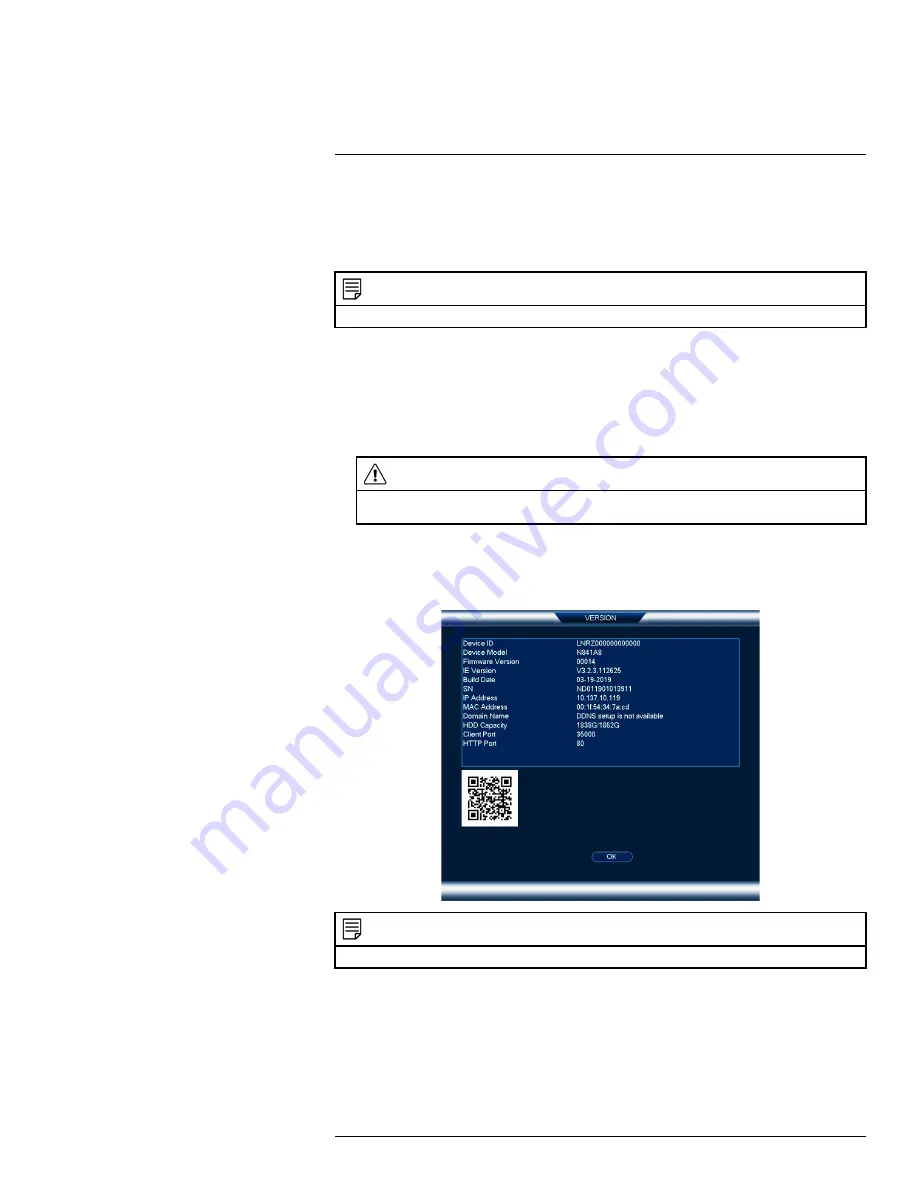
4.6
STEP 6: Upgrade Firmware to Latest Version (If Available)
If a firmware upgrade is available, you will be asked to install it once the system starts up. It is rec-
ommended to upgrade your system firmware and client software or mobile apps to the latest ver-
sion to ensure remote connectivity to the system and support newly-developed features.
NOTE
You must connect your recorder to a router with Internet access in order to get automatic firmware upgrades.
If a firmware upgrade is available:
1. After startup, a notification will appear asking you to upgrade the firmware. Click
OK
to
upgrade.
2. Enter the system user name (default:
admin
) and your secure password, then click
OK
. Wait
for the firmware update to complete. The system will restart once the firmware has been
upgraded.
CAUTION
DO NOT POWER OFF THE SYSTEM OR DISCONNECT THE POWER CABLE DURING FIRM-
WARE INSTALLATION.
4.7
Quick Access to System Information
Perform one of the following actions to bring up the system information window. This window
contains vital system information including the model number, serial number, and device ID.
NOTE
The QR code shown on this screen can be scanned during mobile setup to enter the system’s device ID.
To quickly open a window that displays important system information:
•
From the Live View display, right-click to open the Quick Menu, then click
Info
.
OR
•
Press the front panel button on the recorder.
#LX400113; r. 3.0/56326/56332; en-US
9
Содержание N881 Series
Страница 1: ...User Manual N881 Series...
Страница 2: ......
Страница 3: ...User Manual N881 Series LX400113 r 3 0 56326 56332 en US iii...
Страница 118: ...Pan Tilt Zoom PTZ Cameras 17 To run autoscan Click LX400113 r 3 0 56326 56332 en US 110...
Страница 135: ......






























