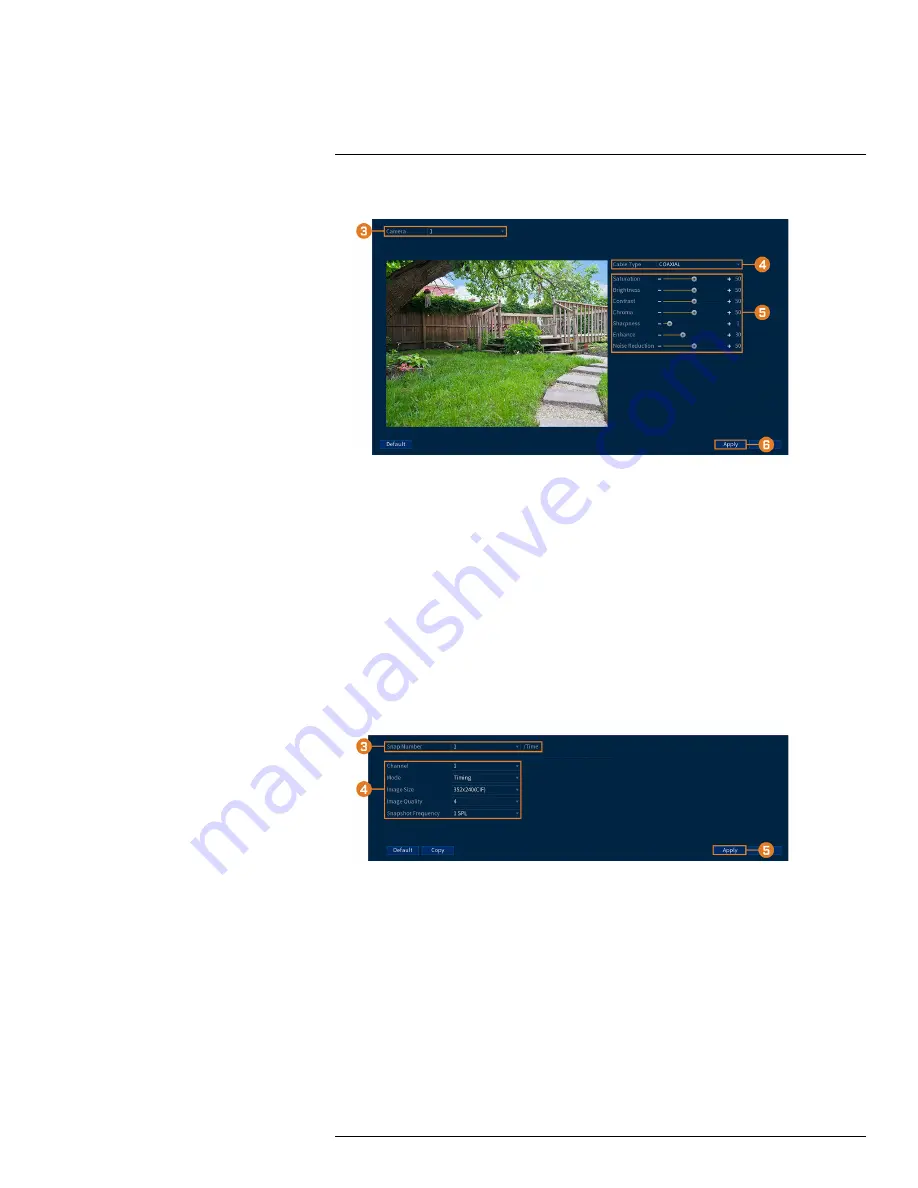
2. Click
CAMERA
, then click the
IMAGE SETTINGS
tab.
3. Select the channel you want to configure.
4. Select
COAXIAL
for cameras connected using BNC cabling, or
UTP
for balun installations.
5. Configure the color settings for the selected channel.
6. Click
Apply
.
14.5.2
Configuring Snapshot Recording
The system can be set to record snapshot images when a camera detects motion. These snapshots
can be viewed through the Playback menu or attached to email alerts and push notifications. The
Snapshot tab in the Recording menu controls the quality and recording parameters for each
camera.
To configure snapshot recording:
1. From the Live View display, right-click to open the Quick Menu, then click
Main Menu
.
2. Click
CAMERA
. Click the
RECORDING
tab on the side panel, then
Snapshot
on the top
panel.
3. Under
Snap Number
, select the number of snapshots the system will take when the snapshot
button is pressed.
4. Configure the following settings for snapshots saved automatically from motion detection or
the snapshot schedule:
•
Channel:
Select the channel you would like to configure.
•
Mode:
Select
Timing
for the system to take snapshots according to the snapshot schedule
(see 14.8.4
, page 72). Select
Trigger
for the system to take
snapshots only when triggered by motion detection (snapshot must be enabled in the Mo-
tion Detect menu, see 11
, page 34).
•
Image Size:
Select the resolution for snapshots.
•
Image Quality:
Select the snapshot image quality between
1
(lowest) and
6
(highest).
•
Snapshot Frequency:
Select the number of snapshots (up to 6) the system will take each
time.
#LX400111; r. 1.0/55872/56018; en-US
57
Содержание D841 Series
Страница 1: ...User Manual D841 Series...
Страница 2: ......
Страница 3: ...User Manual D841 Series LX400111 r 1 0 55872 56018 en US iii...
Страница 30: ...Recording 8 4 Click Apply LX400111 r 1 0 55872 56018 en US 22...
Страница 46: ...Motion Detection 11 LX400111 r 1 0 55872 56018 en US 38...
Страница 113: ......






























