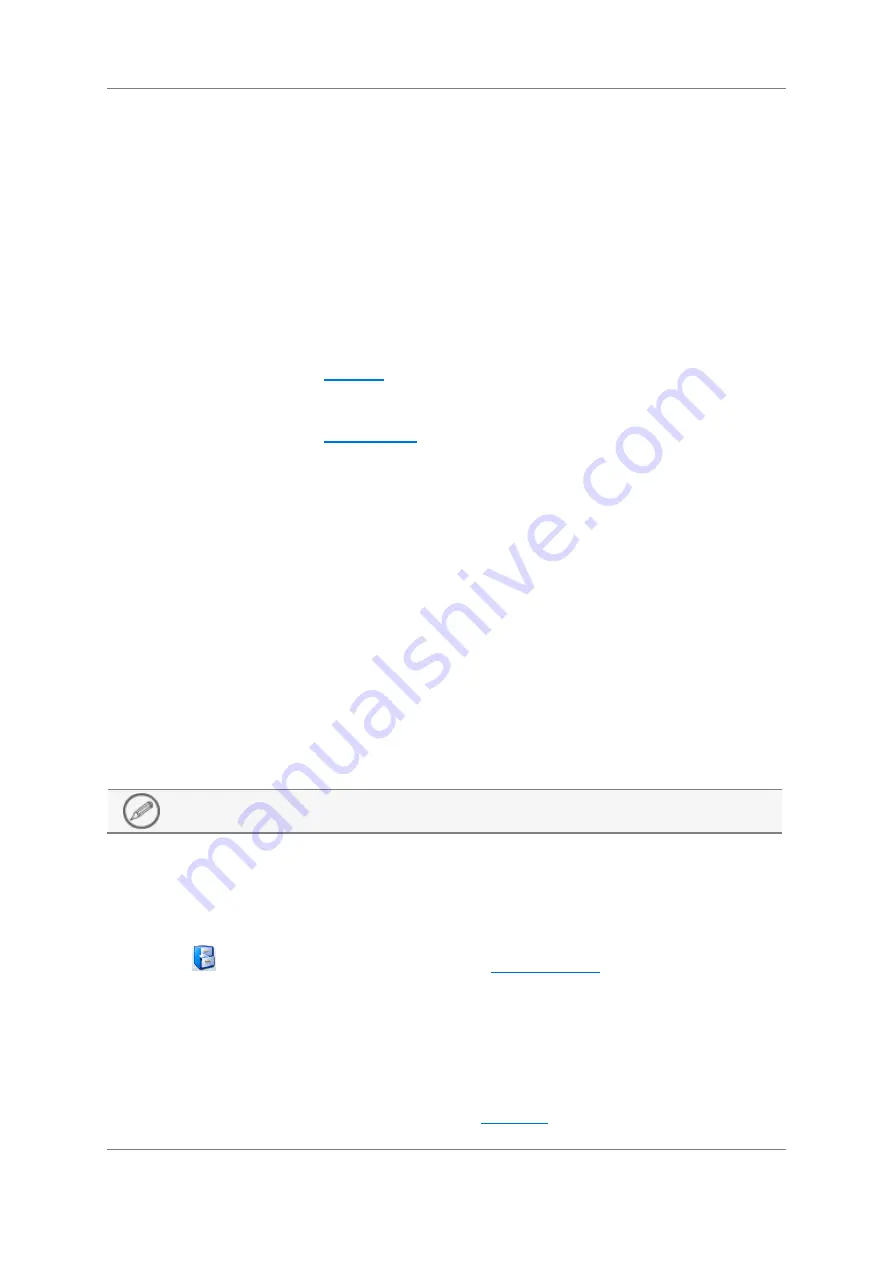
Operating Instructions
59
Original Document
Copyright © 2017 Loma Systems
Contaminant Detection - When this option is selected, all the
Contaminants options will be available for selection and
configuration in the Inspection tab of the Product Settings screen
for selection and configuration. The system will then detect
contaminants in products passing through the system.
Product Integrity In this area check boxes are provided for selecting
the product integrity inspection option. The selected options, which
are listed below, are then provided in the Inspection tab of the Product
Settings screen so that they may be enabled and configured for use.
Object Checking - Select this option if you wish to detect
objects within the product: For example individual stock cubes
in a multi-pack.
Fill Level
- This inspection method is used to detect underfill or
overfill conditions for products such as packs of yoghurts where
the pots should all be filled to the same level.
Checkweigh
- This inspection method is used to check the
weight of each pack as it passes through the system with the
objective of removing packs that are over or underweight.
To enable the Checkweigh inspection method
1.
Open the Advanced Product Settings screen.
2.
Select the Checkweigh option.
3.
Click OK.
4.
Open the Inspection tab.
5.
Select the Checkweigh Option.
6.
Click OK.
This will provide an additional Checkweigh tab in the Statistics
screen.
Deleting a Product
Only users of Access level three and above can delete a product.
You may only delete a product if it is not currently being used. if the product is being used
the delete option will be greyed out.
To delete a product, proceed as follows:
1.
Tap
in the Main Run screen to display the
2.
Tap on the required product in the list to select it.
3.
Tap Delete at the bottom of the screen.
The Delete Product dialog is displayed.
4.
Tap Yes.
The product is removed from the list.
5.
Tap Exit to close the screen and display the























