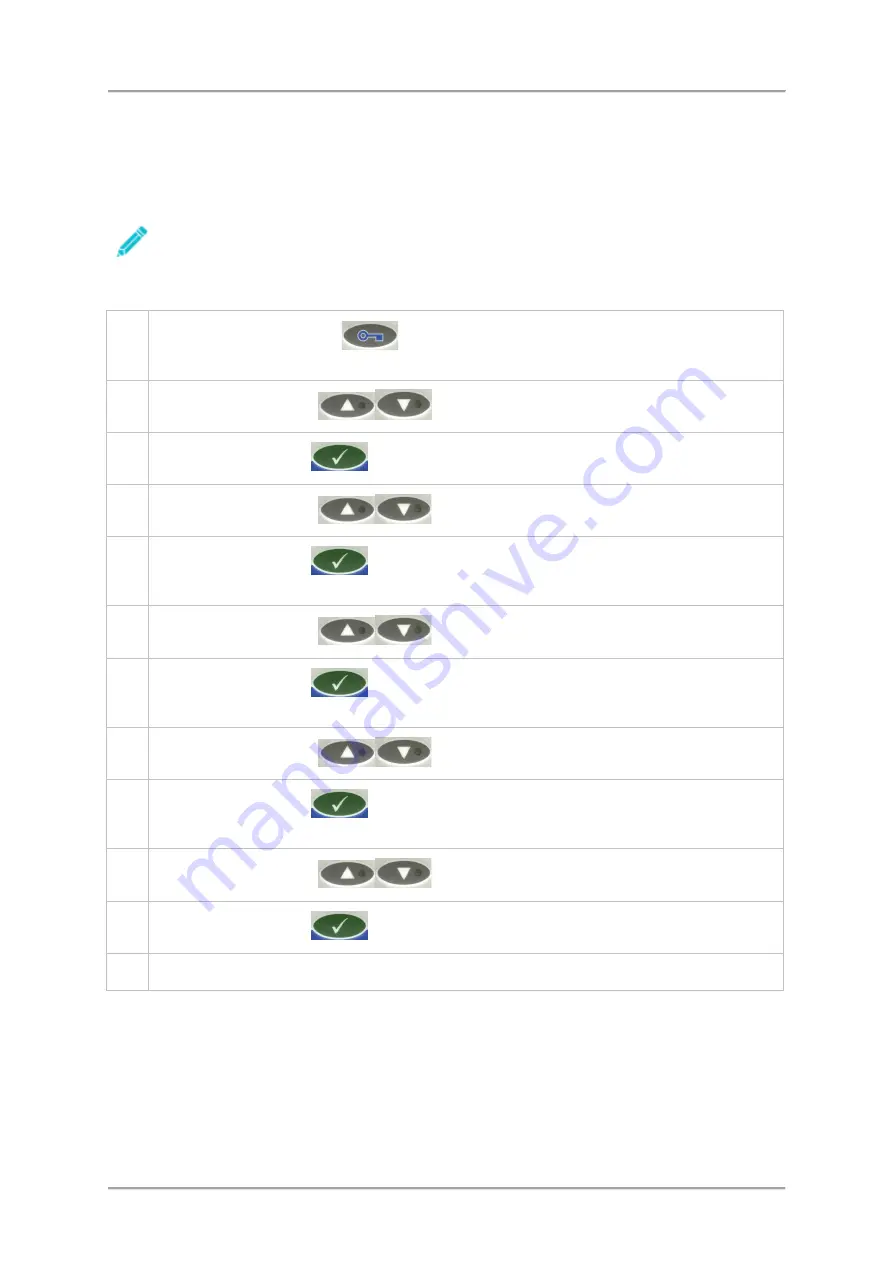
Getting Started
Logging In and Out
This section provides guidance for logging in and out of the IQ
3
Metal Detector.
Logging In
The following procedures assume that the machine is switched on and working normally and
that machine access has been 'Locked'.
To log in to the machine proceed as follows:
1.
Select the
Keylock
button
to display the current user level, which should be
LOCKED if this was set by the last user.
2.
Use the
Scroll
buttons
to select the required user level.
3.
Press the
Tick
button
twice to select the first password number for editing.
4.
Use the
Scroll
buttons
to select the required password number.
5.
Press the
Tick
button
twice to confirm the selection and display the second
password number for editing.
6.
Use the
Scroll
buttons
to select the required password number.
7.
Press the
Tick
button
twice to confirm the selection and display the third password
number for editing.
8.
Use the
Scroll
buttons
to select the required password number.
9.
Press the
Tick
button
twice to confirm the selection and display the fourth password
number for editing.
10.
Use the
Scroll
buttons
to select the required password number.
11.
Press the
Tick
button
to confirm the selection.
12.
You are now logged in at the selected user level.
66
Содержание IQ3
Страница 2: ......
Страница 10: ......
Страница 26: ......
Страница 43: ...Installation 33 ...
Страница 60: ...Installation THIS PAGE IS INTENTIONALLY LEFT BLANK 50 ...
Страница 70: ...About the Metal Detector Range THIS PAGE IS INTENTIONALLY LEFT BLANK 60 ...
Страница 74: ...Getting Started IQ3 Dual Line Display Menu Map 64 ...
Страница 116: ...Operating Instructions THIS PAGE IS INTENTIONALLY LEFT BLANK 106 ...
Страница 140: ...Maintenance THIS PAGE IS INTENTIONALLY LEFT BLANK 130 ...






























