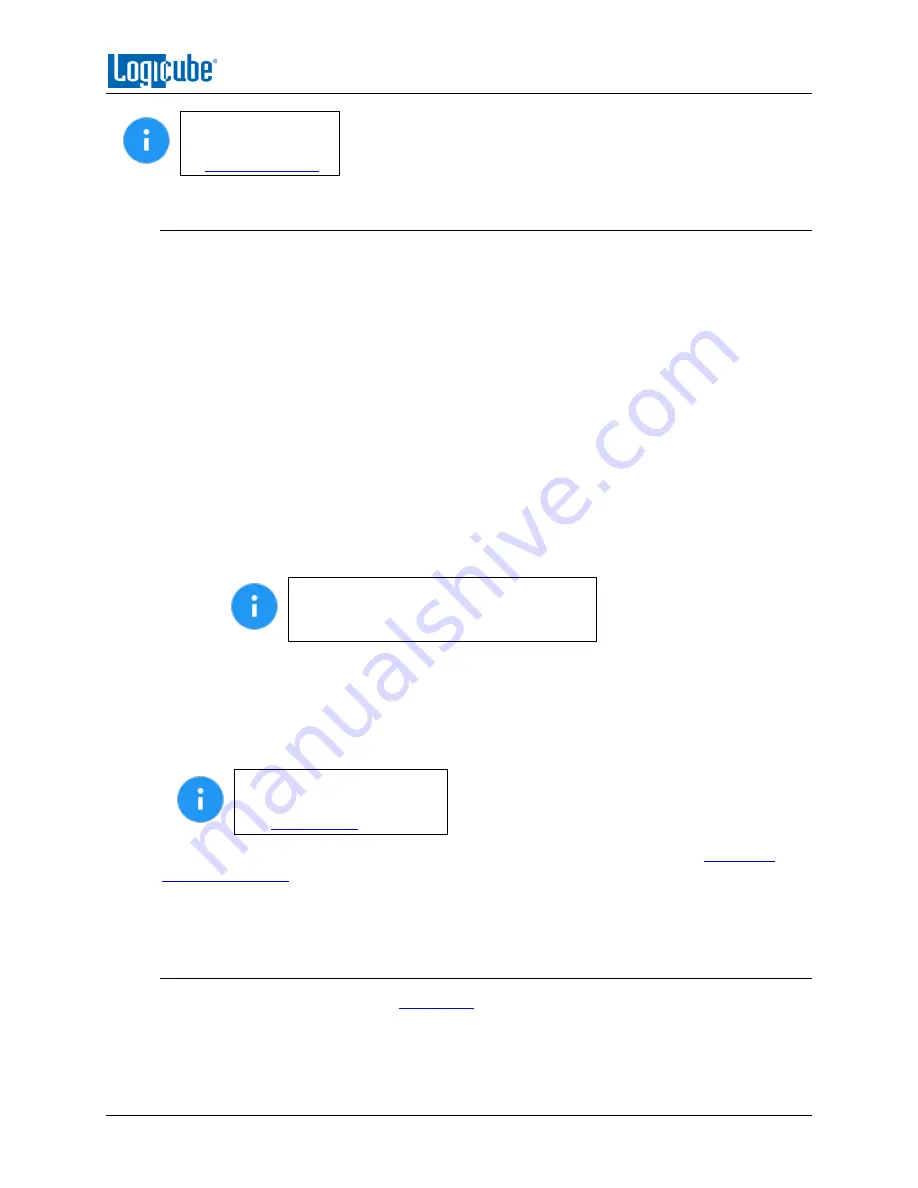
QUICK START
Logicube SCSI-
NG User’s Manual
14
Details for the Logs
screen can be found
in
3.4.1 Step-by-step instructions – Viewing or exporting logs
To view the log files:
1.
Select
Logs
from the types of operation on the left side. A list of log files will appear
sorted by date (newest on top).
2.
Select the log file to view by tapping the name of the log file. This will highlight the log
file chosen.
3.
Tap the
View
icon to view the log file on-screen.
The log files can also be exported to a USB drive. To export the log files:
1.
Select
Logs
from the types of operation on the left side. A list of log files will appear
sorted by date (newest on top).
2.
Select the log file to export by tapping the name of the log file. This will highlight the log
file chosen.
3.
Connect a formatted USB drive (USB flash drive or USB external drive) to the front-right
USB port.
The USB drive connected to the right-front
USB port must be formatted in Windows
using the NTFS, FAT32, or FAT file system.
4.
Tap the
Export
icon to export the log file via USB. The log will be exported/copied to the
attached USB drive and will be in HTML, PDF, and XML formats.
Repeat steps 2 and 3 if other log files need to be exported or viewed. Alternatively, all the log
files can be exported by tapping the
Select All
button to select all the log files. Once all log files
are selected, they can be exported in a single operation.
Log files can also be
accessed over the network.
See
for details.
To print the log files, it is recommended to use the web interface as described in
and click the print icon on the upper-right corner of the screen. The
browser’s print menu will appear, and the log can be printed to an available printer on
configured on the computer.
3.4.2 Viewing and downloading Log Files from the web interface
When using the web interface (see
for details on the web interface), the log file will
be viewed on a web browser. There is a download icon on the browser that can be used to
download the log file being viewed.
Содержание SCSI-NG
Страница 12: ......






























