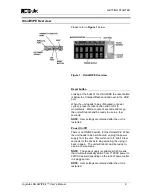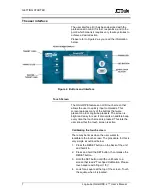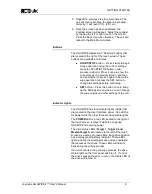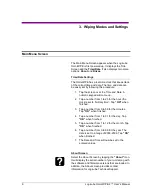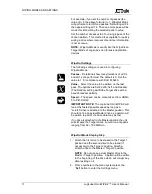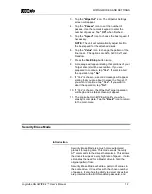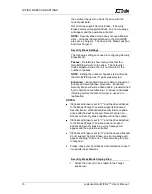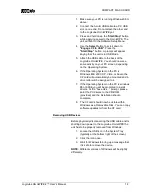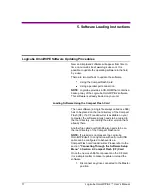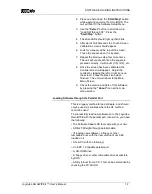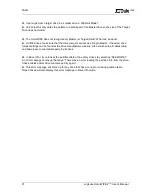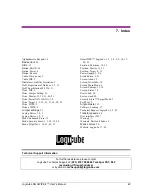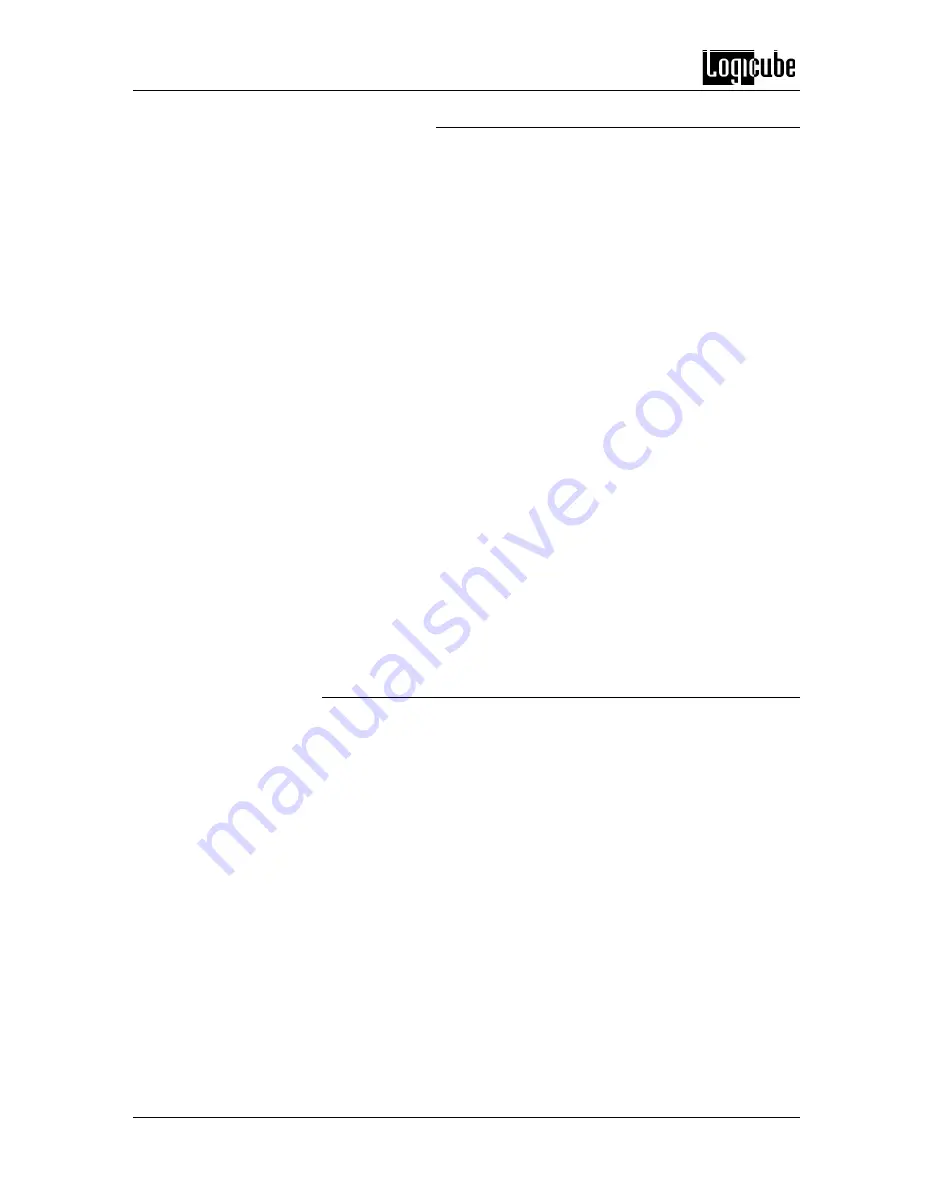
SOFTWARE LOADING INSTRUCTIONS
19 Logicube OmniWIPE-
2 ™ User’s Manual
Host PC preparation
1. Place the Software Update CD in the Host
PC’s CD-ROM drive.
2. Boot the PC and go into BIOS. Make sure
that the PC is set to boot from the CD-ROM.
3. Reboot the PC. It will go into a menu on the
CD that contains six different boot methods.
4. Try the first
boot method. If it doesn’t work,
reboot and try the second. Keep trying until
you find one that works (goes to an A
prompt).
Once the above has been accomplished, perform the
following:
1. Attach the parallel cable between the host PC
and Logicube OmniWIPE.
2. If you are loading a new version of software,
Insert the removable drive with the new
ocx.h86 file and copy it to the Ramdrive
created by the CD.
NOTE:
Ignore step 2 if you are reloading the original
ocx.h86 file, which is automatically copied to the
Ramdrive.
3. Go to the Ramdrive (always the last drive
letter) and run
UPDATE
. The Software
Update screen will appear.
Logicube OmniWIPE Software Update
Note
: Make sure the update is running on the PC and
the Logicube OmniWIPE is connected to the host PC
via the supplied parallel cable.
1. Press and hold the
START/STOP
button on
the Logicube OmniWIPE while inserting the
power cord into the Logicube OmniWIPE to
bring up the Setup menu.
2.
Scroll to the “Load SW from P. Port” option in
the menu.
3. Press
SELECT
to UPDATE software and
then follow the LCD on-screen prompts. The
update will run for one to three minutes after
which the Logicube OmniWIPE will restart.
4. Check the version and date of this software
by
pressing the “
About
” icon at the main
menu