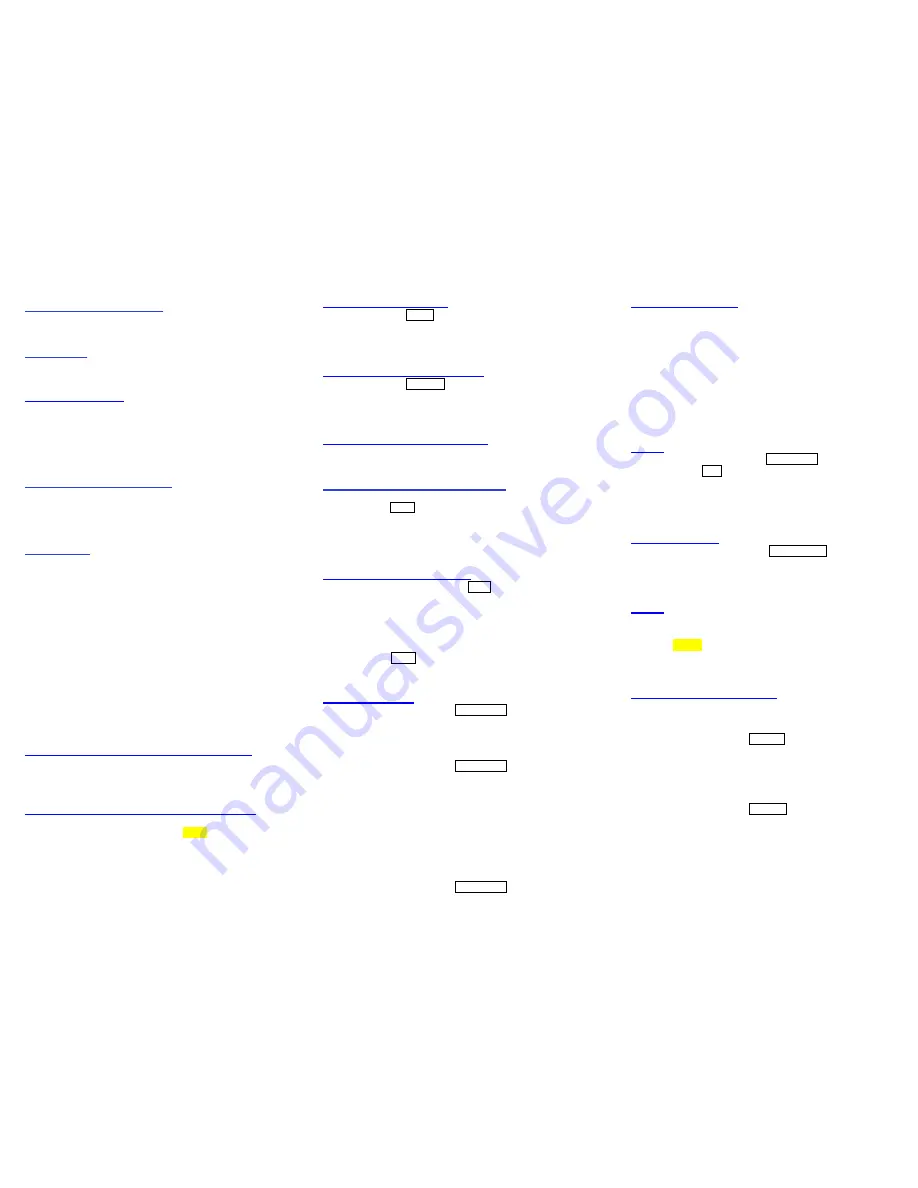
3/24/2015
D-
term
Quick Reference Guide
MESSAGE WAITING LIGHT:
Located in the upper right
corner of the telephone. When you have a message in
voicemail, this will be lit.
SOFT KEYS:
The soft keys are the buttons located directly
below the LCD display. The appropriate feature key is
displayed on the screen according to the call handing
process.
When phone is idle:
List
Scroll through redial and incoming call
lists
Dir
Access
speed dialing and extension lists
VMSG
Call voice mail
Prog
Change call forwarding location
AUDIO CONTROL (CURSOR):
Located in the lower
right corner of the telephone. Increase volume by pressing up
and decrease volume by pressing down
When the phone is idle, screen contrast is adjusted.
While on a call, adjust the volume of the speaker or
receiver.
HARD KEYS:
Recall-
Press this key to terminate currently call and
re-seize dial tone.
Features-
Used to activate terminal setup functions
and to program One-Touch Keys.
Answer
- When the LED on this key is flashing, press
the key to answer a waiting call.
Hold
- Press this key to put a call on hold.
Transfer
-Allows the extension user to transfer a call or
make a second call.
Speaker-
Controls built-in speaker, which can be used
for Hands Free Dialing/Monitoring. LED on key lights
when key is active.
Help
- An explanation of the Soft key can be displayed
within the LCD by pressing this key.
TO PLACE AN INTERNAL TELEPHONE CALL:
Lift handset or Press Speaker
Dial extension number or press Speed dial button
TO PLACE AN EXTERNAL TELEPHONE CALL:
Lift handset
Dial your trunk access code 8 or 9 and the
telephone number
REDIAL (CURSOR KEYS)
Press the
Redial
button
(LEFT)
Press the Cursor key up/down to search the required
number
Press # or Speaker to initiate call.
DIRECTORY (Navigation Button)
Press the
Directory
button
(Right)
To scroll through the company directory
To dial the number in your display, lift the handset or
press speaker
TO ANSWER AN OUTSIDE CALL:
Lift handset and press Line key if necessary
OR
Press headset or speaker button
TO ANSWER AN ADDITIONAL CALL:
Ask first caller to hold the line
Press
Hold
button
Speak to the second caller
Note
: Toggle between both calls by pressing HOLD, and
pressing required line.
TO PLACE A CALL ON HOLD:
While on a call press the
Hold
button
Line key will flash
Note: A held call will ring back after 2 minutes
To Retrieve Held Call:
Press the Flashing Line Key (external calls)
OR
Press
ICOM
(internal calls)
CALL TRANSFER:
While on a call, press
TRANSFER
Dial the extension or press the speed dial button
Hang up to complete the transfer
To announce the call before transferring:
While on a call, press
TRANSFER
Dial the extension or press the speed dial button
Wait for an answer, then announce the call
Hang up to complete the transfer
OR
Press the flashing line key or Conf Soft Key to
cancel the transfer and return to the original call
To transfer directly to voice mail:
While on a call, press
TRANSFER
Dial the extension or press the speed dial button
Press the
VM
soft key and hang up
CONFERENCE CALL:
While on a call press the
Conf
soft key
Dial the phone number
Wait for an answer then announce the
conference call
Press the
Add
soft key
Press the
Begin
soft key
& all parties are
connected
Note:
Any party may exit the Conference by hanging
up. The 2 parties will remain connected, as long
as one of the remaining parties is internal.
PARK:
While on a call, press
TRANSFER
Press
Park
Enter a park location
01-64
OR
view park
location within the LCD display screen (if system
is setup to auto park for you).
Hang-up
PARK RETRIEVE:
Lift handset and press
Park Retrieve
Dial Park location
01-64
Parked call is now connected
PAGE:
Lift handset
Press PAGE button OR Dial PAGE Code
_____ (contact your system administrator
for code)
CALL FORWARD ALL CALLS
:
Send all of your calls to a specific extension or outside the
office.
To activate:
Lift handset or press
Speaker
Press
CFA
Key
Press 1 to set
Dial extension or 9 + phone number
Hang up
To Cancel
:
Lift handset or press
Speaker
Press
CFA
Key
Press 0 to cancel
Hang up


