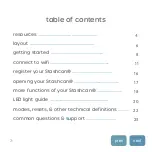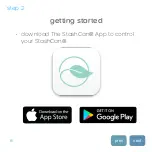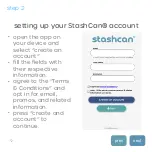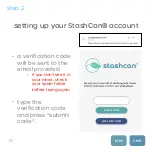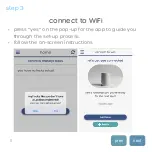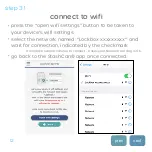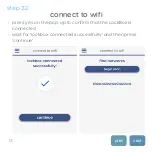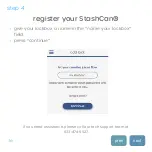table of contents
resources
………………………………………………….
layout
…………………………………………………..…..
getting started
…………………………………………….
connect to wifi
............................................................
register your Stashcan®
.……….……………….………
opening your Stashcan®
..............................................
more functions of your Stashcan®
…………………….
LED light guide
...........................................................
modes, resets, & other technical definitions
.……….
common questions
&
s
upport
…………………………
4
6
8
11
16
17
18
20
22
23
3