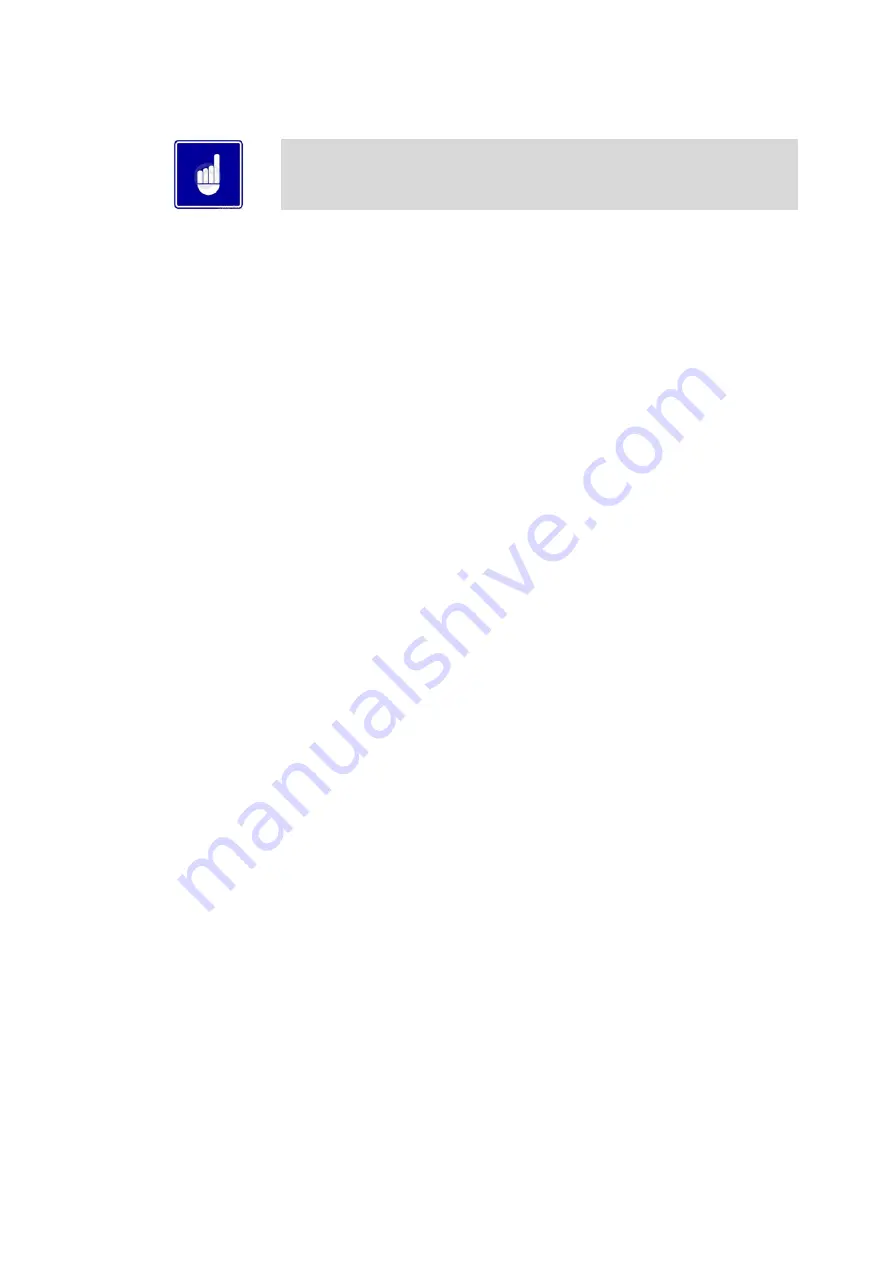
87
21.12.4
S
ERVICE
N
AME AND
P
HONE
N
UMBER
Please note that the brackets ([]) denote screen status.
When a Maintenance Reminder timer or counter has expired, a Maintenance Reminder screen will appear on the
display. By programming the installer’s name and phone number, this information will appear on the Maintenance
Reminder Screen at that time. This can be programmed by accessing the Service Name and Phone Number
parameter. When selected, another menu will appear with PHONE and NAME.
1.
Rotate the NAVIGATION dial to point to the name/phone number to program and press the
NAVIGATION dial. The screen will now display the selected item (either PHONE or NAME).
2.
Press the NAVIGATION dial again. A cursor will appear at the bottom of the screen. By rotating the
NAVIGATION dial, various numbers and characters will appear. When the desired number/character is
found, press the NAVIGATION dial. The cursor will move to the next position.
3.
Repeat this procedure until the entire message is entered. If you make a mistake and wish to back up one
character, rotate the NAVIGATION dial until the back arrow (m) character is displayed and press the
NAVIGATION dial.
4.
When finished, press the RIGHT SELECT [SAVE] key to return to the previous menu.
21.13
BASIC SETUP
The Basic Setup Menu contains the most frequently used parameters from the list above. See the descriptions above
to set these parameters.
21.13.1
USB
Parameter files can be copied directly to and from a USB flash drive. When USB is selected from the Main Menu, the
display will ask you to insert a flash drive into the USB-A (rectangular) port next to the display. Once a drive is
inserted, the display will search the root directory of this drive for a folder named “Lochinvar”. If it does not find it, the
display will ask if you want it to create this folder. Press either the [YES] or [NO] key. If you press [NO], no further
operations are allowed, so you must remove the flash drive. If you press [YES], it will create the folder in the flash
drive. If the flash drive contains a folder named Lochinvar, the display will show all of the parameter files stored in
that folder.
If you wish to copy the parameters from the Smart System control into the flash drive, press the [SAVE] key. The
display will create a file name based on the current date and time (year-month-date-hours-minutes). If you wish to
cancel this operation, press the [NO] key. If you wish to change the filename, press the NAVIGATION dial. The first
character of the filename will flash. Rotate the NAVIGATION dial to change this character. Once it is correct, press
the NAVIGATION dial again, and edit the next character as before. When the new filename is ready, press the
[SAVE] key. The control will save the parameters to the flash drive, and the new file will appear in the list of parameter
files. Press the [EXIT] key to return to the Main Menu.
If you wish to copy a parameter file from the flash drive into the Smart System control, rotate the NAVIGATION dial
until the file you wish to copy is selected. Press the NAVIGATION dial once. The display will ask you if you want to
load the parameters from the file you selected. You can press [NO] to cancel the operation, or press [YES] to
continue with writing the parameters into the control. Once the loading process is complete, the display will return to
the Main Status Screen
Содержание HERALD HCB116CE
Страница 8: ...8 3 1 2 PRINCIPLE PARTS TO BE USED IN CONJUNCTION WITH TABLE 3 1 1...
Страница 11: ...11 5 2 CLEARANCES 5 2 1 ENCLOSURE INSTALLATION CLEARANCES MM 5 2 2 PLANT ROOM INSTALLATION CLEARANCES MM...
Страница 31: ...31 Max distance between brackets...
Страница 32: ...32...
Страница 33: ...33...
Страница 37: ...37...
Страница 53: ...53 15 8 WIRING DIAGRAM 15 8 1 WIRING DIAGRAM...
Страница 54: ...54 15 9 LADDER DIAGRAM 15 9 1 LADDER DIAGRAM...
Страница 92: ...92...




















