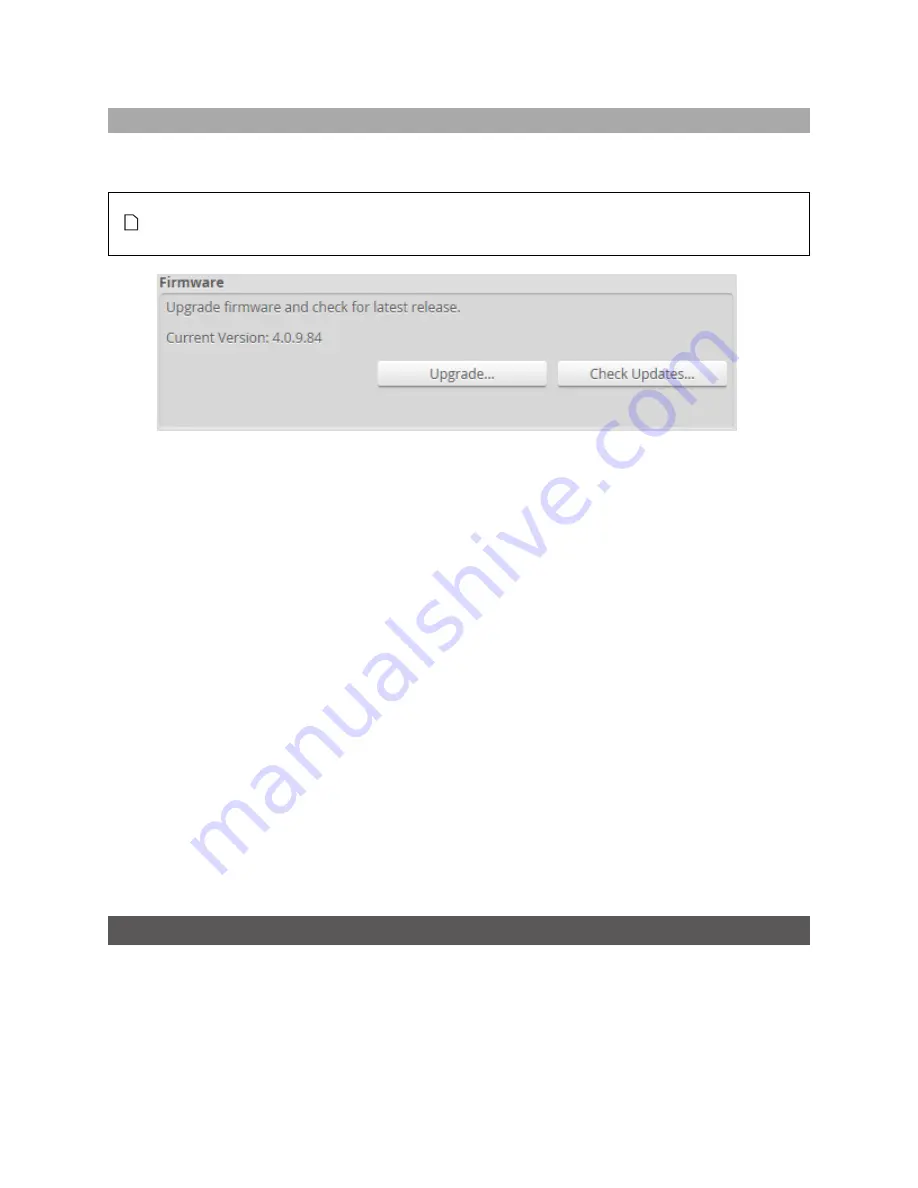
Gocator Line Profile Sensors - User Manual
Gocator Web Interface • System Management and Maintenance • 79
Firmware Upgrade
LMI recommends routinely updating firmware to ensure that Gocator sensors always have the latest
features and fixes.
In order for the Main and Buddy sensors to work together, they must be use the same firmware
version. This can be achieved by upgrading through the Main sensor or by upgrading each
sensor individually.
To download the latest firmware:
1.
Go to the
Manage
page and click on the
Maintenance
category.
2.
Click the
Check Updates...
button in the
Firmware
section.
3.
Download the latest firmware.
If a new version of the firmware is available, follow the instructions to download it to the client
computer.
If the client computer is not connected to the Internet, firmware can be downloaded and transferred to
the client computer by using another computer to download the firmware from LMI's website:
http://www.lmi3D.com/support/downloads
.
To upgrade the firmware:
1.
Go to the
Manage
page and click on the
Maintenance
category.
2.
Click the
Upgrade...
button in the
Firmware
section.
3.
Locate the firmware file in the
File
dialog and then click open.
4.
Wait for the upgrade to complete.
After the firmware upgrade is complete, the sensor will self-reset. If a buddy has been assigned, it will
be upgraded and reset automatically.
Support
The
Support
category in the
Manage
page is used to:
l
open an HTML version or download a PDF version of the manual;
l
download the SDK;
Содержание Gocator 2100 Series
Страница 10: ...Gocator Line Profile Sensors User Manual 10 Return Policy 515 Software Licenses 516 Support 522 Contact 523 ...
Страница 193: ...Gocator Line Profile Sensors User Manual Gocator Web Interface Measurement 193 2D View 3D View Measurement Panel ...
Страница 197: ...Gocator Line Profile Sensors User Manual Gocator Web Interface Measurement 197 ...
Страница 209: ...Gocator Line Profile Sensors User Manual Gocator Web Interface Measurement 209 2D View 3D View ...
Страница 214: ...Gocator Line Profile Sensors User Manual Gocator Web Interface Measurement 214 2D View 3D View ...
Страница 215: ...Gocator Line Profile Sensors User Manual Gocator Web Interface Measurement 215 ...
Страница 225: ...Gocator Line Profile Sensors User Manual Gocator Web Interface Measurement 225 2D View 3D View ...
Страница 462: ...Gocator Line Profile Sensors User Manual Specifications Sensors 462 Dimensions Envelope ...
Страница 464: ...Gocator Line Profile Sensors User Manual Specifications Sensors 464 Envelope ...
Страница 466: ...Gocator Line Profile Sensors User Manual Specifications Sensors 466 Dimensions Envelope ...
Страница 468: ...Gocator Line Profile Sensors User Manual Specifications Sensors 468 Dimensions Envelope ...
Страница 470: ...Gocator Line Profile Sensors User Manual Specifications Sensors 470 Dimensions ...
Страница 471: ...Gocator Line Profile Sensors User Manual Specifications Sensors 471 Envelope ...
Страница 473: ...Gocator Line Profile Sensors User Manual Specifications Sensors 473 Dimensions ...
Страница 474: ...Gocator Line Profile Sensors User Manual Specifications Sensors 474 Envelope ...
Страница 476: ...Gocator Line Profile Sensors User Manual Specifications Sensors 476 Dimensions ...
Страница 477: ...Gocator Line Profile Sensors User Manual Specifications Sensors 477 Envelope ...
Страница 479: ...Gocator Line Profile Sensors User Manual Specifications Sensors 479 Dimensions ...
Страница 480: ...Gocator Line Profile Sensors User Manual Specifications Sensors 480 Envelope ...
Страница 484: ...Gocator Line Profile Sensors User Manual Specifications Sensors 484 Dimensions ...
Страница 485: ...Gocator Line Profile Sensors User Manual Specifications Sensors 485 Envelope ...
Страница 487: ...Gocator Line Profile Sensors User Manual Specifications Sensors 487 Dimensions ...
Страница 488: ...Gocator Line Profile Sensors User Manual Specifications Sensors 488 Envelope ...
Страница 491: ...Gocator Line Profile Sensors User Manual Specifications Sensors 491 Dimensions ...
Страница 492: ...Gocator Line Profile Sensors User Manual Specifications Sensors 492 Envelope ...
Страница 506: ...Gocator Line Profile Sensors User Manual Specifications Master Hubs 506 Master 810 Dimensions ...
Страница 512: ...Gocator Line Profile Sensors User Manual Specifications Master Hubs 512 Master 2410 Dimensions ...






























