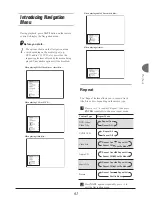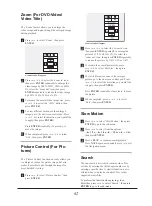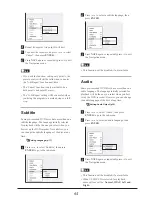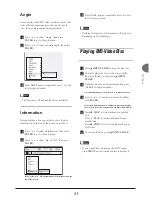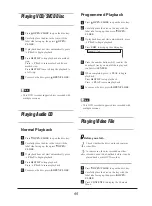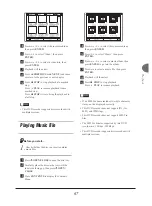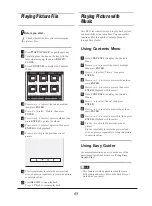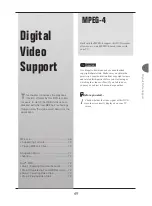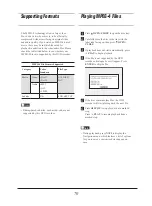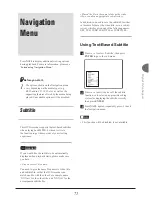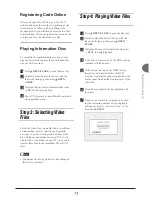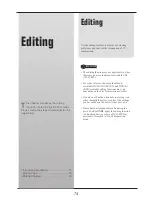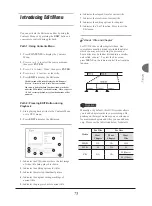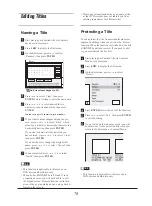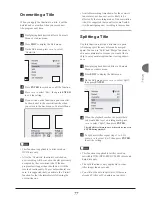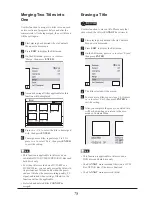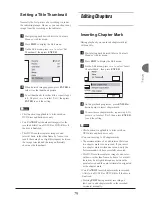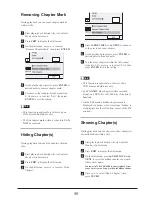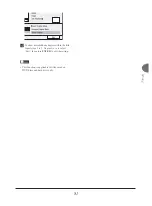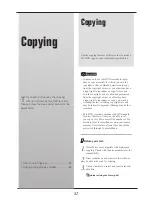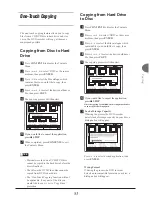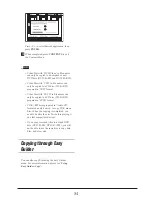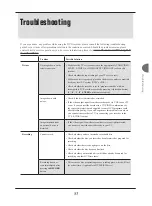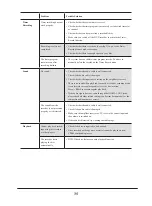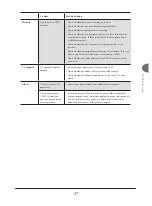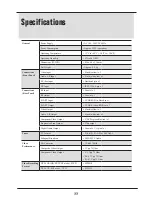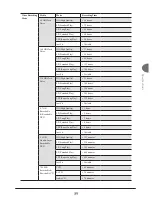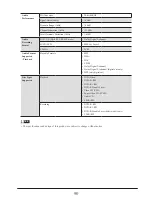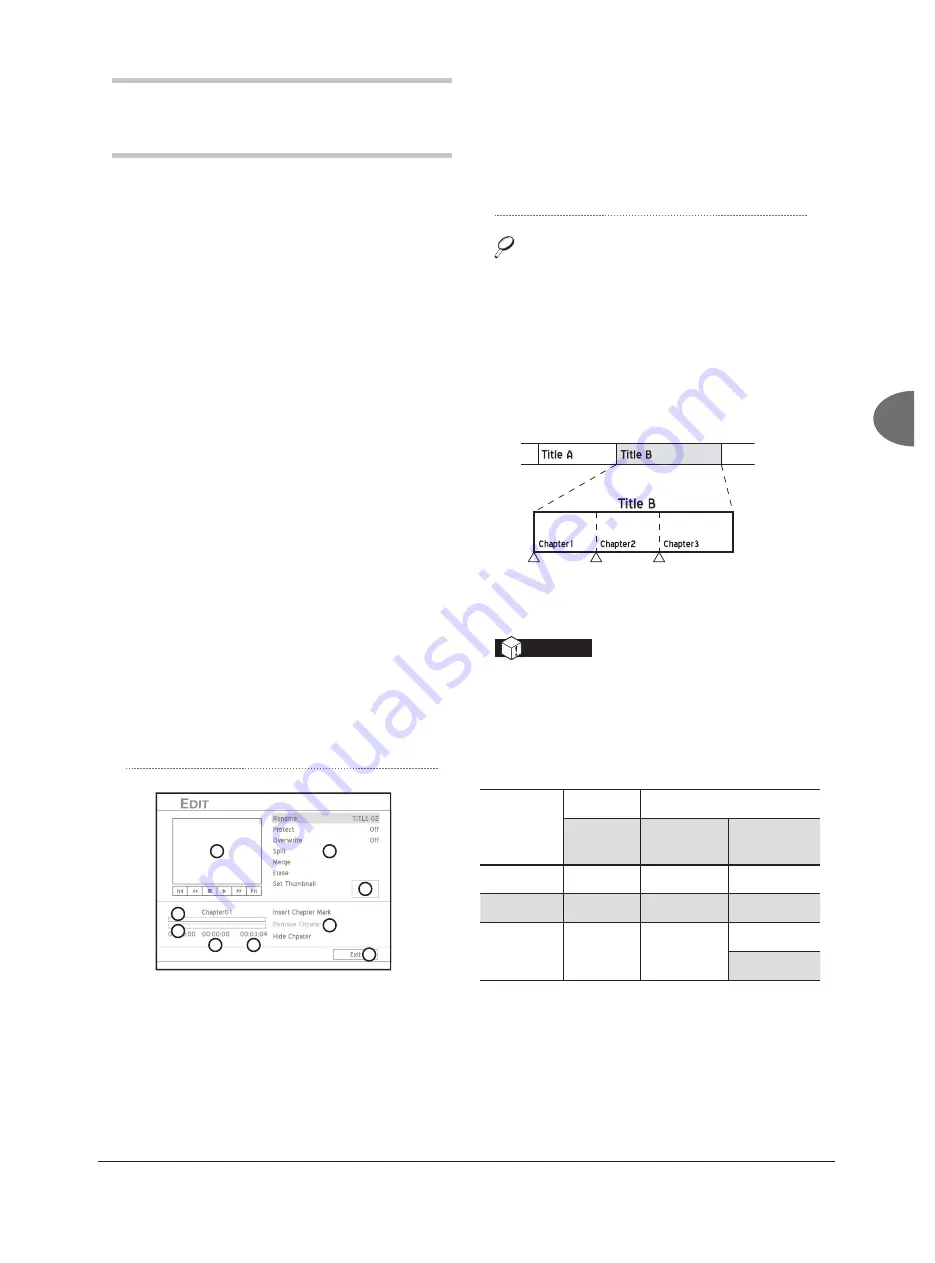
75
Editing
Introducing Edit Menu
You can activate the Edit menu either by using the
Contents Menu or by pressing the
EDIT
button on
your remote control during playback.
Path 1: Using Contents Menu
1.
Press
CONTENTS
to display the Contents
Menu.
2.
Press
to select the source medium,
then press
ENTER.
3.
Press
to select ‘Video’, then press
ENTER
.
4.
Press
to select a video title.
5.
Press
EDIT
to display the Edit menu.
The Edit menu will fi rst be displayed with ‘Rename’,
‘Protect’, ‘Overwrite’ and ‘Erase’ buttons enabled.
You can use basic playback functions (shown in the bar
under the PIP window) on the Edit menu. When you press
PLAY
to start playback, more function buttons will be
activated.
Path 2: Pressing EDIT Button during
Playback
1.
Start playing back a title via the Contents Menu
or via DVD menu.
2.
Press
EDIT
to display the Edit menu.
9
1
2
8
3
4
5
6
7
1.
Indicates the PIP window, where the last image
of video title being played is shown.
2.
Indicates the editing options for titles.
3.
Indicates the selected thumbnail picture.
4.
Indicates the original editing markings of
current title.
5.
Indicates the progress bar for current title.
6.
Indicates the elapsed time for current title.
7.
Indicates the total time of current title.
8.
Indicates the editing options for chapters.
9.
Indicates the ‘Exit’ function. Press to exit the
Edit menu.
About ‘Title and Chapter’
For DVD-Video or other digital videos, disc
contents are usually divided into individual titles,
which you may preview using the disc menu.
Some titles may be further divided into a smaller
unit called ‘chapter’. To view the disc menu,
press
MENU
on the remote control to activate the
function.
Editing_00_03
Important
Manually or by default, this DVD recorder allows
you to add chapter marks in your recordings. De-
pending on the target medium you use, allowance
for maximum chapters and titles you can add may
vary. Please see the table listed below for details.
Media
Per Title
Per Disc
Maxi.
Chapter
Maxi.
Chapter
Maxi.
Title
HDD
999
NA
5994
DVD
99
254
49
CD
NA
NA
99 (Music)
98 (Video)