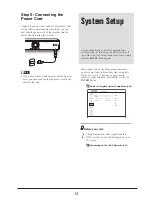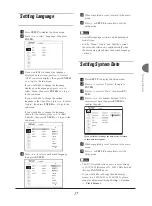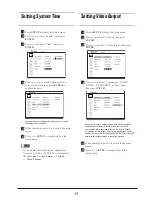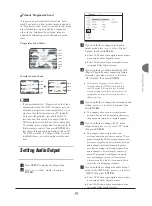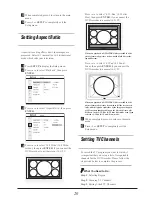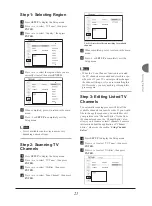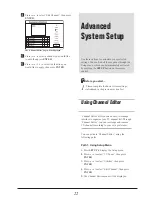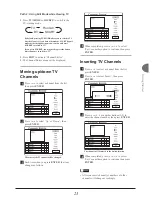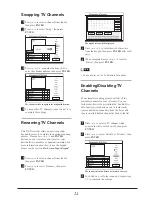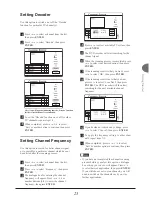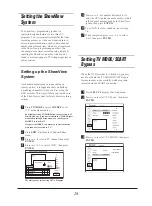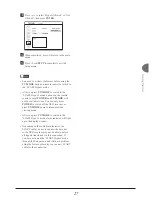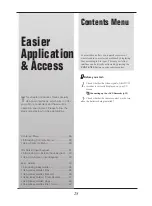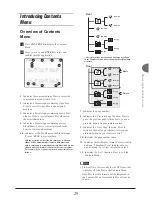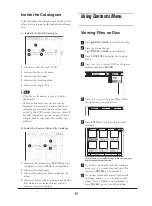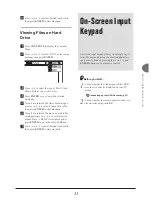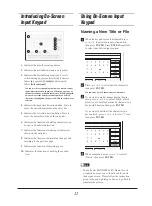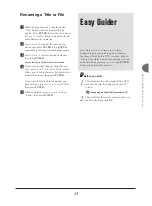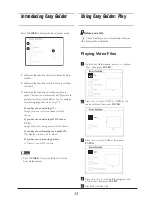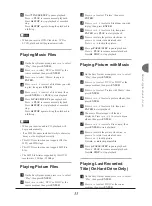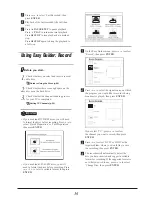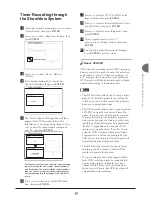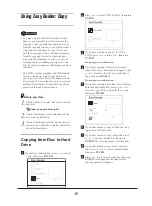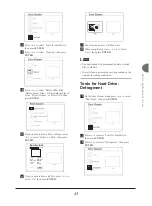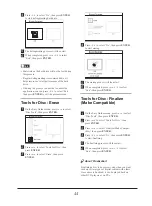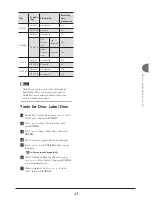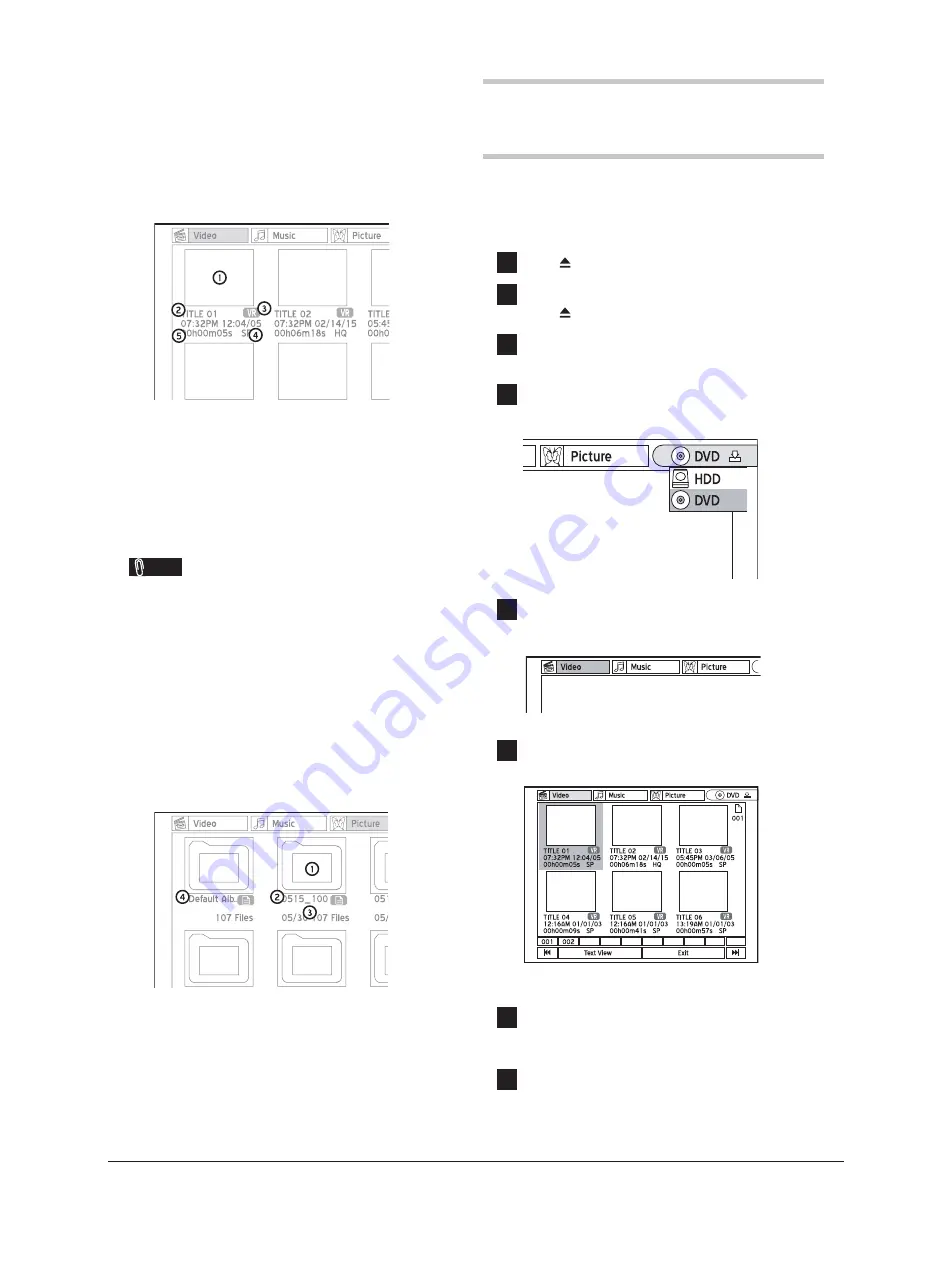
30
Inside the Catalogues
In the individual fi le catalogue, each title/fi le or fi le
album is also presented with detailed data informa-
tion.
A. Inside the Video File Catalogue
1.
Indicates a video fi le or DVD title.
2.
Indicates the fi le or title name.
3.
Indicates the fi le format.
4.
Indicates the recording mode.
5.
Indicates the length of fi le.
Note
• If the fi le or title name is too long, it will be
abbreviated.
• The fi le or title name may not be correctly
displayed, if it contains characters which use a
coding page or certain character sets not sup-
ported by this DVD recorder. However, this will
not affect functions you wish to apply. You can
still play back or copy these fi les without any
problem.
B. Inside the Music or Picture File Catalogue
1.
Indicates a fi le album. Press
ENTER
to go into
the album, or press
PLAY
to start playback.
2.
Indicates the album name.
3.
Indicates the number of fi les contained in the
album.
4.
Indicates a default album, which groups together
fi les which are not included in any specifi c
folder in the source medium.
Using Contents Menu
Viewing Files on Disc
1
Press
OPEN/CLOSE
to open the disc tray.
2
Place the disc on the tray.
Press
OPEN/CLOSE
to close the tray.
3
Press
CONTENTS
to display the Contents
Menu.
4
Press
to select ‘DVD’ as the source
medium, then press
ENTER
.
5
Press
to select the type of fi les (Video/
Music/Picture) you wish to view.
6
Press
ENTER
or
to enter the selected
catalogue.
EasyAccess_Browser_02_03
If you want to go to a different page, use the
,
or page
number button to make selection.
7
If you have selected the video fi le catalogue,
press
to select desired title or fi le,
then press
ENTER
to start playback.
8
If you have selected the music or picture fi le
catalogue, press
to select desired
album. Press
PLAY
to start playback, or
press
ENTER
to go to the selected album.