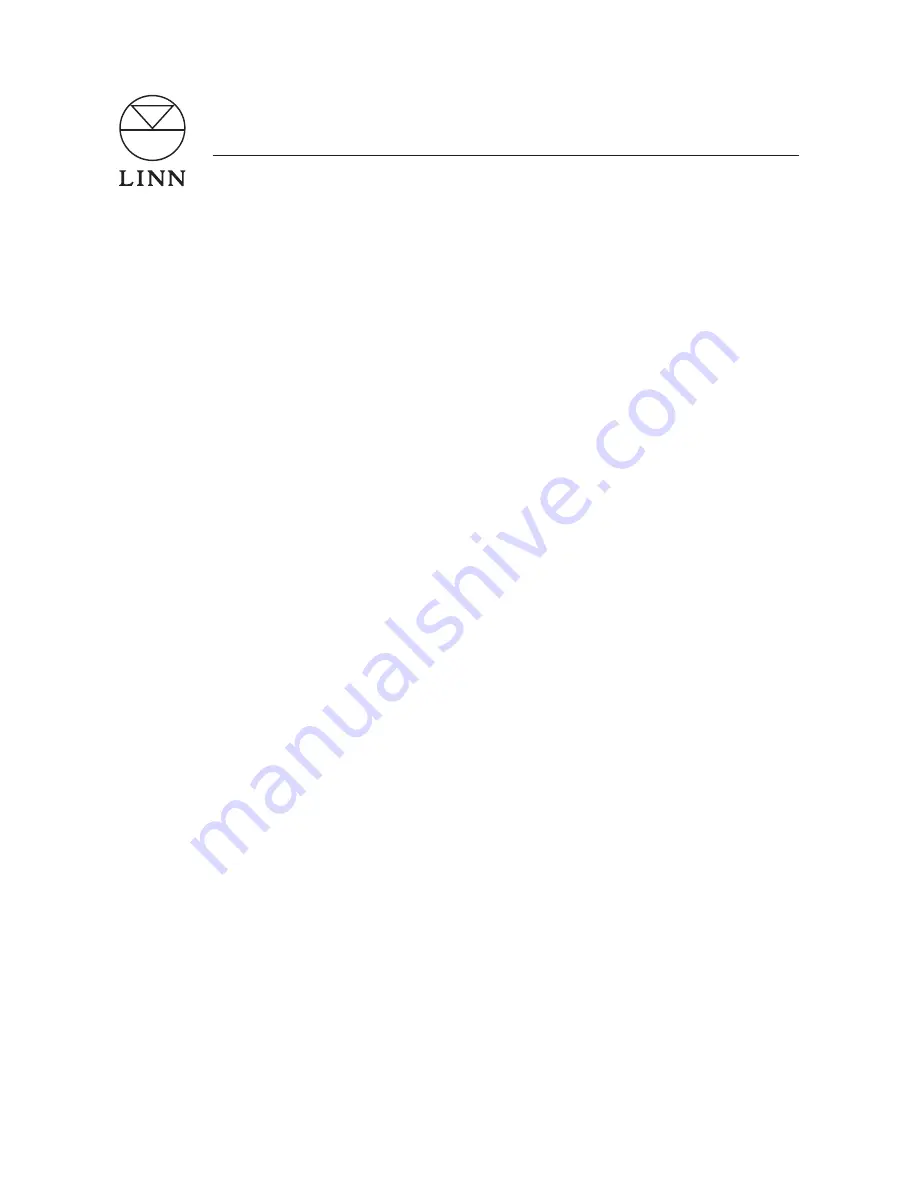
Introduction
The KIVOR TUNBOKS/INDEX now incorporates a RAID (Redundant Array of Independent Disks) hard drive system,
along with a new motherboard, Intel processor and improved CD-ROM. The addition of RAID will improve data reliability
by protecting the stored audio data from the consequences of hard drive failure.
Redundancy is built-in to the system by using a group or ‘array’ of four drives to store the audio data. All data is
written onto two independent drives, ensuring there is always a good copy of the data if one drive should fail. If a single
hard drive fails then the KIVOR will continue to function normally. The failed drive should be replaced promptly as the
redundancy protection will not be restored until a replacement drive is installed and rebuilt into the array.
The KIVOR offers a built-in notification system that sends an e-mail alert when a drive fails and the RAID array has lost
redundancy. This allows a replacement drive to be installed before any audio data is lost. Once the replacement is
installed the KIVOR will automatically re-build the ‘lost’ drive using the back-up data from the other drives, restoring the
array to its original condition and ensuring that no audio data is lost.
E-mail Notification Requirements:
1.
The KIVOR must be connected to an Ethernet network or be configured with a working dial-up connection
2.
The KIVOR must have working Internet access for sending e-mails outside the local network
3.
The KIVOR must be configured with a working e-mail address and server account settings
Items Required
•
Ethernet connection (ADSL / cable) or dial-up connection for CDDB (Compact Disc DataBase) lookup
•
Standard RJ45 network patch cable
•
RS232 null modem cable
•
A PC connected to the network (wireless or cable connection)
•
Linntek control software running on a PC
•
E-mail settings for customer’s ISP account – e-mail address and SMTP server required to use e-mail notification
feature
Environmental Considerations
Care should be taken to ensure sufficient ventilation is provided to the KIVOR unit to allow efficient operation of its
cooling systems. KIVOR units should be installed in climatically controlled spaces – operation outside of the limits below
may shorten the lifespan of internal components and invalidate the product warranty.
The KIVOR units are designed to be mountable in a 19” rack. Ensure that the ventilation areas at the front and rear of
the unit are not covered when fitting the KIVOR into a rack, and that the unit is securely mounted. For optimal operation,
do not place the KIVOR system near any other rack-mounted item that may subject the KIVOR to excessive heat or
interference.
Temperature limits:
•
System powered on: 10° C to 35° C (50° F to 95° F)
•
System powered off: 10° C to 50° C (50° F to 110° F)
Humidity:
•
System powered on or off: maximum 80%
Ethernet Configuration
The KIVOR TUNBOKS/INDEX should be connected to a network by a qualified network technician. Since different
network configurations will vary considerably, we can not cover all possible variations within the scope of this document.
However, the following instructions will apply to most mainstream residential routers and provide enough information for
any network to be configured:
1.
Before powering on, connect the KIVOR to your network switch, router or access point using a standard RJ45
network cable.
KIVOR TUNBOKS/INDEX
Installation Guide
KIVOR TUNBOKS/INDEX
Installation Guide
| 01





