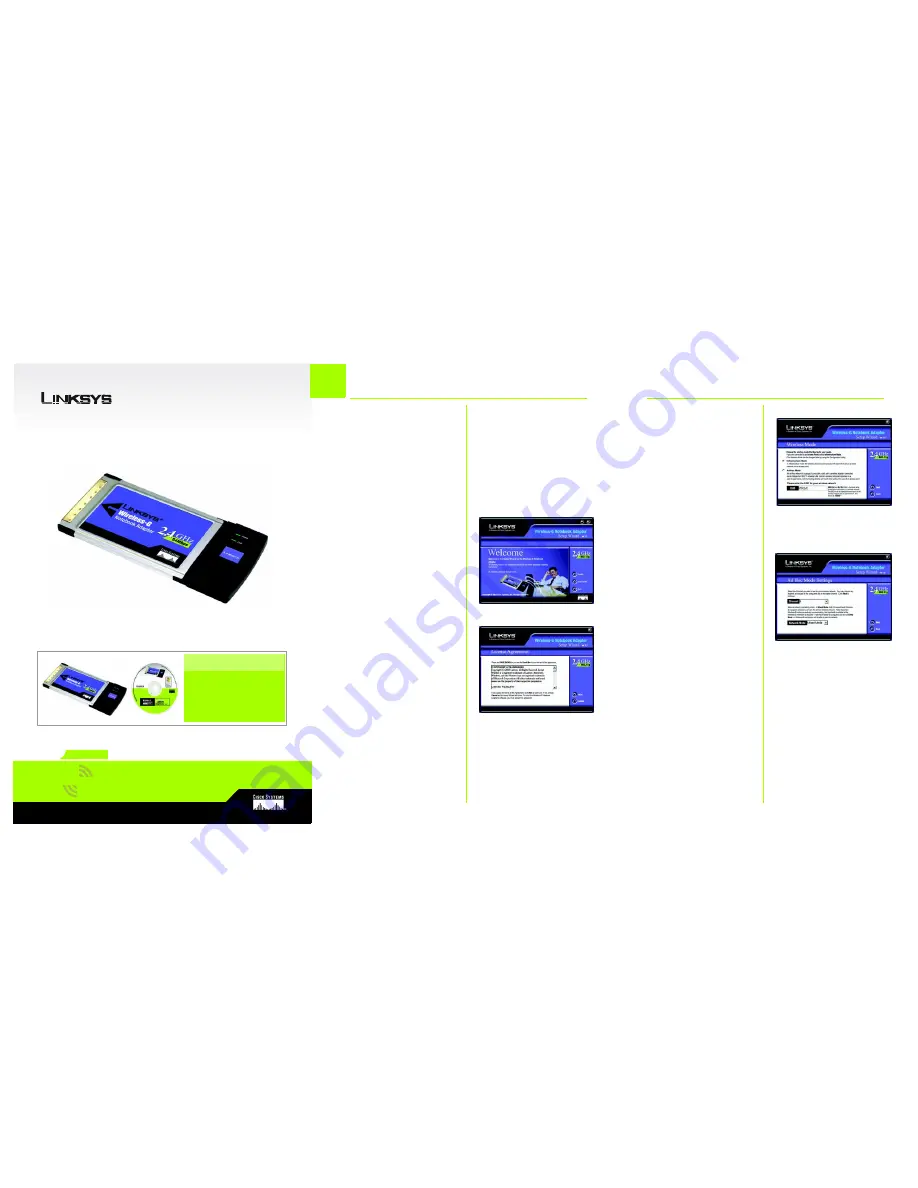
A Division of Cisco Systems, Inc.
®
Model No.
Quick Installation
Model No.
Wireless
WPC54G
Notebook Adapter
Wireless-
G
1
A
Insert the Setup Wizard CD-
ROM into your CD-ROM drive.
The Setup Wizard should run
automatically, and the Wel-
come screen should appear. If
it does not, click Start and
choose Run. In the field that
appears, enter D:\setup.exe (if
“D” is the letter of your CD-ROM
drive).
B
Click the Install button.
C
After reading the License
Agreement, click Next if you
agree, or Cancel to end the
installation.
D
The Setup Wizard will ask you to
choose a wireless mode. Click
the Infrastructure Mode radio
button if you want your wireless
computers to network with
computers on your wired net-
work using a wireless access
point. Click the Ad-Hoc Mode
radio button if you want multi-
ple wireless computers to net-
work directly with each other.
D
B
In the SSID field, enter the SSID
of your wireless network. The
SSID must be identical for all
devices in the network. The
default setting is linksys (all low-
ercase). Click Next.
For added security, Linksys rec-
ommends that you change
the default SSID to a unique
name.
E
If you chose Infrastructure
Mode, go to Step F now. If you
chose Ad-Hoc Mode, select a
Channel from the list pro-
vided. All computers on your
wireless network must use the
same channel in order to
communicate with each other.
If you are unsure about which
channel to use, select the
default channel (Channel 6).
Then, select the Network
Mode: Mixed Mode, which is
for both Wireless-G and Wire-
less-B, or G-Only Mode, if there
will be no Wireless-B users.
Click Next and go to Step F.
Package Contents
• One Wireless-G Notebook Adapter
• One Setup Wizard CD-ROM with User
Guide
• One Quick Installation guide
• One Registration Card
GHz
2.4
802.11g
Software Installation and
Configuration for Windows
C
E


