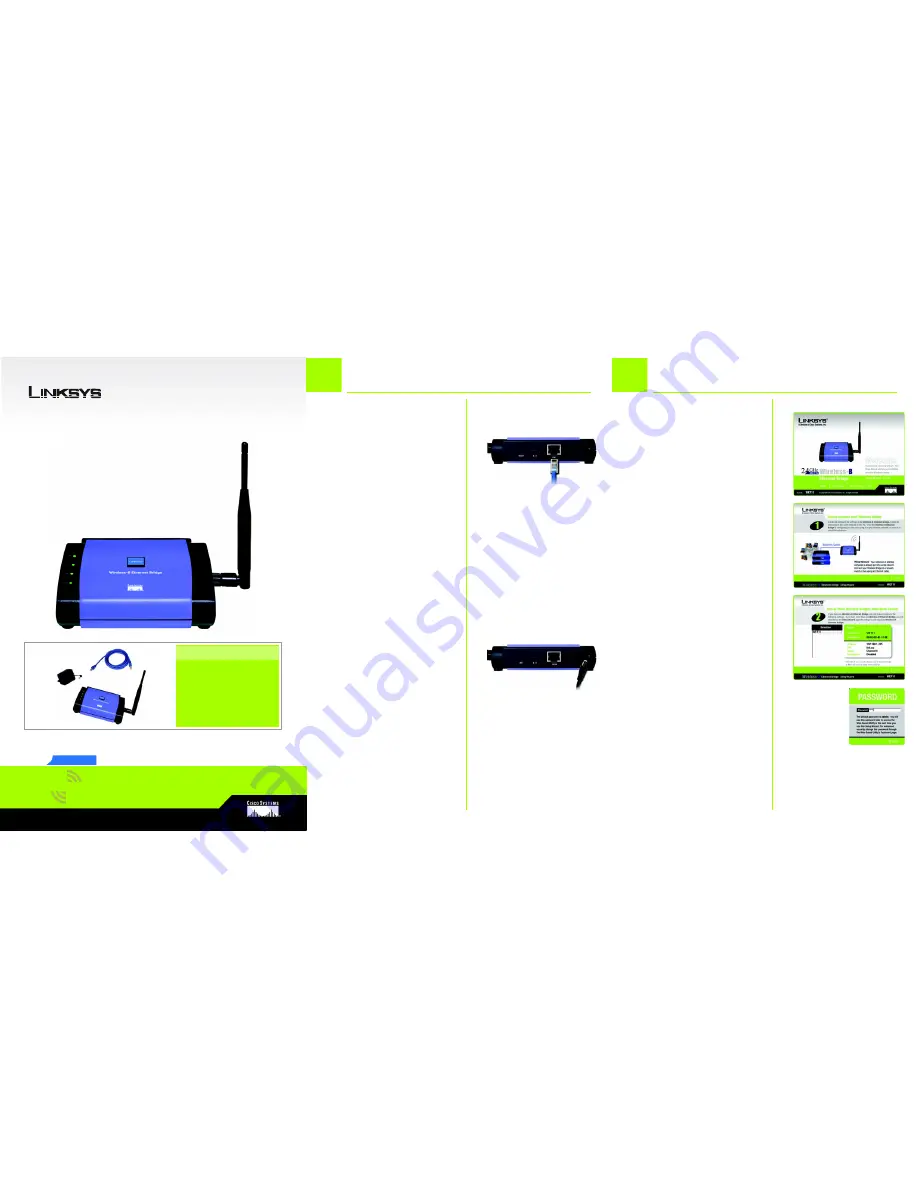
A Division of Cisco Systems, Inc.
®
Model No.
Quick Installation
Model No.
Wireless
WET11
Ethernet Bridge
Wireless-
B
1
2
A
Attach the Bridge’s antenna.
B
Plug the included Ethernet
network cable into the LAN port
on the back panel of the
Bridge.
C
The X-II (MDI/MDI-X) slide switch
offers a choice between two
settings. Slide the X-II switch to
the X position if you are
connecting the Bridge to a
PC’s network adapter. Slide the
X-II switch to the II position if
you are connecting the Bridge
to a hub or switch.
D
Plug the other end of the
Ethernet network cable into the
RJ-45 port of the hub, switch,
or PC you wish to use to
configure the Bridge.
E
Plug the supplied power
adapter into the Power port on
the back panel of the Bridge.
Then plug the other end into
an electrical outlet.
Connecting the Wireless-B
A
Setting up the Wireless-B
A
Insert the Setup CD-ROM into
your PC’s CD-ROM drive. The
Setup Utility should run
automatically, and the
Welcome
screen should
appear. If it does not appear,
click the
Start
button and
choose
Run
. In the field that
appears, enter
D:\setup.exe
(if
“D” is the letter of your CD-ROM
drive).
B
Click
Setup
to begin the setup
process.
C
Make sure the Bridge is
correctly connected to your
wired network. Click
Next
.
D
The screen displays a list of
Wireless-B Ethernet Bridges on
your network, along with their
status information. Select the
Bridge you are currently
installing by clicking its name in
the
Selection
box. Click
Yes
.
E
The
Password
screen will
appear. In lowercase letters,
enter
admin
in the
Password
field. Then click
Enter
.
Package Contents
• Wireless-B Ethernet Bridge
• Quick Installation Guide
• Setup CD-ROM
• User’s Guide on CD
• Detachable Antenna
• Power Adapter
• Network Cable
• Registration Card
Ethernet Bridge for Setup
Ethernet Bridge
B
E
D
E
GHz
2.4
802.11b
C


