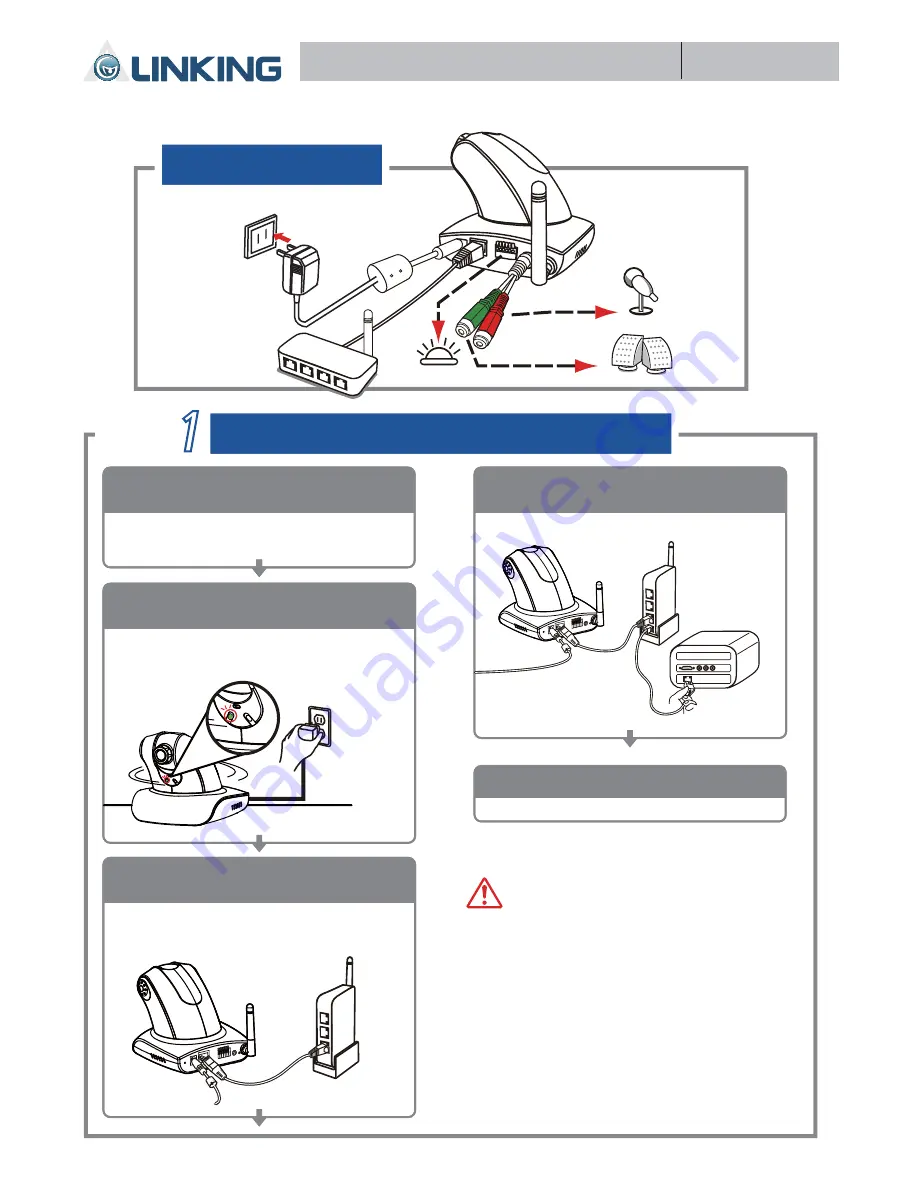
Quick Guide
Connection diagram
ɓ!
Alarm
ɓ!
Power
Attention
1. Where no switch hub is available, you can
search and set up the camera using the
network peering approach. However, you may
need a jumper and need to change the LAN
configuration on your PC for this purpose. It is
recommended to request a qualified engineer
for the connection or execute the network
peering referring to the user's manual.
2. Don't tilt the camera to avoid disrupting
operations.
Turn on the power of the PC and hub.
Turn on the power.
5
Step
Connect the product to the switch hub and PC.
Make sure that your PC has a LAN port
available for connection to the network cable
of the product.
Prepare the product, your PC and
switch hub ready for connection.
1
Connect the product to the power
source (as shown in the figure).
2
When you connect the product to the power
source, the camera rotates once and the green
LED on the right side of the camera lights up.
Use a network cable and plug it in the LAN port
of the product. Plug the other end of the cable
in the LAN port of the hub.
Connect the product to the switch
hub (as shown in the figure).
3
Connect the switch hub to your PC
(as shown in the figure).
4
ɓ!
HUB
ɓ!
PC
ɓ!
IP Cam
ɓ!
HUB
ɓ
power
ɓ!
Automatic rotation
ɓ!
HUB
ɓ!
Speaker
Ȣ
MIC
ALC-9751/9751W
Megapixel Pan/Tilt IP Camera






















