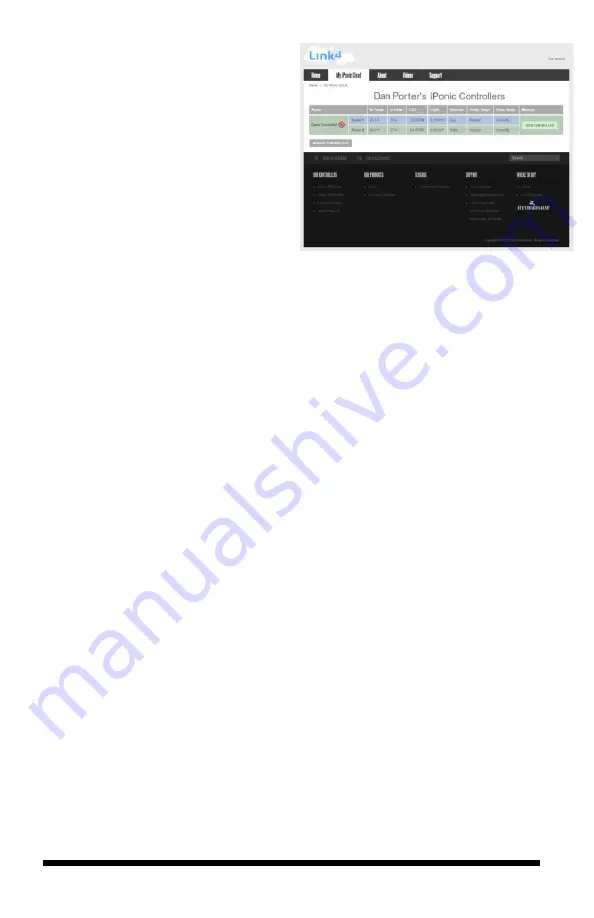
iPonic 624® Manual PN 995-1124-00
12| Page
Firmware Update
To update the firmware on your iPonic 624 controller, please follow the
instructions below:
-
From the
Home
screen of your Link4’s
iPonic Cloud
account, click on
the
Support
tab and select
Firmware Download
-
On Firmware Download screen click on
Latest iPonic Firmware
-
Create a
New Folder
on your desktop and name it
PRG
-
Retrieve
iPonic Firmware UPDATE
and move it to your
PRG
folder
-
Move the
PRG
folder to an empty
USB
drive
-
Safely remove your
USB
drive from your computer
-
Insert your
USB
drive into your iPonic 624 controller
-
Turn the
Navigation Menu
to launch the
Main Menu
-
Press
Soft Button No. 3
or use the
Navigation Menu
to select
System
Setup
option
-
Press
OK
to confirm selection and proceed to the
System Setup Menu
-
Press
Soft Button No. 5
or use the
Navigation Menu
to select
Advanced
option
-
Press
OK
to confirm selection and proceed to
Room Select
-
Use the
Soft Buttons
or
Navigation Menu
to select
Shared
-
In the
Advanced Setup
menu, press
Soft Button No. 4
for
Bootload
-
You will be asked to begin
Bootload
Congratulations! You now can
remotely access your iPonic 624
controller through your
computer or smartphone
.



























