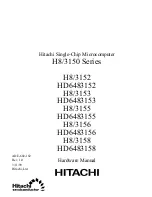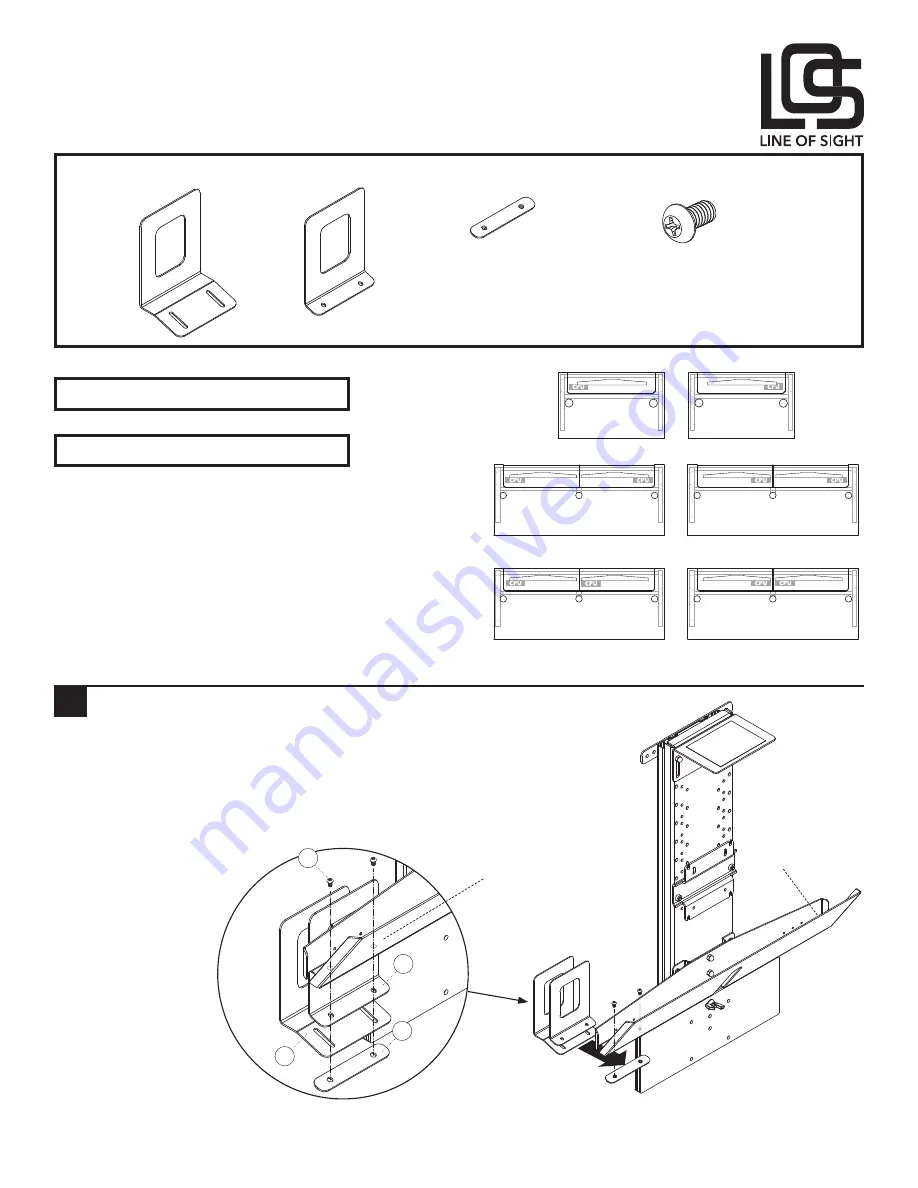
1 of 2
Line of Sight | (800) 463-7731 | los.workriteergo.com
Line of Sight Workcenter
#2 Phillips Screwdriver
A
Thin Client, Micro CPU
Rear Plate
Qty: 1
C
Thin Client, Micro CPU
Nut Plate
Qty: 1
B
Thin Client, Micro CPU
Front Plate
Qty: 1
D
#10-32 × ½" Phillips
Cap Head Screw
Qty: 2
Line of Sight Thin Client, Micro CPU Holder Installation
Instructions: LOS-CPU-MTC-B
Parts Included
Required, Sold Separately
1
Attach CPU Holder Plates to Keyboard Tray
Attach the Rear Plate (A), Front Plate (B) and Nut Plate (C) to the
Keyboard Tray on either the left or right side with two #10-32 × ½"
Phillips Cap Head Screws (D). Secure, but do not tighten!
Note: Keep fasteners loose so you can adjust for the width of the
CPU in the next step.
Note: CPU placement will depend on your over all
room configuration, Switch locations, Grommet Power
choices and in some instances, cable lengths. Consider
all wiring objectives prior to installing CPU Holders.
Single User Workstations can be configured with the
CPU on either the left or right side of the Chassis. Dual
User Workstations can be configured Left, Right, Inside
or Outside. Make sure you anticipate all cabling needs
and install the CPU Holder(s) accordingly.
Single Left
Dual Left
Dual Outside
(preferred)
Single Right
Dual Right
Dual Inside
(avoid-may conflict with USB & switch)
Tools Needed
A
D
C
B
Keyboard Tray
Right Side
Location
Shown on a Manual Monitor Lift
Shown installed on Left