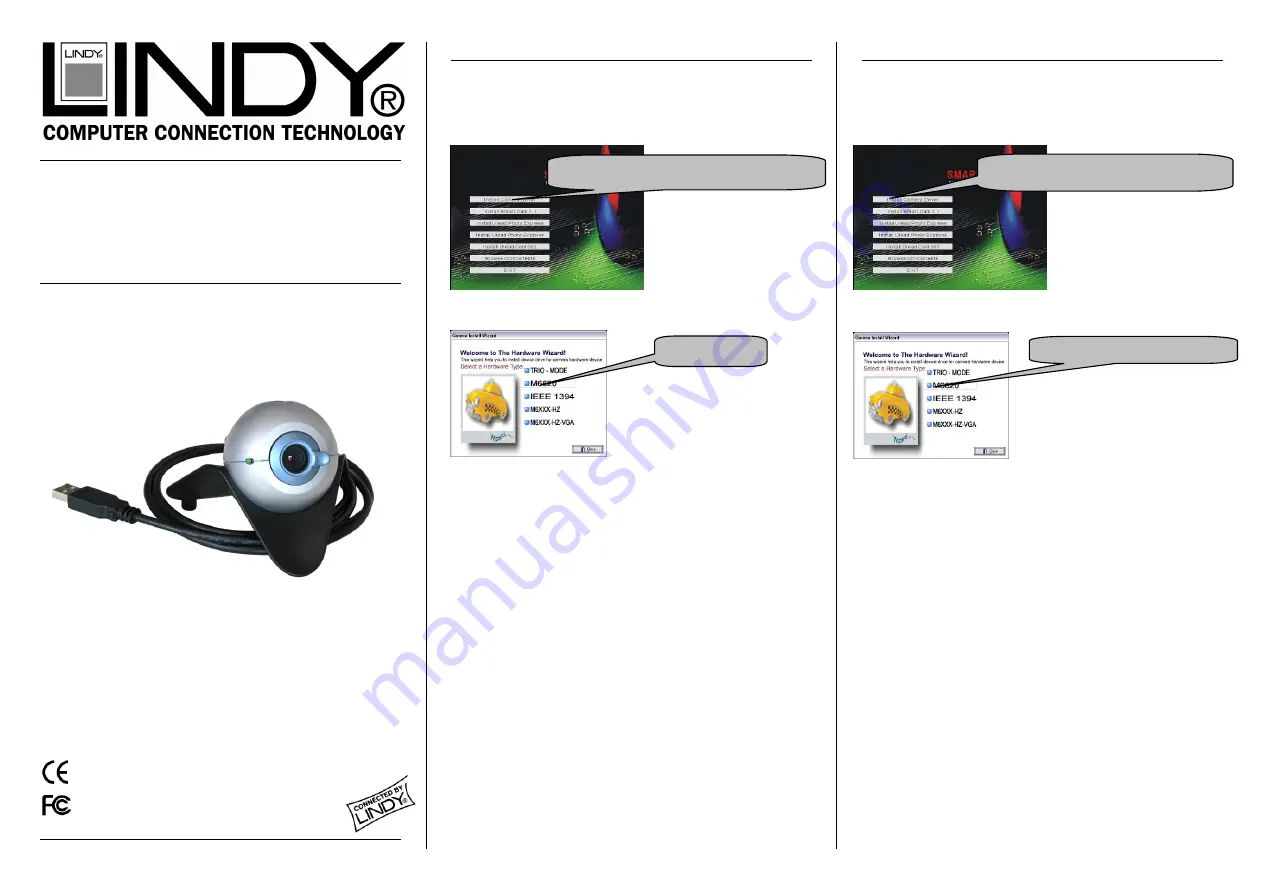
USB 2.0 WebCam
User Manual
English
Benutzerhandbuch
Deutsch
Manuel Utilisateur
Français
Manuale d’uso
Italiano
LINDY No. 42950
www.LINDY.com
© LINDY ELECTRONICS LIMITED & LINDY-ELEKTRONIK GMBH - FIRST EDITION (Aug-2004)
English Manual
Deutsches Benutzerhandbuch
Driver Installation
Please install the driver software before connecting the camera to
your computer. Insert the CD into you CD-ROM drive. The installation
program will automatically start and display the following menu:
The following hardware selection menu will appear:
The computer will detect the new device (‘SmartCam’) and report
that the application software can now be either automatically or
manually installed.
Application Software
The CD contains camera recording and ULEAD photo editing
software. To install the application software, click on the respective
entry in the first menu and follow the on-screen instructions. The
software applications are:
Amcap:
An easy-to-use recording program which lets you capture
and save video sequences as AVI-files. Part of the SmartCam
package
Video Mail:
Create video clips and send them via email. Part of the
SmartCam package
Video Monitor:
Capture and save still images, or monitor the
camera’s video sequence. Also part of the SmartCam package
ULEAD Photo Express:
Photo editing software
ULEAD Photo Explorer:
Tool for viewing, adjusting and organizing
digital images.
ULEAD Cool 360:
Stitching tool for generating 360 degree
panoramic images
Technical Specifications
Sensor type: Colour CMOS sensor Resolution: 640 x 480 (VGA)
Interface:
USB 2.0
Focus range: 3cm – infinity
Frame rate: Up to 30 frames/sec
Noise ratio: > 57dB
Power:
USB 5V DC
OS Support: Win 2000, XP
Treiberinstallation
Schließen Sie die Kamera erst nach der Treiberinstallation an den PC
an. Legen Sie die CD in das CD-ROM-Laufwerk Ihres Computers, das
folgende Auswahlmenu wird automatisch gestartet:
der Treiberinstallation zu beginnen. Anschließend erscheint das
folgende Menu:
Schließen Sie nun die Kamera an einen freien USB 2.0-Port Ihres PC
an. Das System wird ‚neue Hardware’ (‚SmartCam’) erkennen, und
Windows generiert eine Meldung, dass Anwendungssoftware nun
automatisch oder manuell installiert werden kann.
Anwendungssoftware
Die
CD
beinhaltet
verschiedene
Aufnahme-
und
ULEAD-
Editiersoftware. Um diese Softwarepakete zu installieren, Klickem Sie
auf den jeweiligen Menueintrag und folgen den Anweisungen auf dem
Bildschirm. Folgende Software kann installiert werden:
Amcap:
Programm zum Aufnehmen von Videosequenzen und
Abspeichern derselben als AVI-Datei. Gehört zum ‚SmartCam’-Paket
Video Mail:
erzeugt Videosequenzen und kann sie per Email
verschicken. Gehört zum ‚SmartCam’-Programmpaket.
Video Monitor:
Zur Aufnahme und Sicherung von Einzelbildern oder
als Videobetrachter. Gehört ebenfalls zum ‚SmartCam’-Programmpaket
ULEAD Photo Express:
Umfangreiche Bildbearbeitungssoftware.
ULEAD Photo Explorer:
Organisationswerkzeug für digitale Bilder.
ULEAD Cool 360:
Generiert 360°-Panoramabilder.
Technische Spezifikationen
Sensor:
CMOS Farbbildsensor Auflösung:
640 x 480(VGA
Schnittstelle: USB 2.0
Schärfebereich: 3cm - unendlich
Bildwiederholrate: bis zu 30 Bilder/s Störspannungsabstand: >57dB
Spannung:
USB 5V=
Betriebssyst.: Windows 2000/XP
For Home and Office Use
Tested to Comply with FCC Standards
Select this item to install the camera driver
Select this item
Wählen Sie diesen Eintrag um die
Kameratreiber zu installieren
Bitte diesen Eintrag auswählen
Falls
das
Menu
nicht
erscheint, starten Sie bitte das
Programm
‚Install.exe’
im
Autorun-Verzeichnis auf der
CD. Wählen Sie bitte im Menu
den ersten Eintrag aus, um mit
Wählen Sie hier den zweiten Eintrag
(M6620)
aus.
Der
‚InstallShield
Wizard’ startet nun. Klicken Sie auf
‚weiter’ in dessen Menufenstern, bis
die Installation abgeschlossen ist.
If the menu does not
appear
automatically,
please run the program
‘Install.exe’
which
is
located within the Autorun
directory
on
the
CD.


