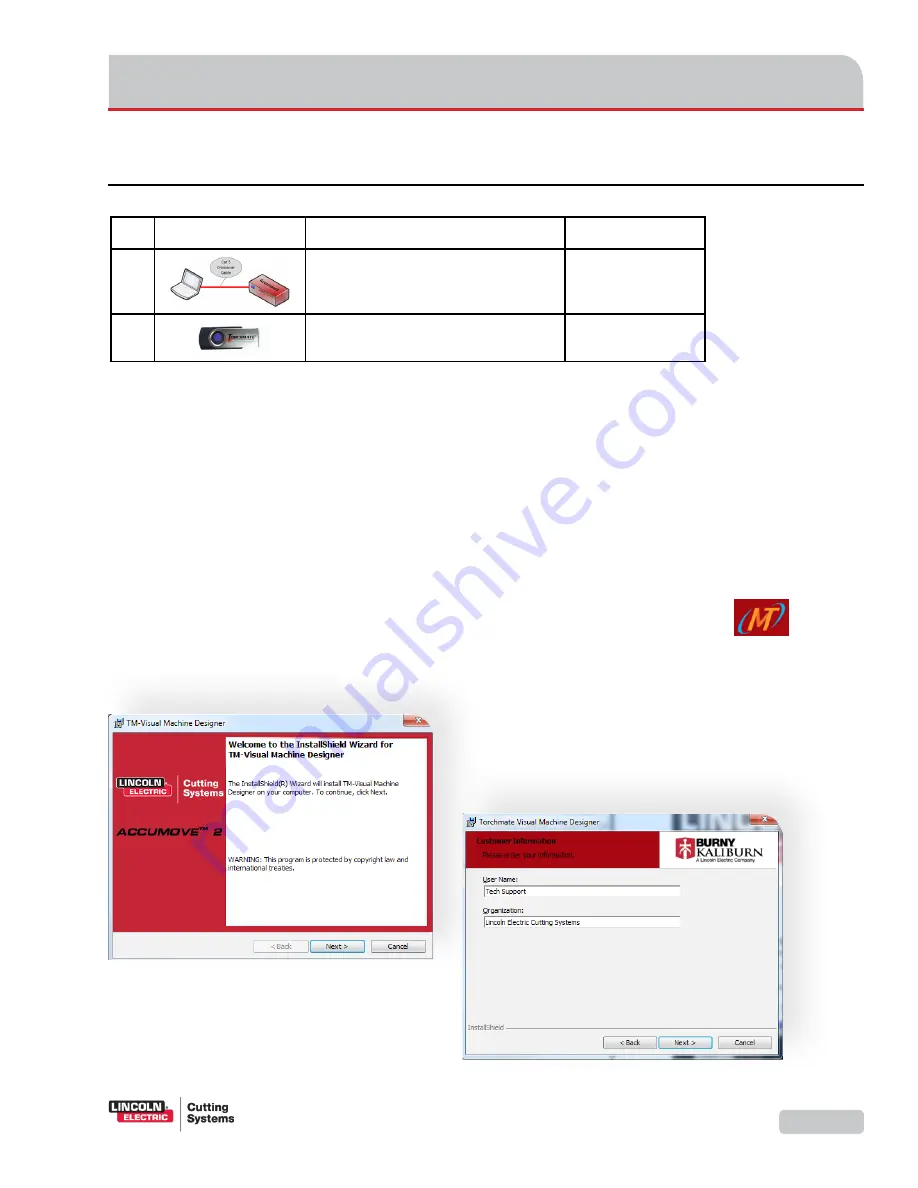
Assembly Guide
37
Step B3: Install the VMD software
The VMD software controls the table. The laptop (or desktop) computer that runs Torchmate VMD software
sends commands to the Accumove2, which then sends signals to the table’s motors and also (typically) to
the plasma cutter to fire the torch. The software must be installed on the computer from the USB flash drive.
• Insert the USB Flash drive into one of the computer’s USB ports.
• Launch the installer:
TM-VMD Setup-v1.0.0.0-vmd-22.exe
.
• The installer copies the software onto your computer and continues the installation.
• To complete the installation, click the radio button that accepts the
End User License
Agreement
(EULA).
• Under
Customer Information
, enter a
User Name
and
Organization
, then click
Next
.
• For the
Destination Location
, accept the default, and click
Next
.
• When the installer completes, click the
Finish
button. The program’s icon will be in the
operating system’s Start menu or screen.
• You can now remove and store the USB flash drive.
Qty
Part
Description
Part #
1
Laptop or PC connected to Accumove2
From Step B1
1
USB flash drive: Driver software and
owners manuals.
TMS-100-1000-01
Required parts /
components
Instructions
Installation
screens
Содержание Growth Series
Страница 11: ...Assembly Guide 1 Safety Information ...
Страница 21: ...Assembly Guide 11 Receiving and Preparation ...
Страница 33: ...Assembly Guide 23 Assembling the cutting table ...
Страница 43: ...Assembly Guide 33 Binding the Accumove 2 ...
Страница 56: ...Torchmate Growth Series 46 ...
Страница 57: ...Assembly Guide 47 Coupling the water table optional ...
Страница 69: ...Assembly Guide 59 Deploying the Plasma Cutter ...
Страница 88: ...Torchmate 2x2 Growth Series 78 ...
Страница 89: ...Assembly Guide 79 Maintenance and Parts ...






























