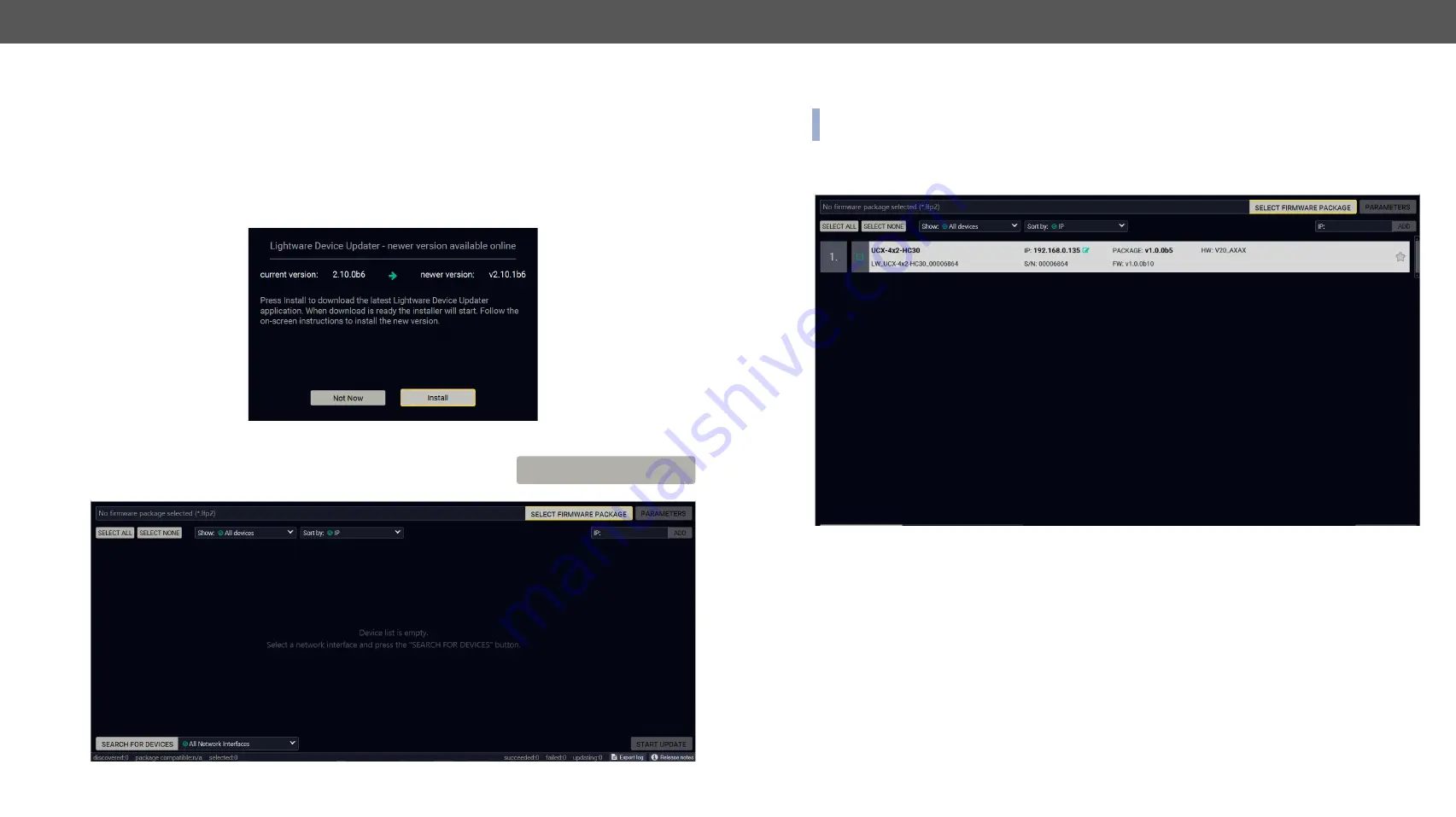
9. Firmware Update
UCX series – User's Manual
138
Applied firmware package: v1.2.0b9 | LDC software: v2.5.10b1
9.3.
Running the Software
You have two options:
▪
Starting the LDU2
by double-clicking on the shortcut/program file, or
▪
Double-clicking on an
LFP2 file
.
LDU2 Auto-Update
At startup, the software checks if a newer version is available on the web.
Main Screen
When the software is started by the shortcut, the device discovery screen
appears. Press the
Search for devices
button to start finding the Lightware
devices:
SEARCH FOR DEVICES
If you start the software by double-clicking on the LFP2 file, the firmware will be loaded. Press the
Search for devices
button; all the devices will be listed which are compatible with the selected firmware pack.
INFO:
If you press the
Select firmware package
button, the release notes of the LFP2 file will be displayed in the
right panel; see the
Step 1. Select the Firmware Package.
section.
Device List
When the discovery has completed, the devices available on the network are listed in the application.
Legend of the Icons
IP address editor
The IP address of the device can be changed in the pop-up window.
Identify me
Clicking on the icon results the front panel LEDs blink for 10 seconds
which helps to identify the device physically.
Authentication required
The password-protection is enabled. You have to enter the password
to perform the firmware update in the pop-up window at the beginning of
the update.
Favorite device
The device has been marked, thus the IP address is stored. When a device
is connected with that IP address, the star will highlighted in that line.
Further information
available
Device is unreachable. Change the IP address using the
front panel LCD menu or the IP address editor of the LDU2.






























