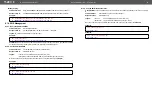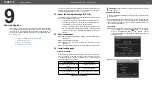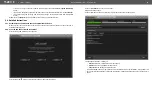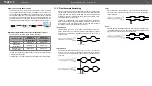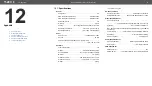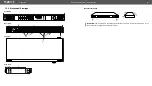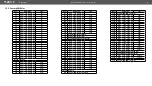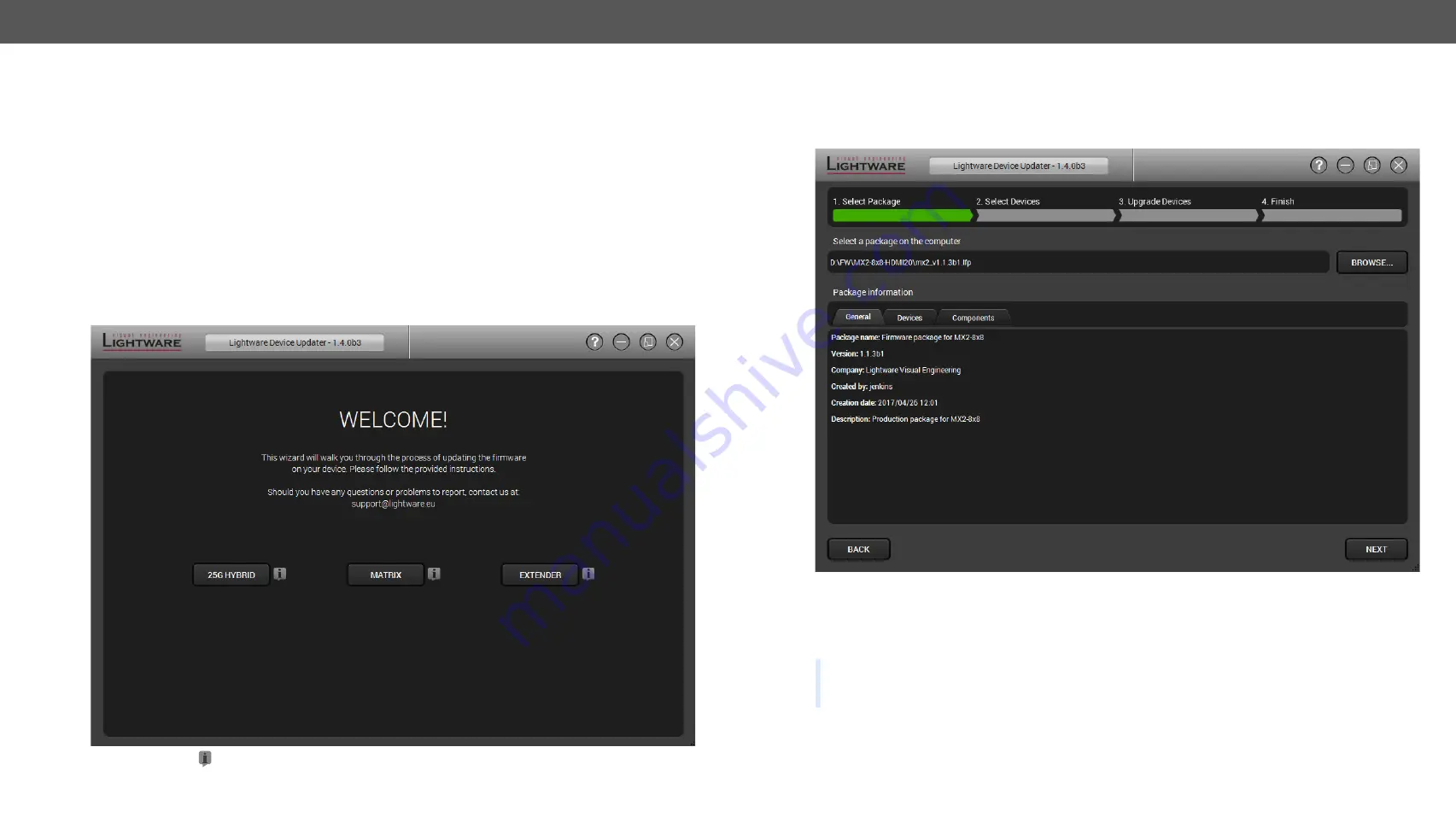
9. Firmware Upgrade
MX2-8x8-HDMI20 series – User's Manual
58
▪
If you do not want to check for updates automatically, uncheck the
Check for updates automatically
option.
▪
If you want to postpone the update, a reminder can be set with different delays from the
drop down list
.
▪
If the proxy settings do not range with the required settings, set the proper values then click the
OK
button.
Step 3.
Press the
Update
button to download the new version; the installer will start.
9.4.
Detailed Instructions
9.4.1.
Establish the Connection between the Computer and the Device
Make sure that the computer and the device are connected via an Ethernet cable and the connection is
established between them.
9.4.2. Start the LDU and Follow the Instructions
After launching LDU welcome screen appears:
After pressing the
A
button a list will appear showing the supported devices:
Click on the
Extender
button on the main screen.
Step 1.
Select the package.
Click on the Browse button and select the “.lfp” file that will be used for the upgrade.
The package information is displayed:
▪
General
version info, creation date, short description,
▪
Devices
which are compatible with the firmware,
▪
Components
in the package with release notes.
TIPS AND TRICKS: Files with “.lfp” extension are associated to LDU during installation. If you double click
on the “.lfp” file, the application is launched, the package is loaded automatically and the screen above is
shown.