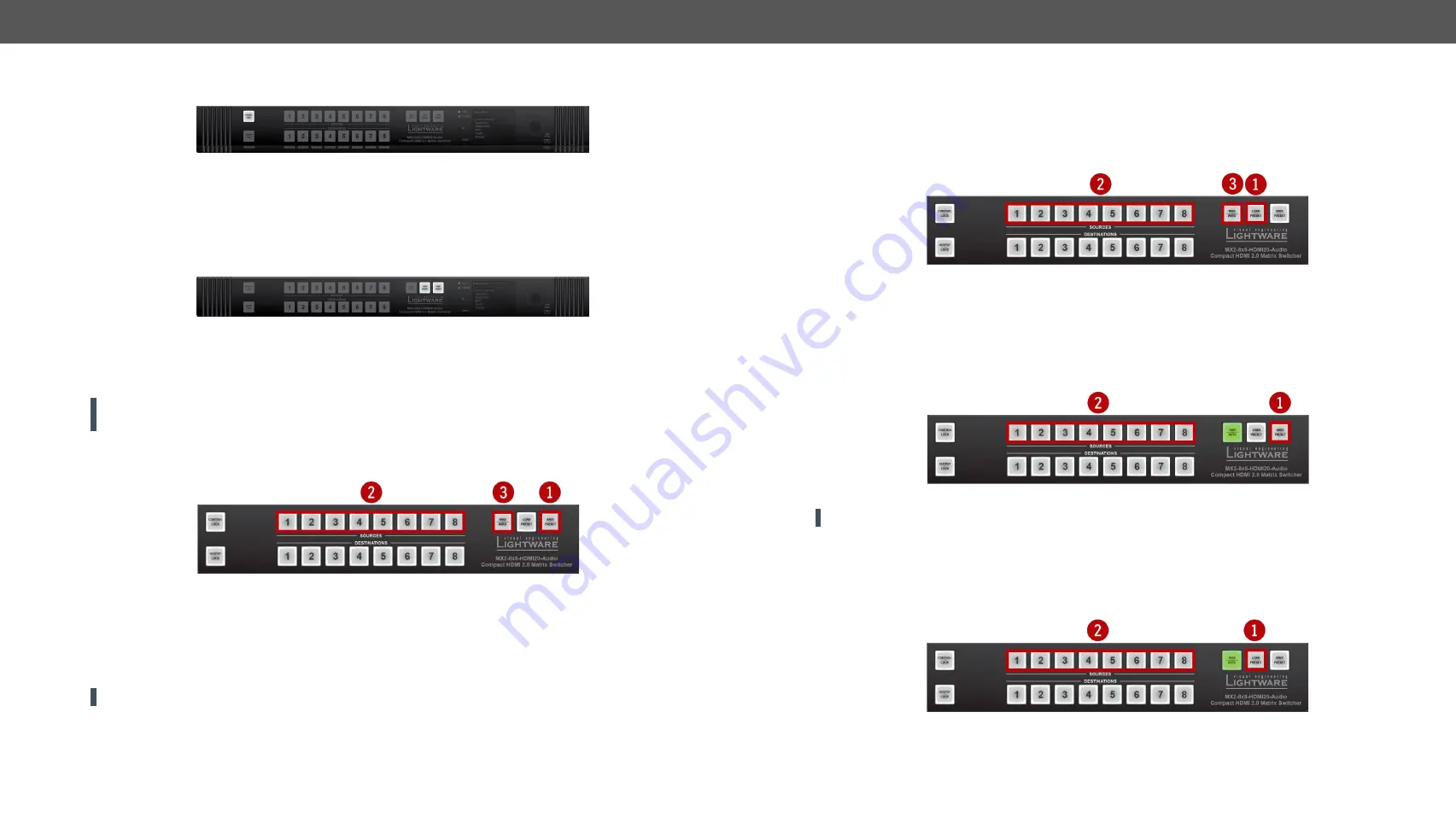
4. Front Panel Control
MX2-HDMI20 series – User's Manual
21
Applied firmware package: v1.7.0 | LDC software: v2.5.1b5
3.1.4.
Control Lock
Front panel button operation can be enabled or disabled using
Control Lock
button, while the remote control
is still enabled. If the button is unlit, front panel button operation is enabled. If the button is continuously
illuminated in red the front panel operations are not possible. Press and keep the
Control Lock
button pressed
for three seconds to toggle between the control lock states.
#controllock
3.1.5.
Save or Load a Preset
The matrix can store user-programmable presets. Each preset stores a configuration regarding all input
connections for all outputs. All presets are stored in a non-volatile memory; the router keeps the presets
even in the case of a power down. Please note, that preset operations can be followed on the LCD during
front panel preset operations.
ATTENTION!
Eight of the memory slots are available by the Source buttons; see the
the details.
Saving a Preset in Take Mode
#preset
Step 1.
Press and release
Save Preset
button.
Step 2.
Press and release the desired
source (memory address) button
(source 1 to 8).
Step 3.
Press and release the
Take
button. Now the current configuration is stored in the selected memory.
ATTENTION!
Preset save action always stores the current configuration for all outputs.
1
2
3
4
5
6
7
8
1
2
3
4
5
6
7
8
USB
CTRL
SOURCES
DESTINATIONS
MX2-8x8-HDMI20-Audio
Compact HDMI 2.0 Matrix Switcher
LIVE
POWER
IR
RESET
T
TA
AK
KE
E
A
AU
UT
TO
O
T
TA
AK
KE
E
A
AU
UT
TO
O
L
LO
OA
AD
D
P
PR
RE
ES
SE
ET
T
L
LO
OA
AD
D
P
PR
RE
ES
SE
ET
T
S
SA
AV
VE
E
P
PR
RE
ES
SE
ET
T
S
SA
AV
VE
E
P
PR
RE
ES
SE
ET
T
C
CO
ON
NT
TR
RO
OL
L
L
LO
OC
CK
K
L
LO
OC
CK
K
O
OU
UT
TP
PU
UT
T
MAIN MENU
System Settings
Input Ports
Output Ports
EDID
Health
Presets
1
2
3
4
5
6
7
8
1
2
3
4
5
6
7
8
USB
CTRL
SOURCES
DESTINATIONS
MX2-8x8-HDMI20-Audio
Compact HDMI 2.0 Matrix Switcher
LIVE
POWER
IR
RESET
T
TA
AK
KE
E
A
AU
UT
TO
O
T
TA
AK
KE
E
A
AU
UT
TO
O
L
LO
OA
AD
D
P
PR
RE
ES
SE
ET
T
L
LO
OA
AD
D
P
PR
RE
ES
SE
ET
T
S
SA
AV
VE
E
P
PR
RE
ES
SE
ET
T
S
SA
AV
VE
E
P
PR
RE
ES
SE
ET
T
C
CO
ON
NT
TR
RO
OL
L
L
LO
OC
CK
K
L
LO
OC
CK
K
O
OU
UT
TP
PU
UT
T
MAIN MENU
System Settings
Input Ports
Output Ports
EDID
Health
Presets
Loading a Preset in Take Mode
Step 1.
Press and release the
Load preset
button.
Step 2.
Press and release the desired
source (memory address) button
(source 1 to 8).
Step 3.
Press and release the
Take
button. Now the selected preset is loaded.
Saving a Preset in Autotake Mode
Step 1.
Press and release the
Save Preset
button.
Step 2.
Press and release the desired source (memory address) button (source 1 to 8). Now the current
configuration is stored in the selected memory.
ATTENTION!
Preset save action always stores the current configuration for all outputs.
Loading a Preset in Autotake Mode
Step 1.
Press and release
Load Preset
button.
Step 2.
Press and release the desired source (memory address) button (source 1 to 8). Now the selected
preset is loaded.






























