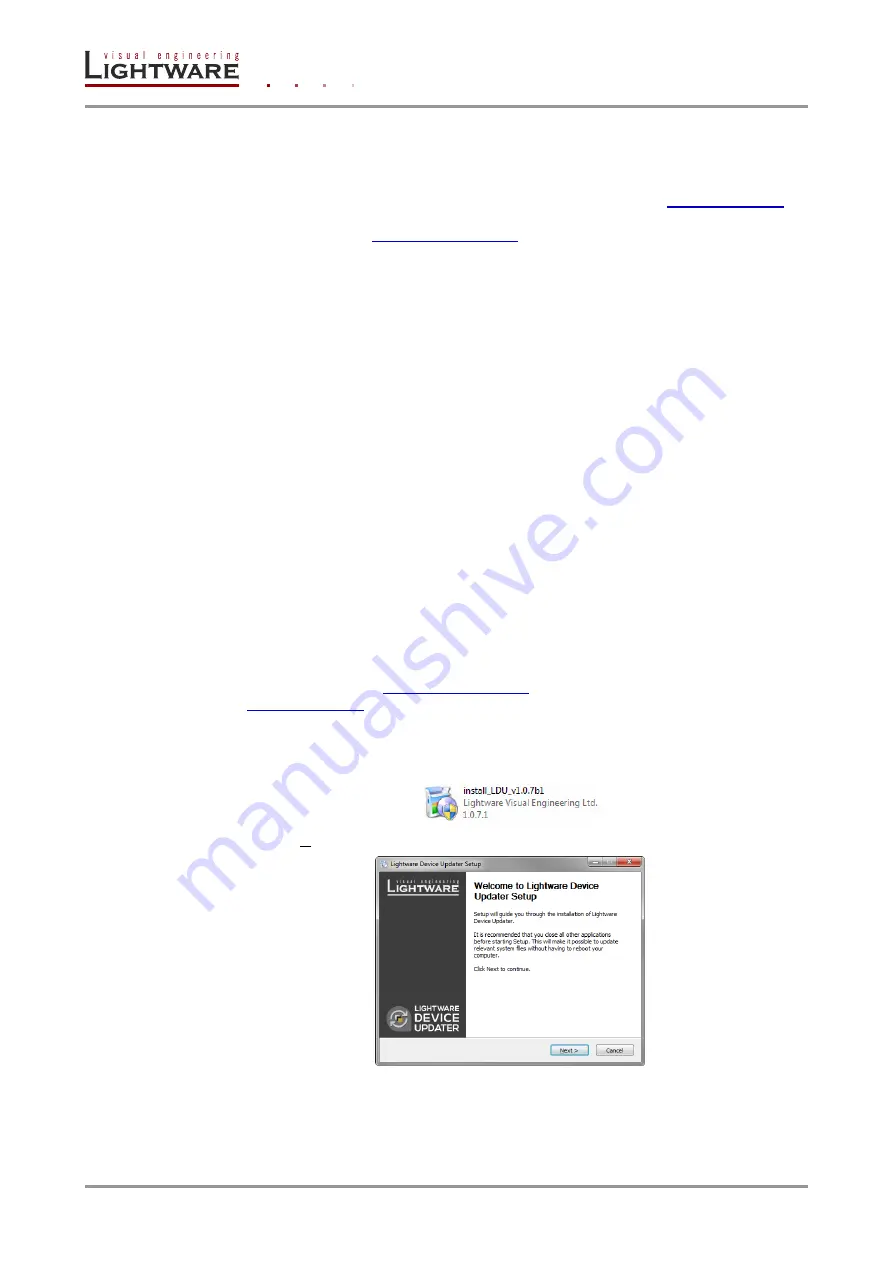
Page 86 / 113
Section 8. Firmware upgrade
8. Firmware upgrade
MODEX can be upgraded by connecting a Windows PC via LAN and using Lightware
Device Updater (LDU). The application can be downloaded from
. In
order to get the firmware pack with the necessary components (*.lfp file) for your specific
product, please contact
. LDU can be installed to a Windows PC.
Info: While the firmware is being upgraded, normal operation mode is suspended as the
extender is switched to bootload mode. Signal processing between the extenders is not
performed. Do not interrupt the firmware upgrade. If any problem occurs, switch off the
extender and restart the process.
Info: User EDID memory or settings are not modified/erased during the upgrade.
Important! Always upgrade both extenders of a MODEX pair: if you upgrade the transmitter, use the
same firmware package also on the receiver. More devices can be upgraded at the same
time: in this case connect them to the LAN via Ethernet and make sure they are not
connected to each other by fiber optical cable.
8.1. Short instructions
Step 1.
Get the firmware pack and the Lightware Device Updater (LDU) application.
Step 2.
Install the LDU application.
Step 3.
Connect the computer to the MODEX device(s).
Step 4.
Start the LDU and follow the instructions shown on the screen.
8.2. Detailed instructions
8.2.1. Get the firmware pack and the LDU application
In order to get the firmware pack with the necessary components (*.lfp file) for your
device(s), please contact
. The LDU application can be downloaded
8.2.2. Install the LDU application
Step 1.
Run install_LDU_v1.0.7b1.exe.
Step 2.
Click Next in the opening Welcome window.






























