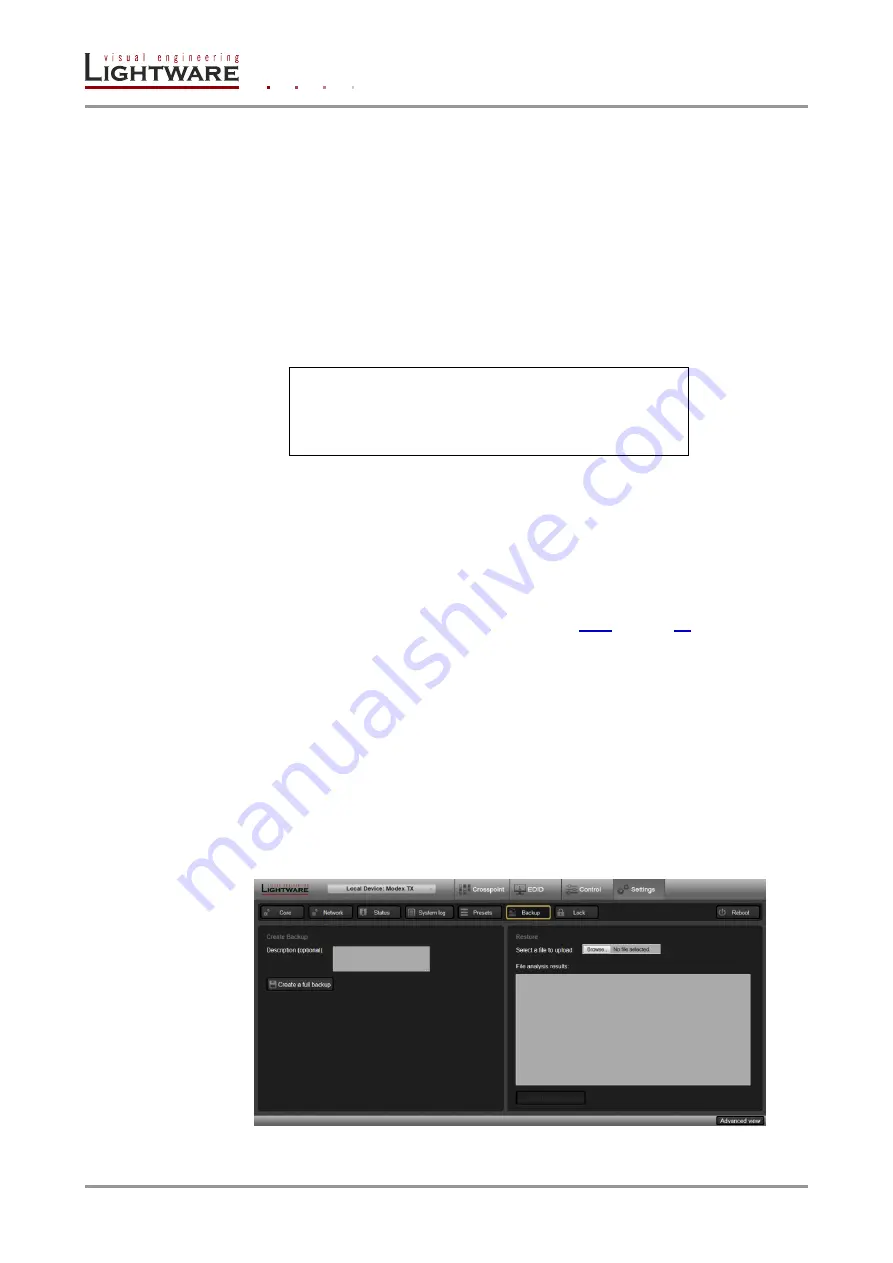
Page 62 / 113
Section 6. Web control
– Using the built-in website
Apply a preset (run a preset)
Step 1.
Navigate to the Settings/Presets tab.
Step 2.
Select a preset from the drop-down menu (Apply Preset section). Preset description
is loaded into the textbox and the number of the found commands is displayed, too.
Step 3.
Click on the Apply selected preset button; the process indicator shows the status.
The Apply process summary section contains the results:
The number of successfully run commands,
The number of failed commands which could not run, and
The errors during the apply process.
Example
; P1 switching
CALL /MEDIA/VIDEO/XP1:switch(P1:P2)
CALL /MEDIA/VIDEO/XP1:unmuteSource(P1;)
CALL /MEDIA/AUDIO/XP1:switch(P4:P3;P6:P8)
CALL /MEDIA/AUDIO/XP1:unmuteSource(0;P6;)
After applying (processing) above preset, the result is the following:
Commands in preset:
4
Successful commands: 3
Failed commands:
1
Errors during the apply process:
mE /%E001:Syntax error/r/n (line 4)
Explanation:
The last command could not be run due to a syntax error. The correct syntax
of the
“unmuteSource” method can be found in section
6.9.6. Backup tab
Info: The feature is available only when connecting to the MODEX directly (as a Local Device).
The extender’s settings can be saved and loaded to/from the computer. When creating a
backup of a MODEX, the following settings are stored:
All ports’ settings (writeable properties’ values) of all layers,
Crosspoint settings of all layers,
All EDID data stored in the User memory,
All Events (from the Event manager) and
Network settings.
Figure 6-19. Backup tab






























